DiskAlarm Monitors Hard Drive Temperature & Alerts When Limits Exceed
Heat kills and one of the greatest foes of your PCs’ hardware components is probably heat. Excessive heat can kill them within minutes and without you even knowing it. Akin to temperature rise of CPU, GPU and motherboard – amidst certain system heavy loads, temperature of hard drives also increases significantly during heavy processing and read/write operations, and can even damage the hard drive (which though is rare the case) if no proper care is taken. For instance, your hard drive will start heating up if you’re running a virtual machine on your computer and might act abnormally. Likewise, hard drive temps go considerably high during summer seasons due to high ambient temperature, or in adequate system airflow. Manufacturers design each hard drive with temperature thresholds that they need to run within to function properly, and avoid damage to data and hardware. That is why it is important to monitor your hard drive temperatures while performing operations that require heavy processing or you might end up breaking one and then expect a long wait for the RMA process. Today, we have an application for you called DiskAlarm, which allows you to view the hard drive temperature, and sounds an alarm in case the temperature exceeds the specified limit. Read past the break for more details pertaining to its usage.
The main interface of the tool comprise of an miniscule window and shows the name of connected hard drives, temperature for each, and options to apply alarms, toggle alarm sounds, and switch between Centigrade and Fahrenheit temperature scales.
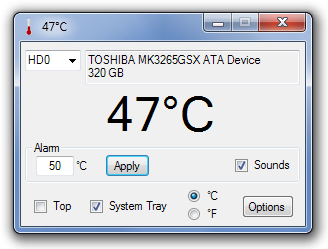
Once you set the alarm, the application will keep monitoring the hard drive temperature, silently sitting on the system tray, and when the specified limit is reached, it will display a notification on your desktop, as well as sounding an alarm through your speakers, should have set one.
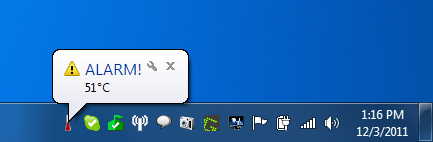
The application also creates a log file, saving temperature details after every 5 seconds, and automatically points out the times when temperature reached the alarm limit.
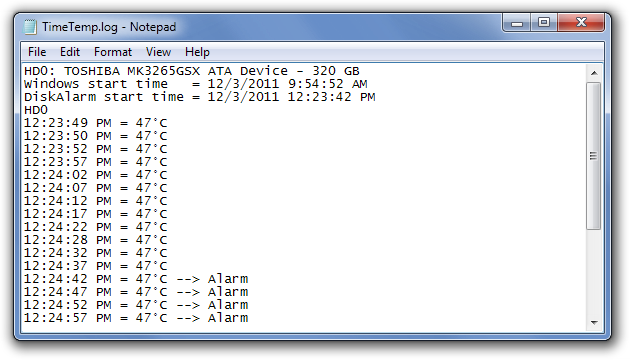
Click the Options button in the main interface to access settings related to General (Startup, Balloon Notifications etc), Sounds (Change Alarm Sound, Set Custom Sound etc), Action (Sleep Mode and Run a Process on Alarm) and Log File (Maximum Entries, Show Log, Save Log).
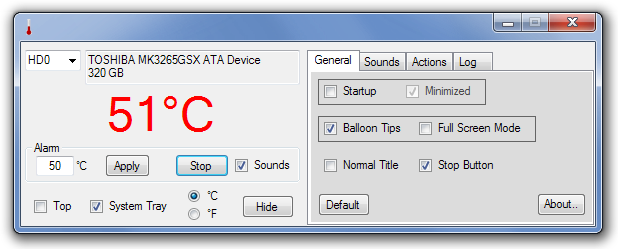
DiskAlarm is a freeware application and works on both 32-bit and 64-bit OS editions of Windows XP, Windows Vista and Windows 7, while testing was only carried out on Windows 7 Ultimate.
