Edit Image File Timestamps And Add Date & Time To Their Names With EXIF Date Changer
Most users sort their files according to date and time information in order to easily differentiate between different versions without much hassle. Timestamps found in the properties of files contain information regarding when the file was created, when was it modified the last time and the most recent date and time it was accessed by someone. This allows you to quickly search a certain cluster of files that were created, modified, or accessed at a particular date, as well as group them together. By default, Windows only permit removing the metadata items one by one using the File Properties dialog, and you have to use third-party applications for updating file access, creation, and modification date and timestamp information in a batch. EXIF Date Changer is one such application for Windows that allows you to easily change the date and time stamp of images. You can adjust the time to a value of your choice, or increment the current date and time with a specified amount, down to a specific date, hour, minute and second.
Let’s say you want to find a bunch of photos that were created (taken) at a particular date, or you remember only the month they were taken in. You can set the date filters that will narrow down the search and reduce the number of results and thus, easily find the required set of images from the search results. For such purposes, having the right meta data information is essential.
The main interface of the application allows you to choose the source and destination folders for the images. Note that the free version only support images in JPG format. The options are divided into 4 tabs, namely Time Difference, Options, Advanced and Filters. The Time Difference tab lets you adjust the date and time of the selected images using two different methods. The first method lets you increment the current time stamp by a specified number of Days, Hours, Minutes and Seconds, while the second method lets you choose a particular date and time for the images. Once you are satisfied with the changes, click Proceed to save the new time stamps data to the images.
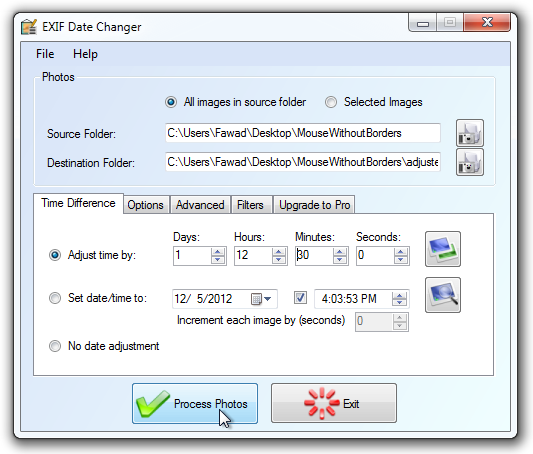
The Options tab provides you with some extra settings such as preserving the original modification date, adding captions to images, renaming the files to include the date and time stamp, apply the changes recursively, and remove the original files if you no longer need them.
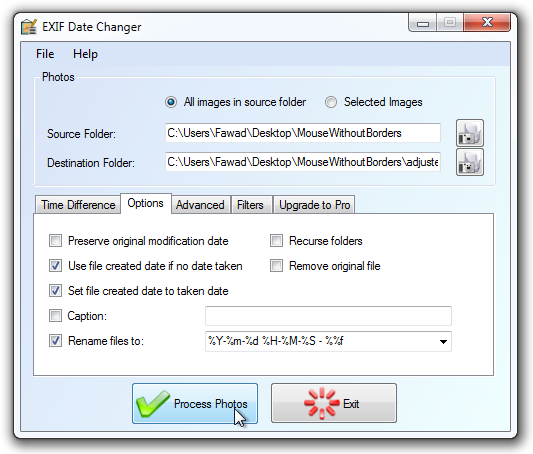
The Advanced and Filters tabs are available only in the paid version of the app. EXIF Date Changer works perfectly on both 32-bit and 64-bit versions of Windows XP, Windows Vista, Windows 7 and Windows 8.
