Quickly Switch Between Different Hosts Files Without Editing Original
The basic purpose of the hosts file in Windows and other operating systems is to associate host names with IP addresses. Whenever you type in a URL in your browser, the computer looks it up in the hosts file first and tries to find its IP address. If the IP address is not available in the host file, it will consult the ISP in order to call the website. Since the file is in plain text, you can easily edit it using any text editor, such as Notepad, in order to redirect TCP/IP traffic in special circumstances. It can be used to prevent access to different web servers including those where advertisements are hosted. In fact the ad blockers we use with our browsers also take advantage of the hosts file in order to stop ads from appearing on webpages. Also, web developers set up host files in order to test the performance of websites in development, for QA during production, etc. Today, we bring to you an open source tool for Windows called Hosts Switcher that lets you quickly switch between different hosts files without messing with the original one. Once a hosts file is added to the program, you can make it the default profile with just a single click.
In a network environment, a system administrator may enforce using a single hosts file that redirects, let’s say, Facebook.com to Google.com every time a client PC tries to access Facebook, or map domains with active IP locations so client PCs can quickly access them without having to wait for DNS resolve processes to respond. In case you need to change your hosts file frequently, the manual process of renaming the old one to something else and changing the name of the new one to hosts each time could be cumbersome. Hosts Switcher helps with that by automating the process.
Hosts Switcher is not as feature-rich as the previously covered Hosts File Management and HostsMan, but it provides an easier solution for performing the same basic job. At first, the main interface has just the default hosts file in the list. The available options include Use as Hosts, Copy, Delete, View/Edit, and Open Folder, and all these operation can be performed on the currently selected file. A log of all the activities performed by the tool is maintained at the bottom.
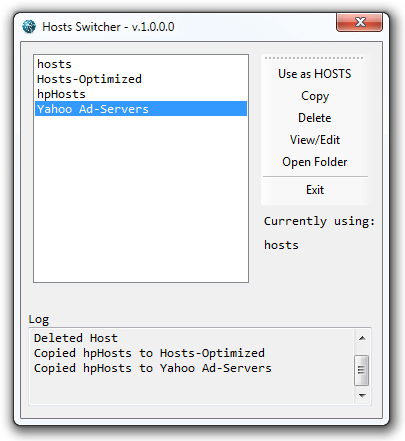
You might be confused at the lack of an option to load a secondary host file. Don’t worry – the tool achieves the same purpose in a different way. Just select the default hosts file and click Copy. Enter a name that you want to keep for the new file and click OK. Now, select the newly created host file and click the View/Edit button. Here, you can change the contents of this file to your liking and save it before closing it. So if you have an existing hosts file that you would like to use, all you have to do is paste its content in the newly created copy and save it. Once everything is done, you can switch the default hosts file to this one by selecting it from the list and clicking the Use as HOSTS button. You can create multiple host files in the same manner, allowing you to keep a different profile ready for each environment or use case scenario.
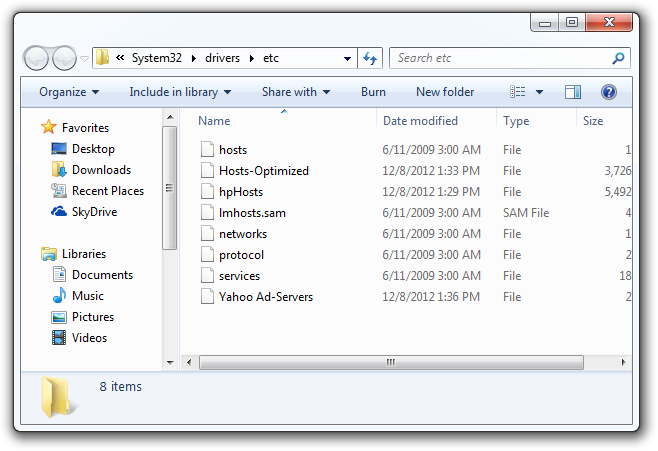
You can also quickly switch between different hosts from the Quick Switch option in its system tray menu, which comes handy if you don’t want to bring the tool up for the purpose.
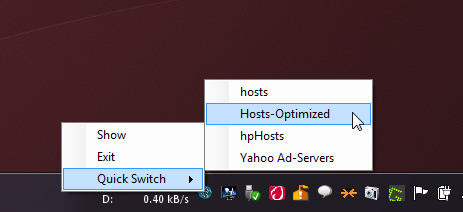
Hosts Switcher works on both 32-bit and64-bit versions of Windows XP, Windows Vista, Windows 7 and Windows 8.
