Enable Compression Tool In VLC Player To Fix Movies With Loud Action And Quiet Dialogue Sounds
Interstellar is an excellent movie that I got to see in a theater with surround sound. I’d recommend it to anyone in a heartbeat even though I still have my doubts about what Matthew Mcconaughey was saying at times and I’m partially deaf from the loud sound track. This is, unfortunately, a thing with some movies. Literally every sound from a car stopping suddenly to the phone ringing, is super loud but when the actors talk, it sounds as though the movie were filmed in a library during working hours. It’s annoying and most people who watch movies on their computers will resort to increasing and decreasing the volume to spare their ears. If you use VLC player though, it has a compression tool that you can enable and it will fix the problem altogether. Here’s how it works.
Open your movie in VLC player and go to Tool>Effects and Filters.
In the Adjustments and Effects window that opens, go to the Compressor tab and enable it. You can go with the default settings if they handle the volume fluctuations well, or you can customize them. Enabling compression will allow VLC to automatically manage the volume so that it stays at the same level when it gets too quiet or too loud.
If you’re wondering how VLC player can handle this oft-occurring problem when movie makers refuse to deal with it post-production, the answer lies in what the compressor tool does.
When you play a movie in VLC player, you set the volume to one that you’re comfortable with. When the sound is too quiet, the compression tool detects it and increases the volume. When the sound suddenly gets too loud, the tool reduces it so that you don’t hurt your ears.
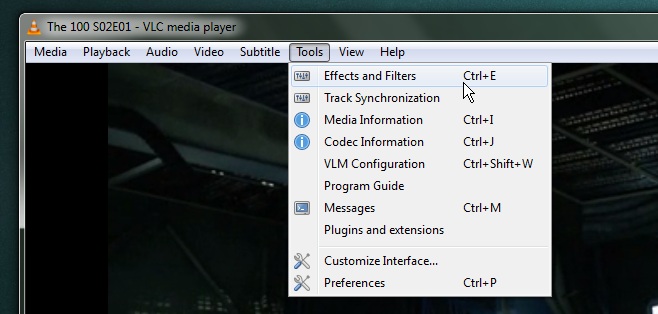
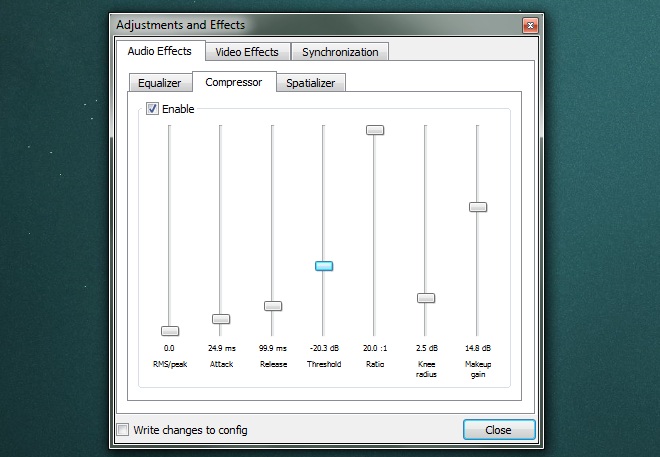

There is another way to do this, using loudness equalization in playback device settings in Windows. It’s good but I warn that music does not sound good when audio compression is on, so its only good for movies. Thanks for the tip
Bradley Cooper?? Was he the voice of the robot? Or did u mean Matthew McConaughey? Either way, thanks for the great tip. I learned something new in VLC.