EnhanceMy8 Is A Powerful Windows 8 Maintenance Utility
Windows 8 has allowed Microsoft to pursue new frontiers beyond its decades old Windows model. The hybrid new OS has opened fresh opportunities for its maker, both in the desktop and tablet industry. The number of new features, settings, UI elements and other tidbits that it comes with is incredibly impressive. Not only is Windows 8 fast, but the beautiful transition animations in its Start Screen and Modern UI apps are simply gorgeous. If you’ve already made your jump to Windows 8 and want to tweak it to make it even faster, try taking EnhanceMy8 for a spin. The software hooks you up with some system maintenance tools such as Disk Cleaner, Disk Defragmenter, System Info and Registry Cleaner, along with several of other tweaking options in order to – as the name implies – enhance your Windows 8 experience.
A good interface of an application is a very worthy prospect and thankfully, EnhanceMy8 doesn’t disappoint in this regard with its Ribbon UI. It’s easy to navigate and you will find a multitude of options to play with. The main window comprises of six tabs at the top, each packing in additional buttons down the line. The tool opens in the Information tab when launched, which gives you a thorough review of your system’s hardware and software information. For instance, you can check details on your processor’s temperature (in both Fahrenheit and Celsius units), Windows 8 related OS information, Mainboard and Memory, SPD (memory timings and bus speed etc.), Display Adapter and so on.
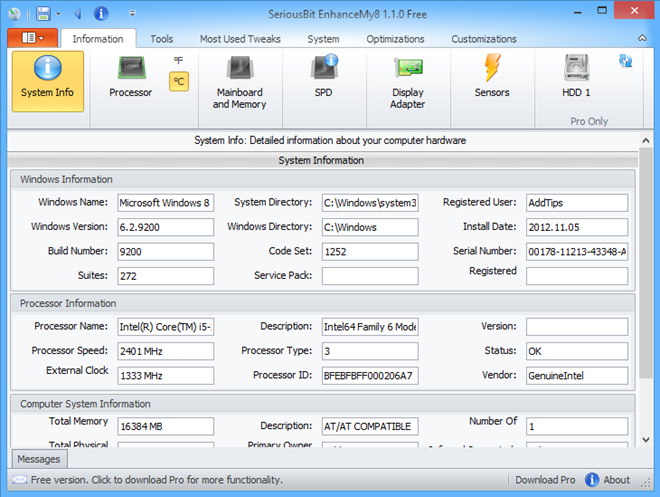
The Tools tab lets you select different tweaking utilities like Registry or Disk cleaners. This tab also gives access to Processes and Services buttons, which are otherwise available within the Windows 8 Task Manager. Both aforementioned buttons list down existing foreground and background applications and system services and allow you to stop or kill a process or set its priority, should you so choose. The Registry Cleaner provides a sufficient way to quickly fix a number registry errors and remove unwanted entries. Disk Cleaner is not so different either, but is only available in the tool’s Pro variant. EnhanceMy8 also lets you disable startup items to speed up the system boot time. Furthermore, there is a ‘Most Used Tweaks’ tab but then again, it’s only available in the Pro variant. The app nicely bundles together the Pro Only tools so that they don’t get in the way for those who want to stick with the free version.
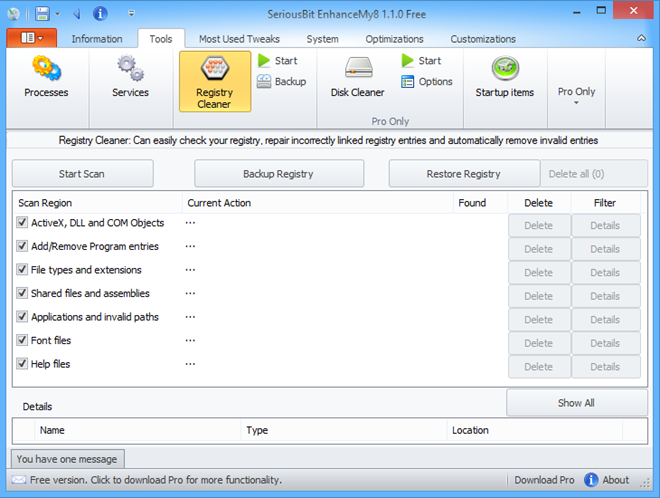
The System tab gives you access to system restore point creation, system tools, file, network and security tools, and move or copy system files operations. Only Restore Point Creation and System Tools are unlocked in the free version here, and the other tools require the Pro license. The System Tools section is particularly handy in providing quick access to tools like Character Map, Calculator, Magnifier, Command Prompt, Computer Management and Device Manager, just to name a few among several others. Since you would normally access these settings and options from different locations in Windows, it’s good to have them all available under one umbrella.
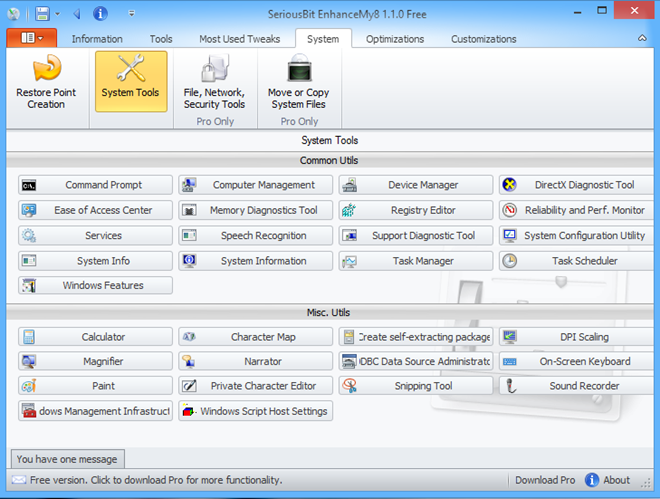
There’s one more area definitely worth checking out, and that’s the Optimization tab. Here, you can configure your CPU’s L2 and L3 cache, as well as IO Cache Memory, under the Memory, Cache section. A rather more interesting element here is the Startup, Shutdown button. This section lets you disable a few startup parameters for a decreased Windows boot time. Likewise, under Shutdown section, you can change the wait behavior for crashed programs, program hangs, and the time to kill a process automatically, in milliseconds.
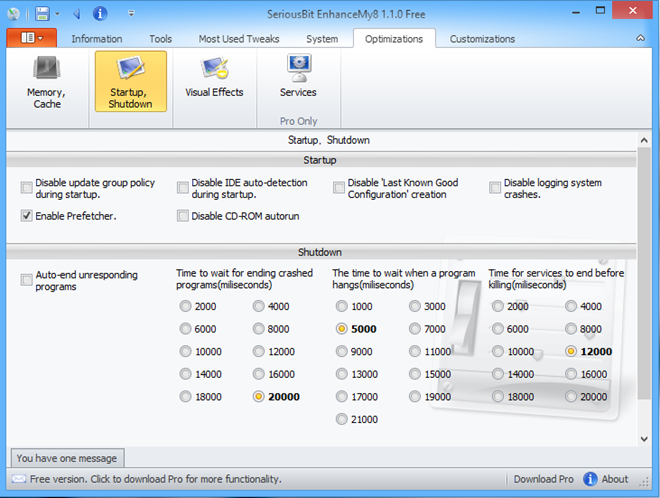
The Customizations tab allows tweaking the Taskbar, Desktop, Icons, Folders, and Context Menu settings, though majority of these options are only available in the Pro variant.
Overall, EnhanceMy8 is a feature-rich application for sure. Even though many of the options are not unlocked in the Free version, the ones that are available definitely make it a worthwhile application. And if your wallet isn’t shy of shelling out $29.99, you can unlock its full capability by purchasing the Pro license. The utility works only on Windows 8.
