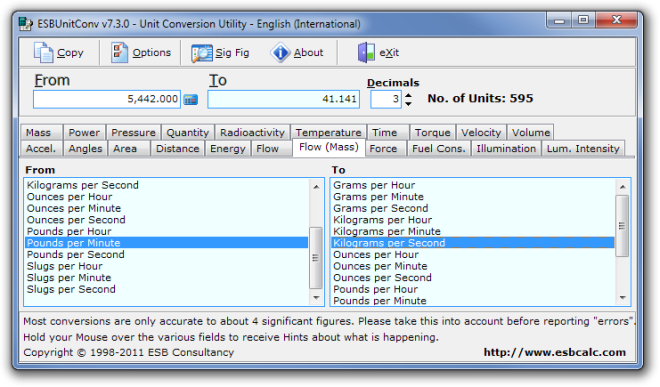ESBUnitConv Is A Comprehensive Unit Conversion Tool For Windows
Unit conversion can get a bit confusing, especially with the Standard System being used in the US and Metric System being used elsewhere. Whether US should adopt the Metric System has been the topic of debates since a long time. Arguments, both for and against, the Metric System can be found everywhere on the web, but as long as the US continues to use the Standard System, all the rest of the world will have to bear with it. While the default calculator included with Windows allows you to convert between some basic units, should you need to perform a conversion that the default calculator doesn’t allow, you have got to take a look in to Google. But what if you don’t have an internet access? That’s why it’s advisable to keep an offline tool with your, in case you need one. If you want a tool to help you in converting a wider range of complex units of measure and works offline as well, then try ESBUnitConv It is a portable application for windows that provides you with an easy to understand GUI to easily convert between units of measurement. The application has a wide range of unit types to choose from neatly divided into separate categories for easy navigation. More on ESBUnitConv after the break, with a few included screenshots.
There is a wide range of unit types supported by the application, including units for Temperature, Distance, Mass, Area, Volume, Pressure, Velocity, Acceleration, Force, Energy, Power, Fuel Consumption, Flow, Torque, Angles, Luminous Intensity, Illumination, Time, Quantity & Radioactivity.
To convert a unit, first select the type of unit from the buttons available at the top. For instance, if you want to convert something under the Flow (Mass) category, select it and choose the From and To units. Enter the number of units in the from text box and you answer will automatically appear in the From text box. You can also specify the number of Decimals that you want the application to show.
Clicking the calculator icon beside the From text box will open up a basic calculator allowing you to calculate units before converting them.
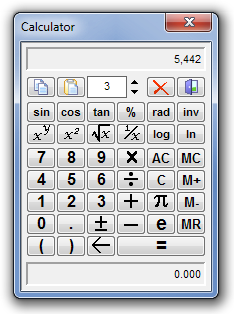
The Options button at the top lets you change the Display, Hints and Popup Calculator settings, such as the Read Only Color, On Focus Color, Tool Tip options etc.
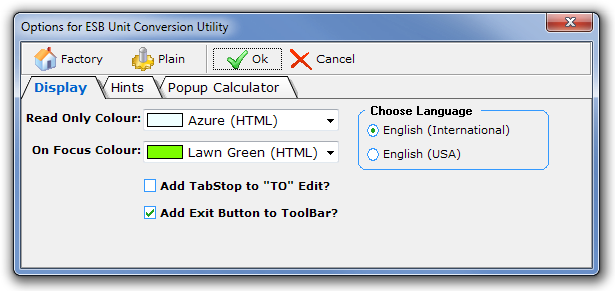
The application is available in both installable and portable versions and works on all 32-bit and 64-bit versions of Windows.