How To Fix Apps Opening Off Screen On Windows
When you open an app on Windows, it normally opens in the center of the screen. Some apps like Chrome and the Movies & TV app will open in full i.e., maximized view. This is if all goes well. If you have apps opening off screen, or partially off screen, it’s one more problem to deal with before you can use the app. Ideally, dragging the app window back into the center, or back in full view fixes the problem. There are exceptions though. Sometimes, an app won’t remember the last position it was open in. If you have apps opening off screen, try one of the following fixes.
Snap Windows
If moving a window back to the center of your screen doesn’t fix apps opening off screen, try snapping the app window to the edge. Make sure the app is active i.e. in focus. Click its taskbar icon to bring it into focus. Use the Win+arrow keys to snap it to the edge of your current display. Close the app and open it again. It will likely remember its last position i.e., snapped to the edge of the screen.
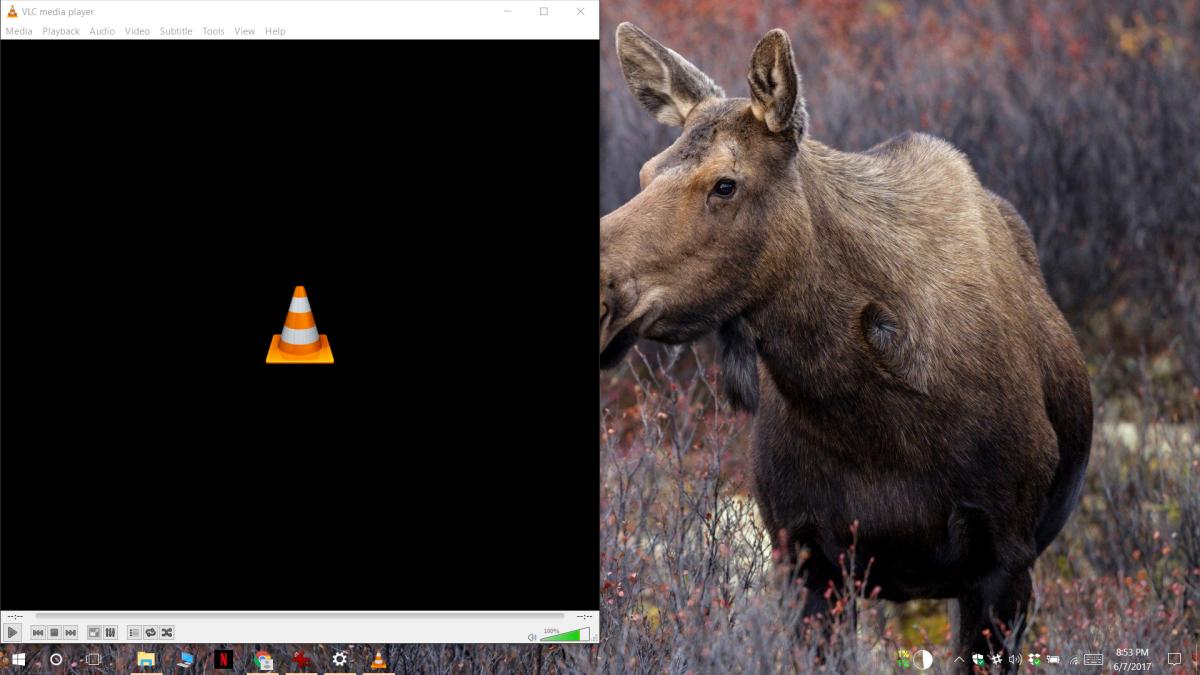
Multiple Displays
Apps opening off screen is often a by-product of using multiple monitors with different resolutions. You can set one of the two or three displays connected to your system as the main display. All apps open on your main display but when you disconnect it, there are chances that something might break. What normally happens is that the next in-line display is set as the main display but this can also result in apps opening off screen.
To fix this, connect your second display again. Windows will remember that it was set as you main display. Open the Settings app, go to the System group of settings, and on the Display tab set the other display, the one you intend to use after disconnecting the second one, as your main display. Remove/disconnect the second display and your apps will open in the center of the screen again.
Shift + Close App Window
If all else fails, open the problematic app. Drag it to the center of your screen. Hold down the shift key and click the close button at the top right of the app window. This can force an app to remember its current position on the screen. After you close the app, open it again and it will remember its position this time around.
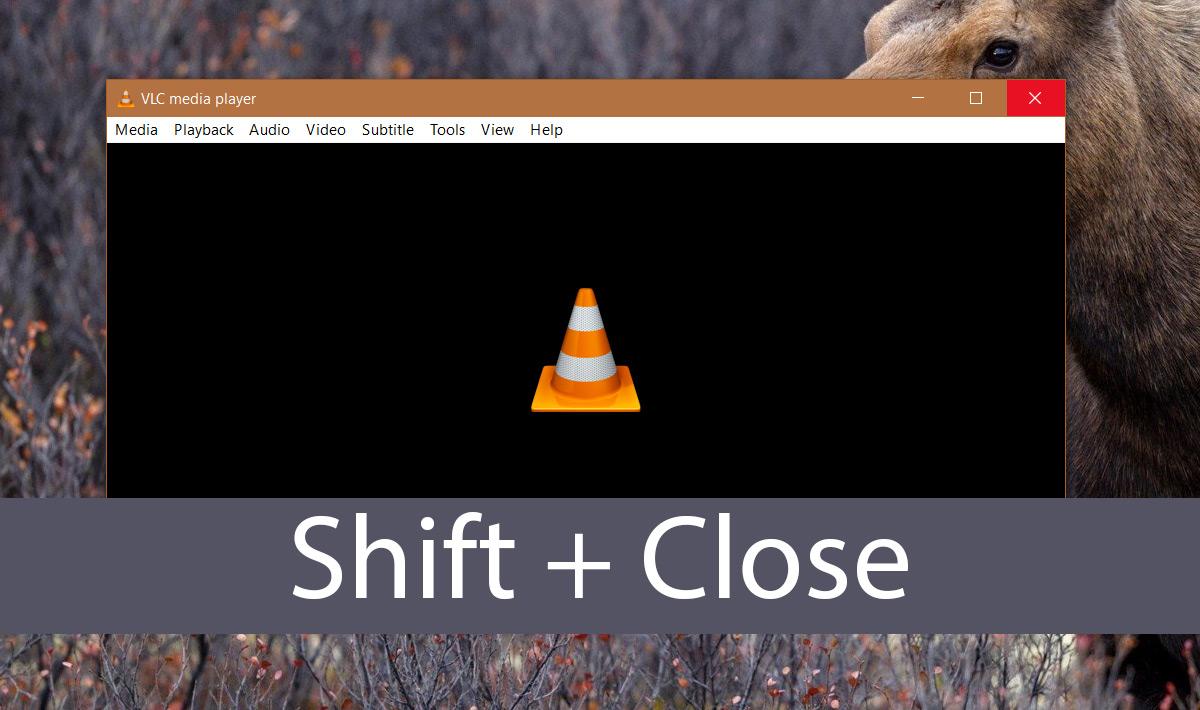
This method is especially useful for apps that open additional windows for example, Photoshop. Often, Photoshop opens correctly but its new file or open file dialog is opens off screen. If that’s the case, drag the window to the center and close it while holding down the Shift key.

Great article! Setting my primary display to a monitor screen resolved my popup issues. Thank you and great job!
well, its off screen. I cant drag it
Same issue – sort of – non maximised Chrome popout browser windows sometimes appear off scrteen or partially off screen!!! Arghhhh – everyday for last 6 months or more. Smaller popout Chrome windows (that arent maximised) open in Windows OS sometimes half, partially or completely outside any of my 3 monitors. Maybe multi-monitor environment in WIndows is an issue because I dont get that with a single monitor on a Chromebook. Can you program Chrome browser to always open windows and resize them to fit the resolution and the active screen area? This would solve a lot of frustration and having to have to press Alt + Spacebar on a non maximised window.