How To Fix ERR_CONNECTION_REFUSED Error In Chrome
Chrome stops opening certain domains without warning. It will open everything else but refuse to open one or several domains. When Chrome fails to open a domain, it will give you the ERR_CONNECTION_REFUSED error. This error doesn’t tell you much about what the problem is. It can appear for domains like YouTube. Even if you have visited a domain in the past without any trouble, Chrome will refuse to open it. The simple solution is to use a VPN but if we’re being honest, that isn’t a solution. In order to fix the ERR_CONNECTION_REFUSED error in Chrome, you need to do a little cleaning. Here’s how to fix the problem.
The ERR_CONNECTION_REFUSED will appear at random. There is no telling which domain it will refuse to load. For me, it’s always been YouTube.
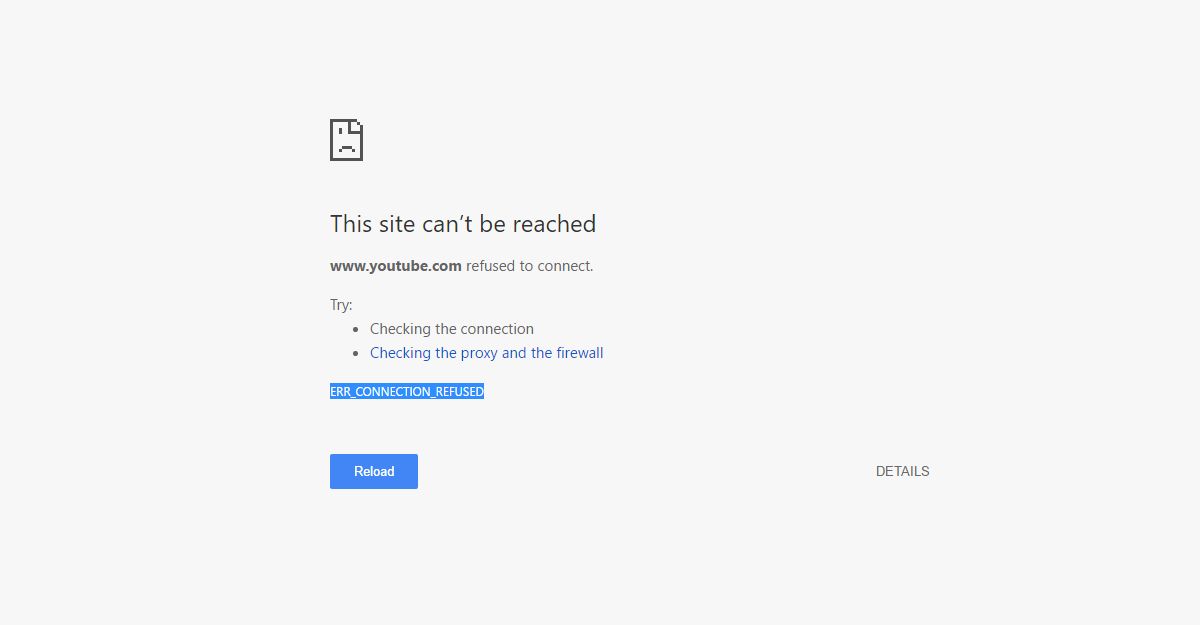
Check If The Website Is Down
Before you start toubleshooting, make sure the website isn’t experiencing an outage. The easiest way to check is to use an app called Down for everyone or just me. Paste the URL that Chrome won’t open and see if it is up. If the app reports all is well, it’s time to start troubleshooting.
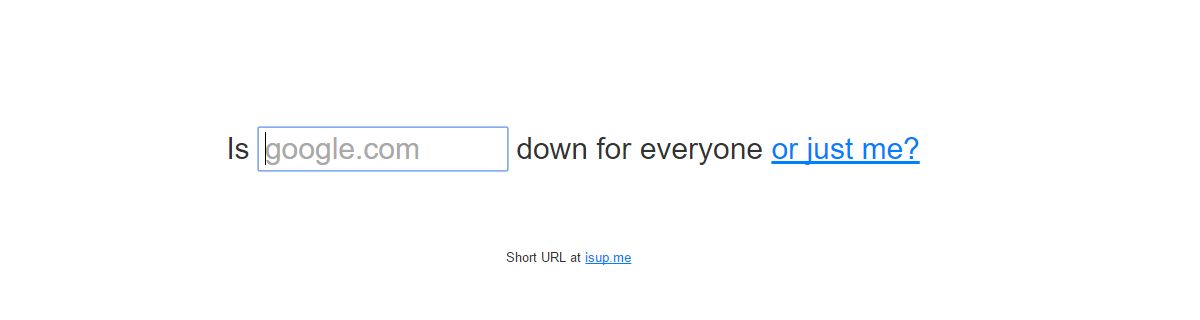
Visit Down For Everyone Or Just Me
Reset Your WiFi Router
This is the least technical solution to this problem but it has a low success rate. To reset your WiFi router, press and hold down the power button on the device for ten seconds. Release it. The WiFi will turn off. Wait another 10 seconds and then turn it back On. See if Chrome will load the domain now. If this didn’t work, it’s time to roll up your sleeves.
Flush DNS
Open the Command Prompt with administrative rights. Run the following command. It takes a dew seconds to complete and it will tell you when your DNS cache has successfully been cleared. Restart your system and try opening the domain again. If it still doesn’t work, try the next solution.
ipconfig /flushdns
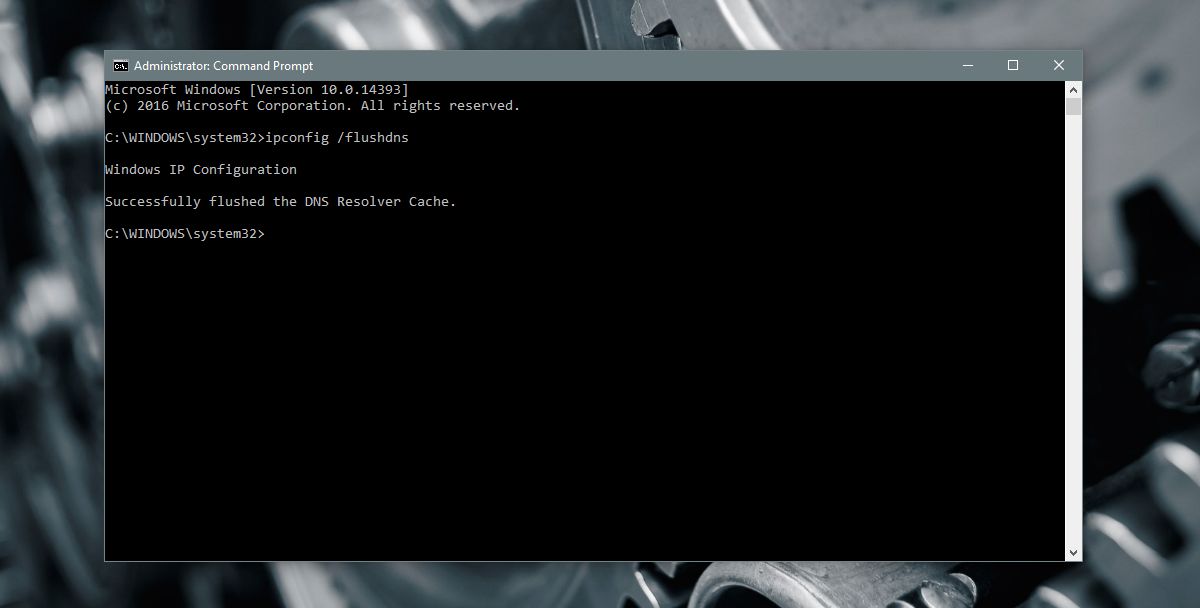
Renew IP And DHCP
Open Command Prompt with administrative rights and run the following command. It will renew your IP and the DHCP configuration. It might disconnect you from your WiFi network momentarily but that isn’t anything to worry about. Run the command and wait for Windows to connect to your network again. Check if Chrome will load the domain.
ipconfig /renew
A Look At The ERR_CONNECTION_REFUSED Error
Chrome might show this error for many reasons. This post deals specifically for when it refuses to open a specific domain that you have otherwise been able to open without any trouble in the past. If you’ve installed a new extension, a new VPN or proxy app, or an anti-virus, they might be responsible for the error too. Try disabling them if the above solutions don’t work. If disabling one of these apps fixes the problem then the apps in question are the cause.
This error, while it appears in Chrome, isn’t limited to the browser. When you start seeing this error on Chrome, you will find other PCs on your network cannot open the domain in question. Likewise, you will not be able to open the domain in any other browser either with one exception; Safari on iOS.
The good news is that if you resolve the error for Chrome on your PC, it will be resolved for everyone on your network. It will also be resolved for all other browsers. What this tells us is that this isn’t a Chrome problem. It has to do with your DNS or DHCP configuration.

KEEP IN MIND! the recommended link will let you download a program which finds “incredible amount” of errors and asks you to buy the program if you want to fix them..
Thanks.
This article might be helping my problem regarding my website.