Fotor Brings Its Instragram-Like Photo Filters & Tilt-Shift Effect To Windows 8
Ever since the release of Windows 8 and RT, apps that were previously available only for iOS or Android are also coming out for devices running Windows. We have covered similar Windows Store apps, such as Shazam that was available, and very popular, on iOS, Android and Windows Phone. The Windows Store still has a very low number of apps as compared to the other platforms, however, apps related to various categories are coming out on daily basis, making the platform better and easier to use. Today, we present to you another app, previously available on iOS and Android, called Fotor. It is a feature-rich image editor for Windows 8 that allows you to apply filters to images, add borders, tilt-shift and other effects. Moreover, the 1-Tap Enhance option lets you quickly improve the quality of an image without having to manually tweak its Brightness, Contrast and Saturation levels. controls.
Right now, the Fotor Windows 8 app isn’t as feature-rich as its iOS counterpart. While the iOS app offers you a photo editor as well as a fully featured alternative camera with HDR, collage creation and post-shooting focus options, the Windows 8 app currently only comprises of a photo editor with several effects.
When you launch the app, the main window allows you to import an image for editing, or go directly to the editing interface.

When you load an image, all editing tools appear on the right side. In the Edit category, you have the aforementioned 1-Tap Enhance feature, a simple rotation tool and basic adjustment options that let you alter the Brightness, Contrast, Saturation, Temperature and Sharpness levels of the image, and apply a Tint to it.

The Effects tab has a large number of Instagram-like filters grouped into different categories, including Classic, Lomo, B&W, Art and Vignette. Just select the effect to apply it to the image.

From within the Borders tab, you can adorn the loaded image with one of many formal, grungy and vintage-looking frames.

Tilt-Shift lets you apply the effect in either a circular (radial) area, or a rectangular (linear) one, with an adjustable radius and strength.

The app comes packed with aspect ratio presets to help you crop your images according to the intended usage (for example, to match the aspect ratio of a display, in case you plan to use them as wallpapers).
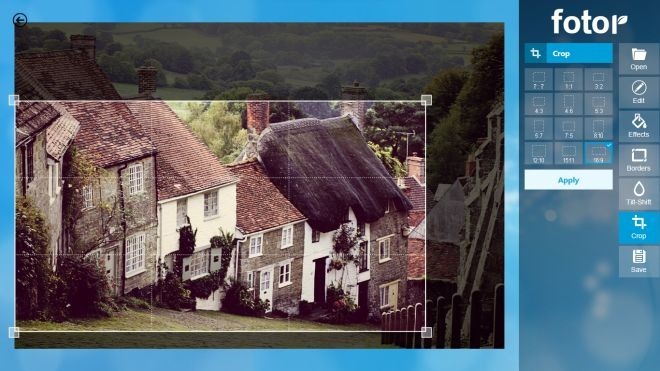
When done, the image can be saved in JPEG, BMP, PNG, and TIFF image formats.

Fotor works on Windows RT and both 32-bit and 64-bit versions of Windows 8.

I’m am so sick of filtering. It’s so overdone that it’s not even creative anymore, just annoying.
cool little image editor
Not available in Hong Kong
Good app. Thanks for sharing.