Fotowall Is Easy-To-Use Application For Creating Photo Collages
Collage is a technique used in art that involves creating an image by using a number of other images, or forms. A collage is not only confined to creating an image using other images; you can use newspaper cuttings, images, text, photographs, parts of other artwork, and basically anything you can find to create a collage. For instance, if you have a collection of, say, a thousand images, using a collage making application, you can align them in any form offered by the application in order to create a beautiful looking collage out of them. Previously, we have covered some very powerful collage making applications like CollageIt, Shape Collage and Cas, that let you create a collage of all specified images in different shapes and sizes. Fotowall is an open source collage making tool that lets you make collage arrangements with your pictures, add text, add images directly from internet, adjust stacking, and apply looks and different types of effects to the image both individually and to the whole collage. It allows you to rotate and resize images, as well as apply presets for CD Covers, DVD Covers, Apply Decorations, Set Titles, Add Background and apply Random placement of images in the collage.
This application offers just the basic type of collage options for creating image collages. You can only set the images to be displayed in a random pattern, however, the application allows you to manually set the images in any pattern that you like. You can grab an image and place it anywhere inside the interface, change its size by pulling it from the edge, and rotate it to any angle that you like.
It has a very simple interface, with Add Pictures, Add Text, Add Wordcloud, Add Canvas and Search Web Pictures buttons available in the Add New pane, while the Canvas pane has Screen, Decorations, Background and Arrange drop down menus available. To add pictures, click Add Pictures and select the images of your choice. Then, apply the desired effects, and choose Save button from the top-right corner to save the collage.
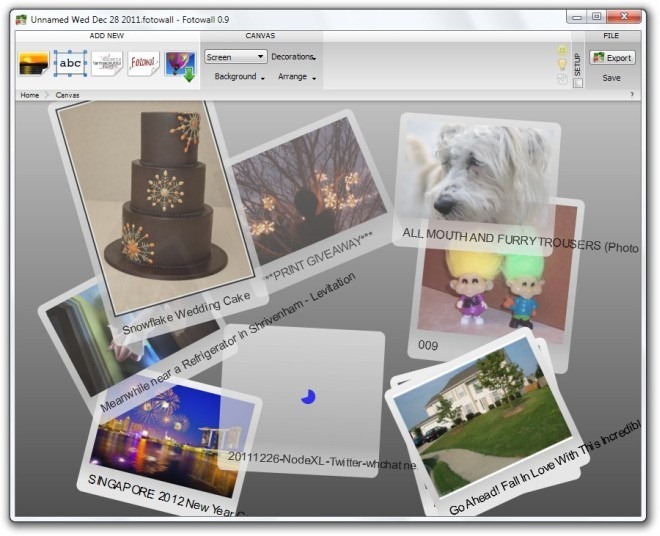
Select an image to apply extended settings such as flip it upside down, left to right, and access the extended options menu, allowing you to adjust Stacking, Operations, Looks, Show Reflection, Effects etc.
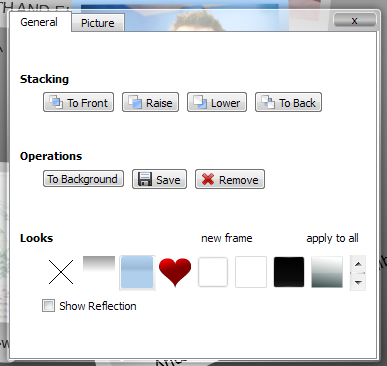
Fotowall is a portable application, and works on both 32-bit and 64-bit versions of Windows XP, Windows Vista and Windows 7.

add pages to a collection