Free Clipboard Manager: Automatically Save Clipboard Items & Screenshots
One type of applications that we probably use a lot are clipboard utilities. As Windows native clipboard doesn’t reserve more than one item at a time, third party clipboard managers provide you this freedom, and usually hold as many items into the clipboard as you want. Even if you can use third party clipboard apps, there is a large variety, so each clipboard manager has to have something unique that makes it stand out from the rest. One of those unique clipboard programs we stumbled upon, is Free Clipboard Manager. What it does is, it holds clipboard and take & save screenshots in its clipboard item library. In addition, it’s a portable application, which means you use it on the go. The application may come useful in situations where you have to copy text and take a lot of screenshots. Unlike previously covered Clippy, which keeps a log of your screenshots & copied text and requires you to save items manually, Free Clipboard Manager automatically saves the files to your hard drive without having to manually select and save the clipboard items and screenshots. This nifty little tool saves the selected text in a TXT file and images in PNG format, which can be accessed from system tray menu. It allows you to delete all clipboard items and apply restriction on saving text string that is less than 20 characters. More on Free Clipboard Manager up ahead.
There is hardly anything to talk about its UI. In order to send text to application, just select the text from app window and press Ctrl+C. The application will automatically save the text in a TXT file. It supports 2 screenshot taking methods; capture whole screen and capture active window. Use PrintScreen to capture whole screen and Alt+PrintScreen hotkey combination to take screenshot of active window. Both screenshots and text files will be saved in Clipboard directory within Free Clipboard Manager folder.
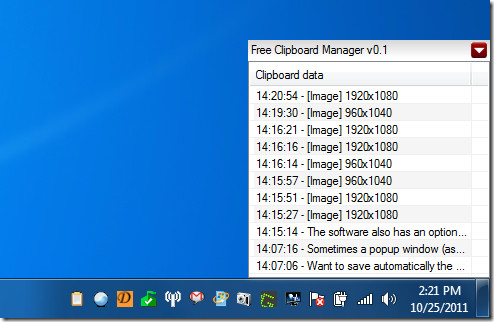
You can change the settings of Free Clipboard Manager by right-clicking on its system tray icon. It lets you delete all clipboard items, browse clipboard directory, apply limit on saving text string less than 20 characters, enable auto start with windows, etc.
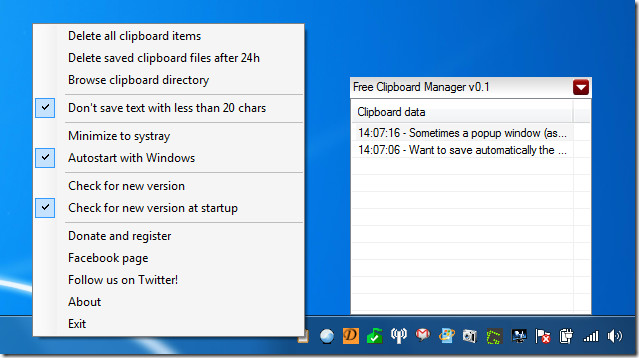
Free Clipboard Manager left quite a positive impression on us. Its light-weight and quite simple to use. The application works on Windows XP, Windows Vista and Windows 7. Both 32-bit and 64-bit OS editions are supported. Testing was only done on Windows 7 Ultimate.
Download Free Clipboard Manager

cool