gBurner Virtual Drive: Mount & Read Up To 16 Virtual Disks Simultaneously
Backing up your original CDs and DVDs into ISO form has always been a good idea. You wouldn’t want to buy a disk by paying your hard earned cash, only to get it scratched latter on. If you’re one of those wise folks who keep keep there optical disks as ISO files, or you just grabbed a disk image off the internet and need to mount it as virtual drive, then gBurner Virtual Drive is all you need. This ultra light weight application is designed to lets you create and manage virtual drives on your PC. As most of us only have a single physical optical drive on our PC, this application can be especially useful for users who work with ISO images and need to mount multiple virtual disks at the time. It allows you to access your games, movies and music from your virtual CD/DVD-ROM without burning them on to a physical optical disk. While most of the applications of such nature only allow you to mount images in ISO file format, gBurner Virtual Drive on the other hand supports a large number of CD/DVD image file formats, including ISO, GBI, DAA, ISZ, IMG, DMA, BIN, MDF, VCD etc. You’d be pleased to know that you can create and mount a total of 16 virtual drives at a time, allowing you faster access than using a normal CD/DVD-ROM. Keep reading past the jump for more usage and other details.
Like other popular Virtual drive software available, gBurner Virtual Drive runs in the system tray. You can right-click its icon to reveal the context menu which houses options to Mount drives, Set Number of Drives, Unmount Drives and Options. The application is designed to allow you mount up to 16 drives, more than enough for power users.
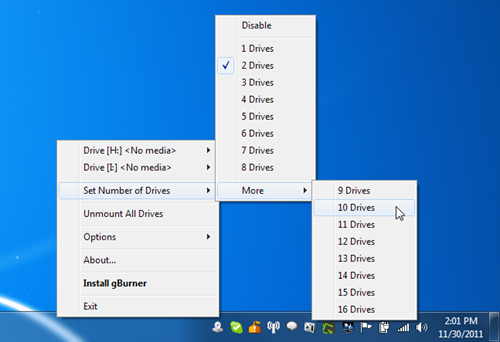
Select Configuration from Options menu to access gBurner Virtual Drive Configuration window. It lets you set Virtual Drive Options such as Number of Virtual Drives, Autostart and Automount. Further more, it also allows you to edit drive letters from the Virtual Drive Letter Assignment menu. Also don’t forget to click OK to apply your changes.
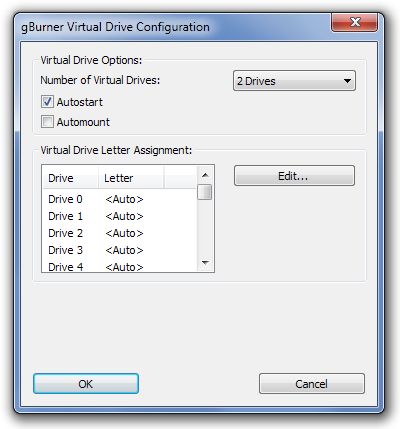
gBurner Virtual Drive is powerful app for mounting your ISOs. And not just the ISOs, support for additional formats make the package a lot more appealing. It works on all 32-bit and 64-bit versions of Windows. Testing was carried out on Windows 7 Ultimate, 64-bit edition.
Download gBurner Virtual Drive

gBurner is fairly late to the game of virtual drive mounting and management. I use the MagicISO’s freeware MagicDisc… not because it’s necessarily the best, but because MagicISO (and a few other ISO-makers) have two ways of creating an ISO, one of which is not really proprietary, but it’s almost as if it were because of how it confuses many ISO mounters and decoders. So by using MagicDisc as the ISO mounter in my system tray, I’m able to use any and all ISO formats… including MagicISO’s oddball one.
gBurner, it seems, is about the same as MagicDisc, though I’ll bet it can’t handle the oddball format… few ISO mounters of gBurner’s type can. Again, that’s the only reason I use MagicDisc; and will likely not use gBurner… nice, though it seems to be.Nice tip, though.______________________________Gregg L. DesElmsNapa, California USAgregg at greggdeselms dot com