Get Aero Glass & Blur Effect In Windows 10
Microsoft is one of those companies that learn by trial & error. Its saving grace is that it listens to its users and tries to give them what they want/need. Window 8 and the debacle of the axed Start menu is one example of Microsoft killing a much loved feature much to the dismay of its users. Microsoft has been trying to change the look of Windows and in that attempt it has killed yet another much loved visual aspect of Windows i.e. the Aero theme and gaussian blur that made Windows Vista and 7 look nice. Naturally, people have been coming up with ways to bring it back and here’s one very good attempt that we’ve tried out.
Download the files linked to at the end of this post and then follow these steps;
Step 1: Extract the files to the root of your C drive (or whichever drive it is you’ve installed Windows in)
Step 2: Right-click the installx64.bat or installx86.bat (depending on your system) and run it as administrator
Step 3: Run the AeroGlassx64.exe or AeroGlassx86.exe (again depending on your system) file. After this step your windows for all desktop apps should have a colored title bar. You might also get an error ‘The program can’t start because MSVCR120.dll is missing from your computer’ which you will have to fix first.
Fix The program can’t start because MSVCR120.dll is missing from your computer Error: Download and run the redistributables from Microsoft. You can get them here. Once the error is resolved, repeat Step 3.
Step 4: Run AeroGlassGUI.exe and enable Aero and blur from the Theme & appearance tab. To get the best look, select your desktop’s background as the Theme Atlas and Glass reflection image.
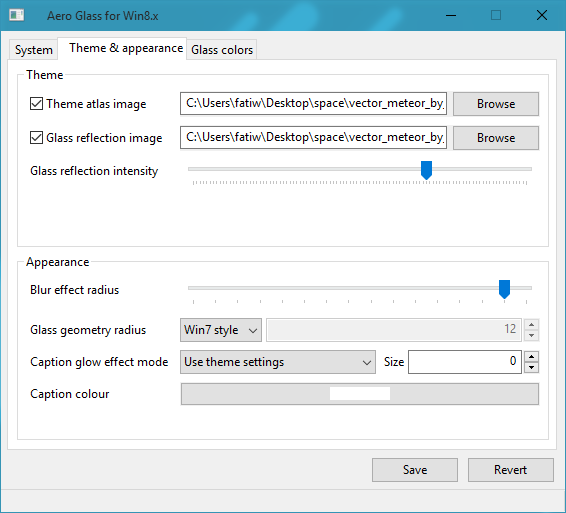
And under Glass colors, pick colors from the background so that it goes well with everything else in Windows 10.
Download Aero Glass For Win8.x
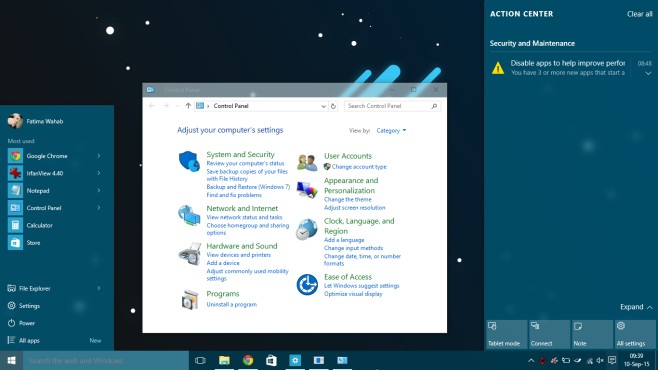
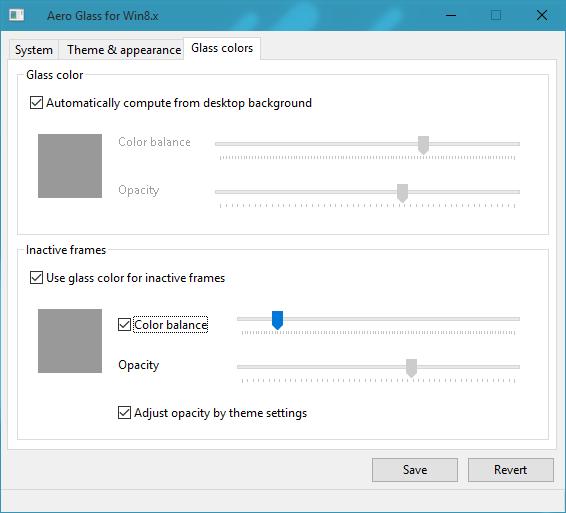

Blur-behind doesn’t appear to work in the latest 10586.494.
well kinda messed up when i click start
won’t work for final version of Windows 10.
It only works for preview build.
try the newer version which is available in the official site.
Bruh I cant install due to UAC need password
Works well, but goes away after a reboot.
Add it to the startup menu
Tried that. Something is conflicting with it because it works when I have to use safe mode to reinstall drivers, but otherwise I have to force it to load up manually each time, which is a right pain in the ass.