WifiChannelMonitor: Get Detailed Info About Access Points & Connected Devices
If you’ve ever accessed your Wi-Fi router’s settings page, you’ve probably seen the word ‘Channel’ there. Most of the time, we just connect the router and it automatically has the right channel selected for us. In some cases, the Wi-Fi connection is quite fast, but the selected channel makes it super slower due to a number of reasons. And while there are multiple ways to increase internet speed, one of the easiest one is to switch the default Wi-Fi channel to one that is less congested. But how do you find which channel would have the least amount of traffic? This is where NirSoft’s new tool WifiChannelMonitor comes to the rescue. This no-frills utility uses Microsoft Network Monitor capture driver in monitor mode, and displays real time information about the access points and the Wi-Fi devices connected to them.
WifiChannelMonitor doesn’t’ require any installation and can work as a standalone application. Its portable design also makes it ideal for using it on the go by putting on your USB thumb drive. To get started, download Microsoft Network Monitor tool from here and install it to your computer. Once that is done, download WifiChannelMonitor and run the application. It supports both 32-bit and 64-bit versions of Windows.
Well, using WifiChannelMonitor is so ridiculously easy that even novice users can use it without any hassle. Once launched, you will be presented with a blank window, and you can either press F6 or click the Capture button on the toolbar to open Capture Options window. Here you need to select the network adapter type from the available options, and if ‘Automatically switch to monitor mode’ is enabled, also specify channel name and type.
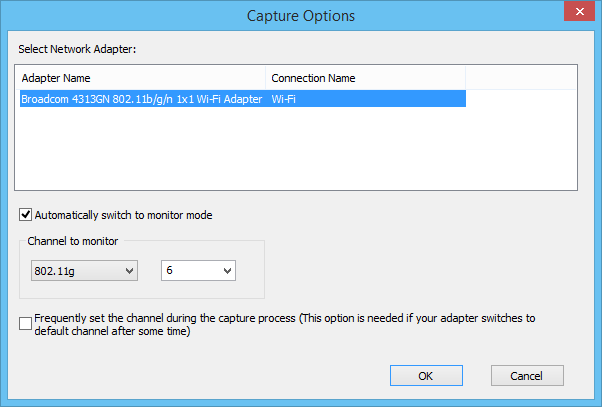
Click ‘OK’ and WifiChannelMonitor will begin capturing the right information for you. The program enables you to view information about Wi-Fi clients that are not currently connected to any access points, giving you a the list of SSIDs (network names) that they are trying to establish a connection.
Almost all NirSoft utilities aim to give information organized under resizable columns and WifiChannelMonitor is no exception. It displays extensive information about access points and connected clients. For instance, for an access point, you can view its name, Mac address, manufacturer, PHY type, frequency and other pertaining info. Similarly, the tool displays mac address, manufacturer, send and received bytes etc., of every client in real time.
You can also choose to save this information as HTML or CSV file , for lets say, simply analyzing the information or creating a log file for later use.
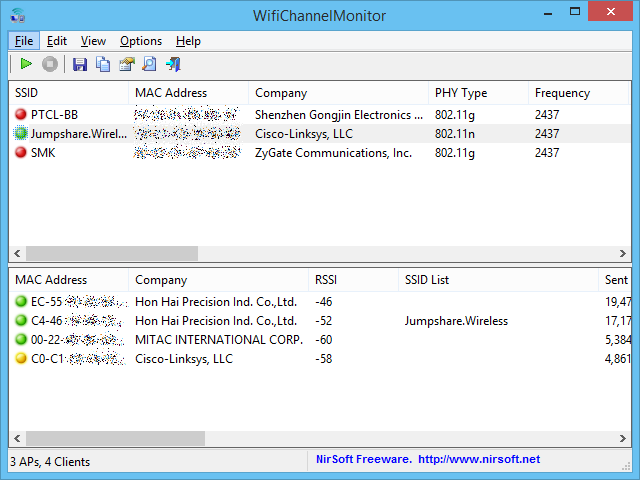
WifiChannelMonitor works on all Windows version from XP and up. You can download it for free from the developers website.
