Get Mac OS X Exposé Feature In Windows
When we compare the features of Windows and Mac OS X toe to toe, OS X clearly wins out in most. It looks gorgeous, is more robust as well as more secure against viruses and other threats. This doesn’t imply calling Windows an inferior operating system at all, but the latter is still far from reaching where OS X already is. One of the most enticing features I find on OS X is Mission Control (formerly called as Exposé). Mission Control gives you a quick bird’s-eye view of all your opened windows to easily make a switch. As not everyone of us have the luxury to use huge screen real estate, it would have been nicer to have such a sleek option in Windows as well. Well, obviously you can use Alt + Tab or Win + Tab to quickly jump between your available windows, the method still feel a little primitive as compared to its OS X counterpart. Back in 2010, Aatif reviewed SmallWindows, which brings Exposé like feature to Windows. I found another such tool that holds much potential. This open source software is labelled Mission Control / Expose Clone W7 and it would definitely won’t hog your system’s performance while performing the said function. The application arranges live thumbnails of all your Windows, and piles up the similar applications in groups; for instance, all your web browsers are arranged in one pile etc.
The program comes as a portable file and doesn’t contain any interface at all. There are two methods to get it working. The first is to run the EXE file each time you want to trigger the mission control. The second method is more useful and a little tricky, too. It comprises of running the program in resident mode, for which you need to create its shortcut and append the command “-resident” so that it keeps running in the background and you may use the hotkey Ctrl +Tab to quickly access Mission Control. If you don’t know how to do it, let me explain it.
First of all, create a shortcut for the program at your desired location. You may also create shortcut in All Programs/ Start up in Start menu, should you want it to auto run on Windows Logon. Now, right click the shortcut and select Properties. Head to Shortcut tab and enter the –resident switch at the end of the Target field as shown in the screenshot below, and click OK.
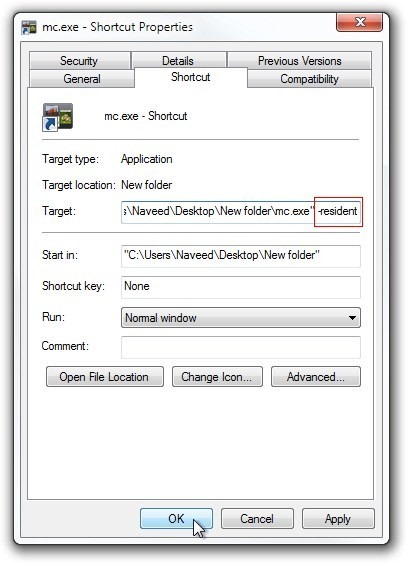
Now, every time you click its shortcut, the program will be executed in the background and you can use Ctrl + Tab to enter Mission Control.
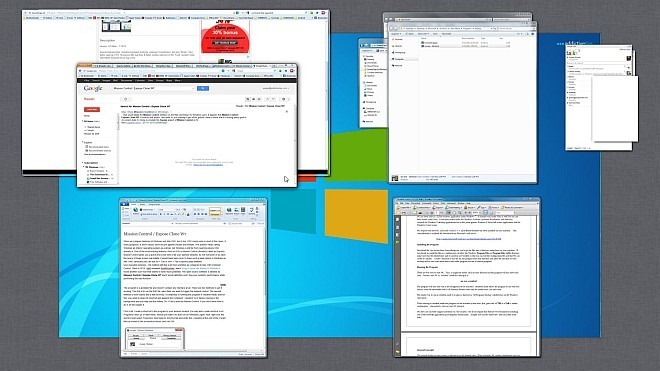
Even though Mission Control / Expose Clone W7 seems to have a lot of potential, it still feels a little unpolished as of now, such as it doesn’t support Hot Corners. I hope the developer will bring in more features to the table. The application works on Windows XP, Vista and 7.
Download Mission Control Expose Clone W7

there is no .exe file
“When we compare the features of Windows and Mac OS X toe to toe, OS X clearly wins out in most.” Sounds like fanboytalk to me, great tip nevertheless!
“is more robust as well as more secure against viruses and other threats” Google this 2012 quote from the Mr Kaspersky himself: “Mac security is ’10 years behind Microsoft’
Link is RIP!
Thanks for the input
The link is now fixed
Your download link is broken.