How To Find The Hard Drive Serial Number In Windows
When it comes to building a PC, you can debate which components are more important. You will obviously spend more money on whatever resource makes for a better PC. That said, on any PC or laptop, the only important irreplaceable hardware component is the hard drive. Data is stored on your drive.
If your drive is nearing the end of its life or you’re experiencing problems with it, it might be time to take a look at your warranty repair options. As with any warranty, you will likely need to identify your hardware first. HDDs and SSDs are identified via their serial number. If you don’t want to open your desktop or laptop to find the hard drive serial number from the command line.
Volume Serial Number
Open Command Prompt in Windows. In the Windows search bar, type CMD, and select the Command Prompt from the listed results. An HDD and an SDD have two types of serial numbers. The first is a ‘volume’ number. Your HDD/SDD is divided into additional drives. These are basically the volumes. Each volume has its own serial number that is assigned to it by the OS. It doesn’t have much to do with the actual hardware, but you can still find it via the command line.
Enter the following command;
vol C:
You can replace ‘C’ with the letter of the drive you want to find the serial number for.
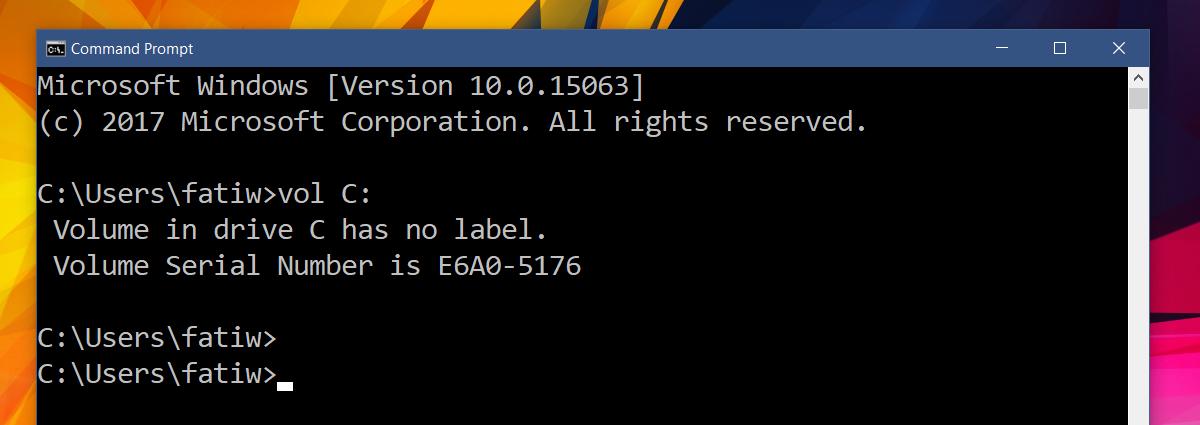
You will notice that while the C drive on my system has a serial number, it has no label. If your volume doesn’t have a label, it’s nothing to worry about. A label is an option field for drives. It’s just the name you would give your drive. People do not normally name the drives on their system. If you were to run the same command on a USB drive that you’ve named, you would likely get a label.
Hard Drive Serial Number
The hard drive serial number or the SSD serial number is different from the volume serial number. To find the hard drive serial number or the solid-state drive serial number, enter the following command in the Command Prompt.
wmic diskdrive get serialnumber
This is the serial number you can give your device’s manufacturer if you’re looking to redeem your warranty or if you’re trying to repair/troubleshoot problems with it.
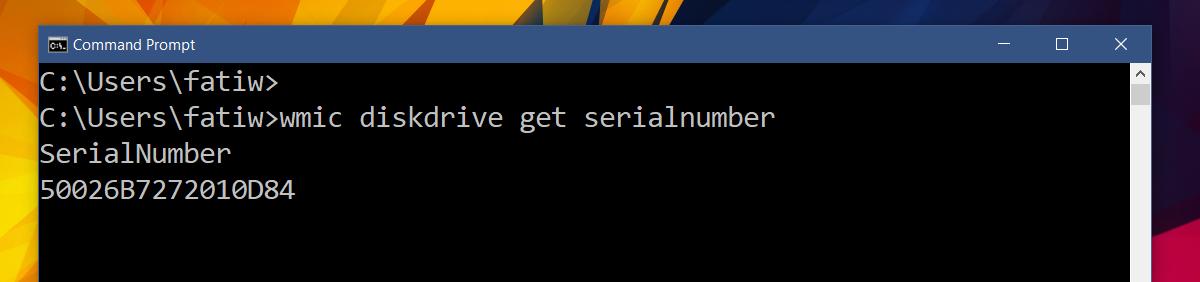
That’s all it takes. This works only for internal HDDs or SSDs and not for external storage. To find the serial number for external storage, connect it to your PC/laptop and go to the Device Manager. Find your storage device and go to its properties.

how to get the serial number of the hard disk based on the drive letter in command prompt.
I have 3 Hard Disk. I want create the batch file to get serial of special disk base on the drive letter or name.
for example:
wmic diskdrive get serialnumber e:
Thanks!
Unfortunately this does not work for NVMe SSDs
Note: If you get “Invalid XML content.” you may need kb2664203.
that was very helpful. Thank you