How To Hide A Nearby WiFi Network In Windows 10
Windows detects all WiFi networks in your vicinity. It will only ever connect to a network that it knows the password to, but the other networks still show up in your list of WiFi networks. If you often accidentally click on one of these networks, or you’d like to trim the list of networks for your own convenience, you can hide a nearby WiFi network from the list. You’ll need administrative rights to hide a nearby WiFi network.
Hide A Nearby WiFi Network
You already know the name of the network you want to hide from the list of WiFi networks. Open Command Prompt with administrative rights. Enter the following command, and replace “WiFi network you want to remove” with the name of the network you want to remove from the list.
netsh wlan add filter permission=block ssid="WiFi network you want to remove" networktype=infrastructure
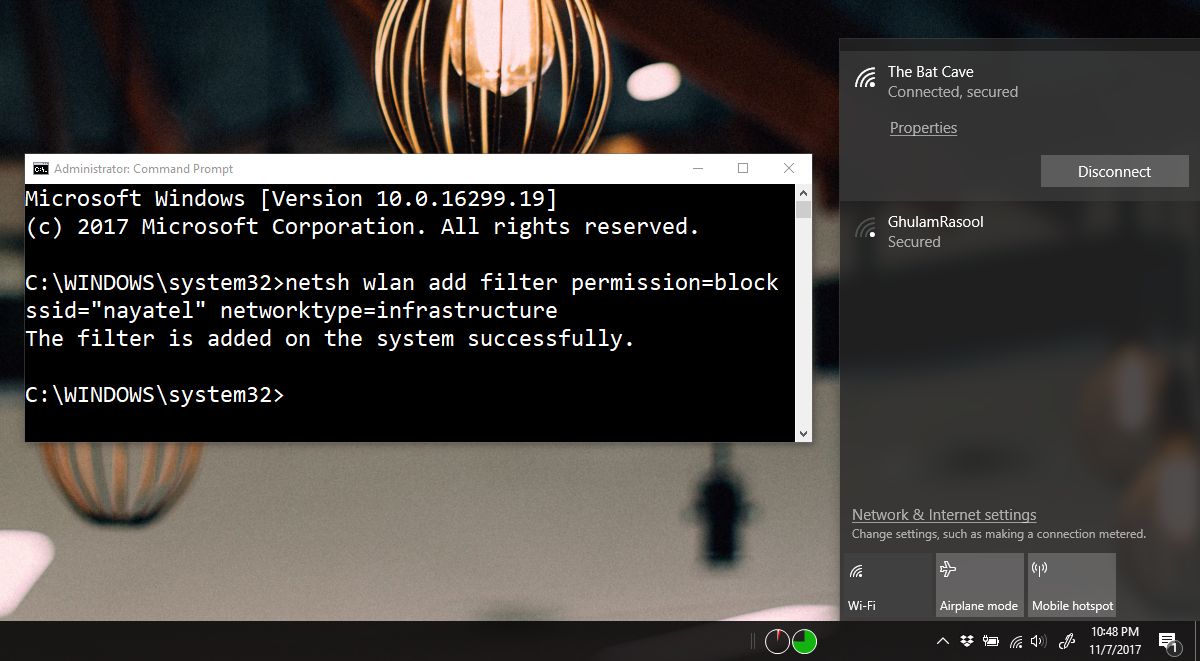
Show A Hidden Nearby WiFi Network
To show the network in the list again, run the following command and replace “WiFi network you want to show” with the name of the network.
netsh wlan delete filter permission=block ssid="WiFi network you want to show" networktype=infrastructure
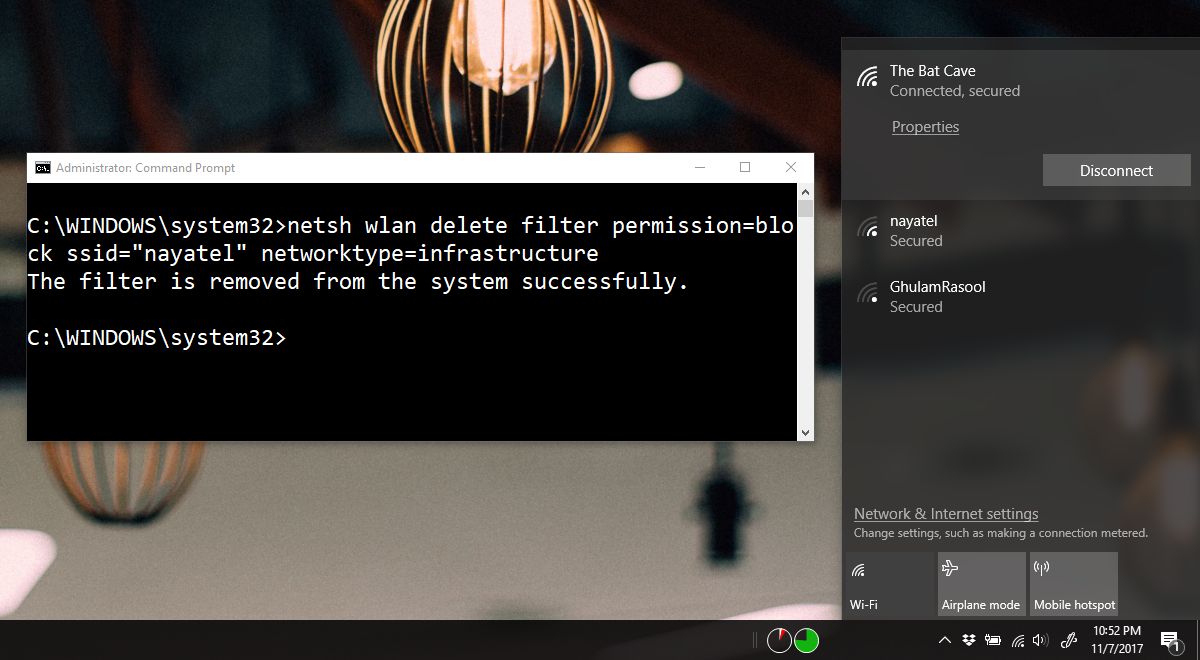
The network you hid will appear in the list of WiFI networks once again. This is a filter that you apply to your system so you only hide the network for yourself. Anyone else in range can still see it. You will not be able to force a network to appear in the networks list if it has been hidden by whoever owns it.
If a network’s name is changed, the filter will still work to block it. Some times a system constantly tries to connect to a network because it’s stronger and this can get annoying especially if the one you want to connect to has a weaker signal. This is a good way to put a stop to it. Likewise, if you’re in range of an open or public WiFi network that your system keeps trying to connect to, this is s simple way to blacklist it.
Desktops consider range and signal strength to be the deciding factor when suggesting a network to connect to. It cannot take into account how congested a network is, or if it’s actually faster in terms of bandwidth than the connection you’re currently connected to. If you have WiFi that disconnects often, you’ll appreciate this little filter all the more. It’s useful for both work and home. At work, you can use it block a network that a different department uses or that has been set up for a specific purpose, and at home you can use it to block networks owned by your neighbors.
