How To Change File Extensions Without Changing The File Format
Do you want to change the file extensions without changing the actual file format? This question sounds a bit confusing at first, but I will clear it up. Suppose you want to convert a .JPEG file to .JPG, this changes the file extension but does not change the file format, another example is when you want to convert .log to .txt. There are many other examples, but for the sake of convenience I have included only two. Now once you know what this all is about, let’s move ahead.
AnalogX Extension Changer is a free tool for Windows that can batch change file extensions in one go. It also has a build-in integration with Windows Explorer which is enabled by default. Just drag&drop the files and folders and it will list them all with their respective extensions.
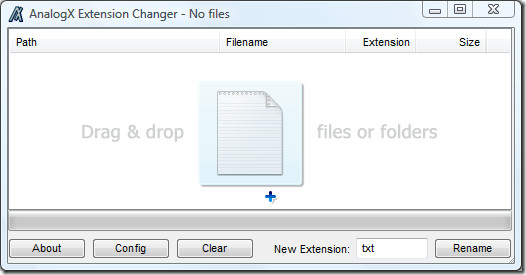
After all files have been added to the list, enter the New Extension and click Rename. It keeps a log of all changes made to the file, in case you want to revert back the changes click Configuration and go to Undo tab. Under General tab you will find options to disable integration with windows explorer right-click, abort on failure, exit when done, enabling logging, etc.
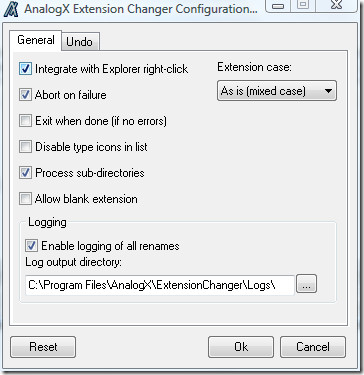
To quickly add multiple files to the list, simply right-click the files in Windows Explorer and select Rename this extension from the context menu.
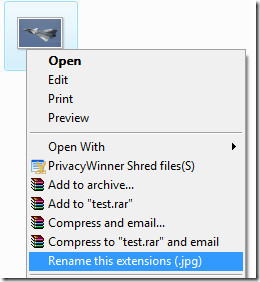
Enjoy!
