How To Check The Build Number In Windows 10
Windows 10 build updates have introduced a few new features and quite a few improvements to the OS. The latest stable builds work better than what was originally passed off as the first stable version of Windows 10 in July 2015. If you haven’t seen any stability improvements or any of the new features that the later builds have introduced despite your OS being up to date, it might be you’re running an older build of Windows 10. Here’s where you can check the build number.
To check the build number in Windows 10, the easiest thing to do is to use the native version check tool. Press Windows+R to open the Run dialog box. Type in ‘winver’ (without the quote marks), and click Ok.
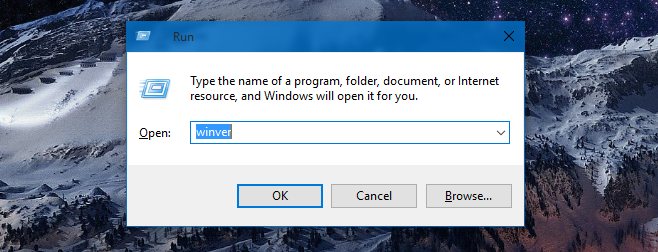
The following window should appear with the build number written next to the version number. If you’re wondering what the last major build was, it was 1511 released in November 2015.
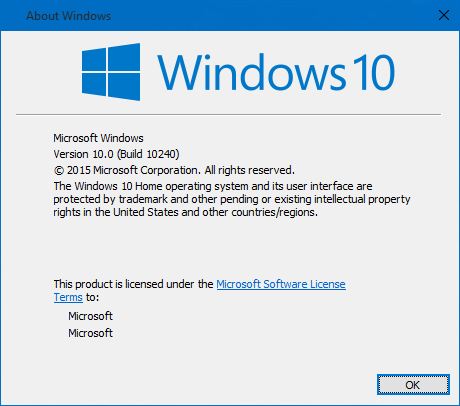
If you’re running an older build, go to Settings>Update & Recovery and check for updates. You might have been postponing the installation of certain updates that is keeping the build from being updated. You might also just be stuck on an old build for no apparent reason. It is possible that you’ve installed all available updates for Windows 10 but you remain on the older build. The problem really should not persist past January 2016, but this is Microsoft we’re talking about so it may just last the rest of the year.
It might also be a regional restriction/limitation that is delaying the update. You can always wait another month and see if the update is pushed to your region.
