Record A Screencast And Save In MP4, AVI, OGG, WebM, Or GIF Format
Screencasting apps are no longer rare and it’s easy to find an app that will record screencasts with no time limits on how long a video you can record. You’re practically spoiled for choice when it comes to picking an app and VClip is just another screencast app that you ought to consider. The app stands out by offering users a rich choice in output formats. It supports saving in MP4, OGG, WEBM, AVI, and GIF formats. While MP4 and GIF formats are both become common with screencasting apps, the others are rare to come by. The app uses FFMPEG to encode videos and the output, regardless of which format you select, is excellent. VClip also lets you select the frame rate for recording. It comes with three frame rate presets to choose from.
Open VClip and resize the window around the area on your screen that you want to record. Before you click ‘Record’ open the drop-down menu next to the Record button and select from the three frame rates, 15fps, 25fps, and 30fps, which frame rate you want to record in.
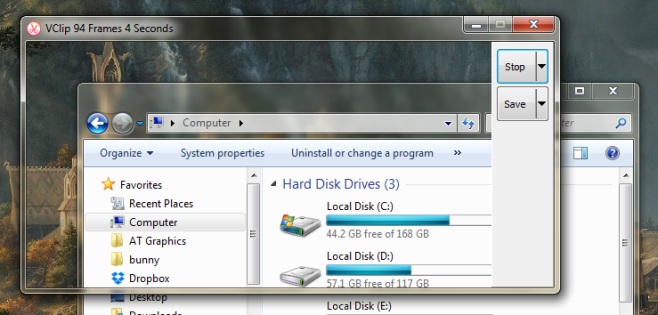
After you finish recording, click the ‘Save’ button to save the screencast in MP4 format. If you would like to save it in one of the other supported formats, click the drop-down next to the Save button and select the format you want to save to, and then click the ‘Save’ button.
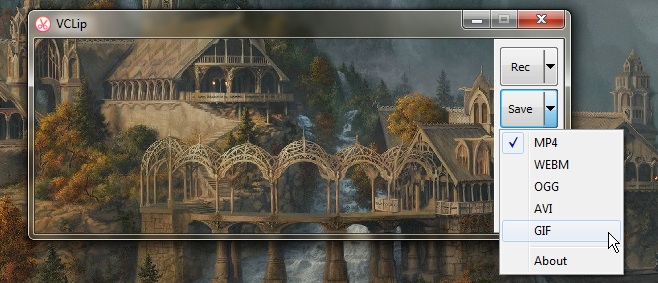
You cannot set a different format as the default save format which is possibly the only shortcoming VClip has. It doesn’t have any editing features. The app saves individual frames for a screencast and keeps them until you save the final video. You can directly open any one of the frames from inside the ‘Frames’ folder in the app’s own directory.
VClip works on Windows 7 and above. It’s a portable app and doesn’t require any installation.

Hello, Wahab. This is perfect for what I was looking for. Thanks for the sharing. I used to record screencast with Acethinker screen recorder, and then export the video as mp4 video for my YouTube channel, it works pretty well all the time. Share it here as an alternative method to VClip.