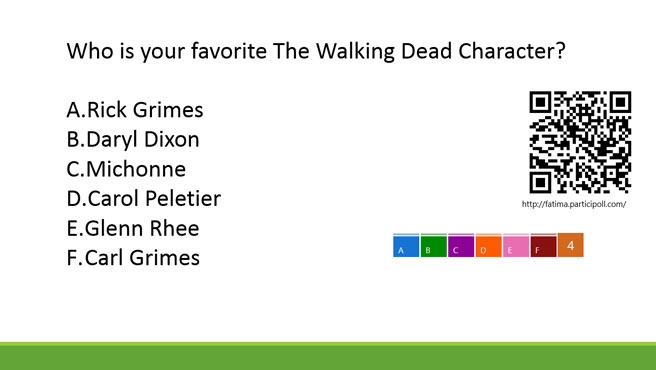5 Popular MS Office Tips From 2015
Microsoft’s Office Suite has no parallel. Google tries with its cloud documents option, and the iWorks Suite of apps does come close but Office has been around for ages and it’s grown into an exceptional product. Knowing how to use the basic Office apps is often a prerequisite for many jobs and what might get you a shoe-in, or perhaps make your work easier and more presentable is if you know your way around these apps better. We covered a few tips for Word, Excel, and PowerPoint in 2015 and here are the five best.
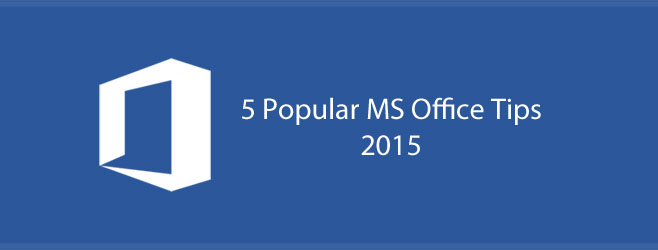
Expand/Collapse Text On Click [Word]
Large documents are often hard to navigate even with a table of contents. Fortunately, if you have a table of contents then that means you’ve used the ‘Heading’ feature throughout your document. This feature does more than just sort parts of a document. It can also ‘collapse’ as a section. Here’s how you can set a heading to always be collapsed when a document is opened.
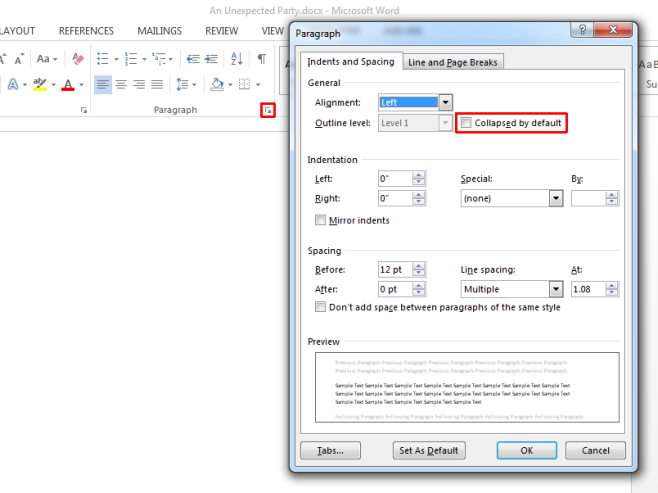
Cross Reference And Link Cells Excel Files
What makes Excel great, in fact what makes practically all the Office apps great, is how well they integrate with each other. One very common feature that you might often need to use is the ability to link cells between two separate Excel files.
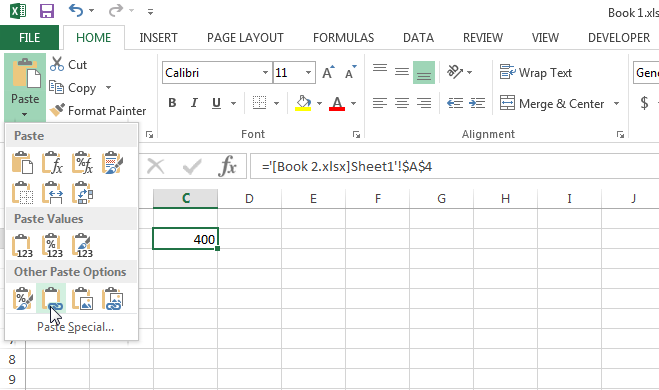
Recognize The Comma Delimiter In A CSV File [Excel]
Excel doesn’t open CSV files the right way and that is because it isn’t set-up, by default, to recognize the Comma as a delimiter. Here’s how to get Excel to treat the Comma as a delimiter and open CSV files the right way.
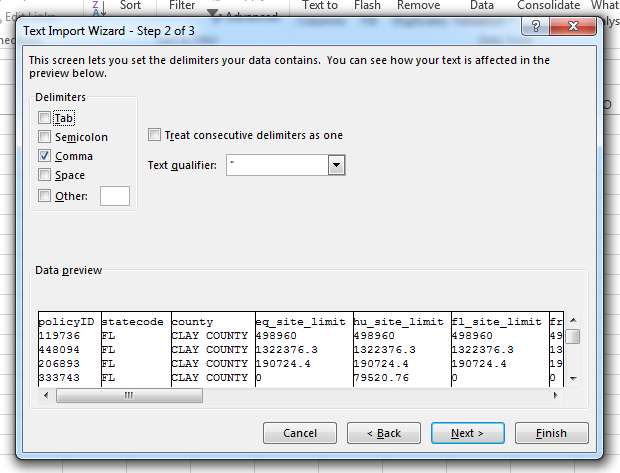
Disable The MS Office 2013 Start Screen For Any App
All MS Office apps have a ‘splash’ or ‘start’ screen that shows the app is opening. It’s meant to tie the apps in with the look and feel of Windows 8 and 10 but if you aren’t too fond of it, you can disable it from an Office app’s options window.
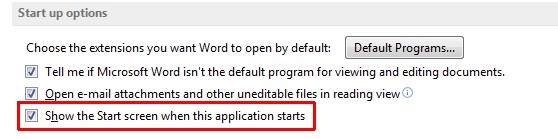
Run A Live Poll During A Presentation [PowerPoint]
PowerPoint is awesome for giving presentations. If you invest enough time in making a presentation and exploring the many features the app has to offer, you’d be surprised at how impressive a presentation you can create. In case you’re looking to poll an audience during a presentation, there’s a little add-on for PowerPoint that can help you do that.