How To Enable 64-Bit Mode In Internet Explorer 10 On Windows 8

Most Windows 7 users must be familiar with having both 32-bit and 64-bit versions of Internet Explorer 9 installed on their 64-bit computers. For those who haven’t noticed it before or haven’t used 64-bit version of Windows 7, here is how things were.
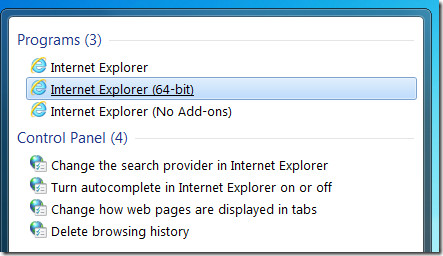
In Windows 8 however, things are done a little differently with the new Internet Explorer 10 – there are no two separate versions of the browser in the start menu. However, the browser still retains both its 32-bit and 64-bit modes. To choose which mode to use, you will have to take a different approach.
Open Internet Options from the Tools menu of Internet Explorer (the gear icon in top-left) and switch to the Security tab. Under the slider for changing different security settings, you will notice a new check box saying “Enable 64-bit Mode (requires restarting Internet Explorer)”. However, enabling/disabling it has been associated with security zones, just the way the remaining security settings and Protected Mode are. This means you can set 32-bit mode for the Internet zone while using 64-bit mode for your local intranet, or you could use 32-bit mode for trusted sites for maximum compatibility and 64-bit mode for untrusted sites for maximum security.
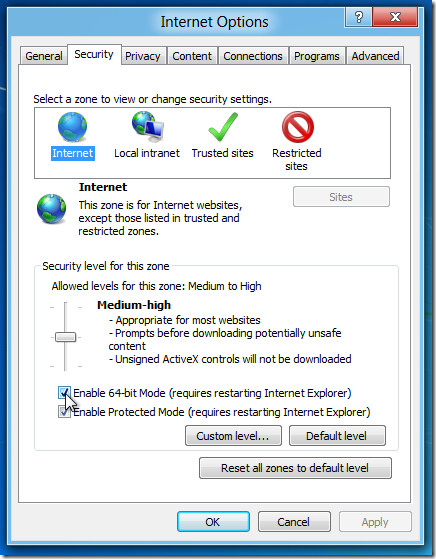
Once you have chosen your preferred settings for all the security zones, simply restart Internet Explorer. You will now be able to browse the zones in the corresponding 32-bit or 64-bit modes. This new method seems to be a welcome change considering it removes the necessity of having two versions of the same browser installed while still granting access to both versions.

Win 7 64 bit
IE10-“64″ upgrade failed. I will explain:
I used to run both IE9-64 and IE9-32.
the 64 was stable, the 32 was not (could not open more than two tabs per sessions else it would just sit there trying to connect….)
Why run 32 bit? I had a plug-in to download some video material that only worked in 32 bit more – it may have made it unstable but it WAS useful
🙂
Now the IE10″64” upgrade tried to use the 32 bit add-on even if I click on that “Enable Protected Mode” button. Cannot run the two separately. IE10″64″ inherited the stability issues of IE9-32.
Cannot re-install as it says it is already installed. Grrrrr 🙁
Any help please?
Thanks in advance
No kidding. I’ve been fooling around with this forever. First, Windows 8.1
deleted the IE icon from desktop and I cannot find it on the computer at all.
Second, Microsoft download website offers no help. I had the same program downloading the IE 11 supposedly built for windows 8.1. Says it is”already installed” – so how come I can’t find it. I too have come to the conclusion screw microsoft and use Firefox – a stable browser apparently without peer. Eventually, I will buy an Apple and be gone with Microsucks.
There’s no option for this in IE10 on Win7 x64 and I’m running the RTM build of IE10 and never ran a preview version.
I just made this up so you will please click on one of my google links. Please click on the Verizon, they pay me .10c for every click I get.
How do you get the enable 64 bit check box to appear in the security tab of Windows 8 Pro?
Version 10.0.9200 64-bit enable does NOT appear as an option on my browser…any suggestions?
No option either
Same here, no check box for 64 bit mode, just the box for protected mode. IE10 that was installed when I installed Windows 8. Please advise if there is anything else I should be doing or looking into. Thanks all…
I am using Windows 8 Pro and have the same problem.
Still no check box im using 8400 Build as well with IE 10….. wtf why is windows 8 killing power users…. its terrible
Mine is Build 9200 RTM, but only the Protected Mode checkbox, not one for 32/64 bit setting.
There is no option to do this in mine either.
Mine either – Windows 8 -64 Release Preview Build 8400
My Internet Options page has no check box for “Enable 64-bit”