How To Remove All Stock & 3rd Party Modern Apps From Windows 8, RT
Microsoft Surface with Windows RT has been shipped in two versions: 32 GB and 64 GB. However, due to reserved space for recovery tools, Windows RT itself, and some pre-installed Modern UI apps, the storage space actually usable is quite low – only 16 GB in the 32 GB version, and only 46 GB in the 64 GB variant. While some of the installed apps such as Mail and People can be quite important to many, there are others that you might never use, specially when more and more good quality third-party alternatives are coming out in Windows Store. While you can’t do anything about the space consumed by Windows RT and recovery tools, you can clear up all stock Modern UI apps to free up some space. In this tip, we will explain to you how to clear all Modern UI apps – from just your user account or all users – using the built-in Windows Powershell.
In order to enter commands for clearing out all the Modern UI apps, you need to access Windows Powershell. Just go to the Start Screen and type “powershell” to search for it. When found, open it in administrator mode by opening the app bar and selecting ‘Run as Administrator’ from the bottom.
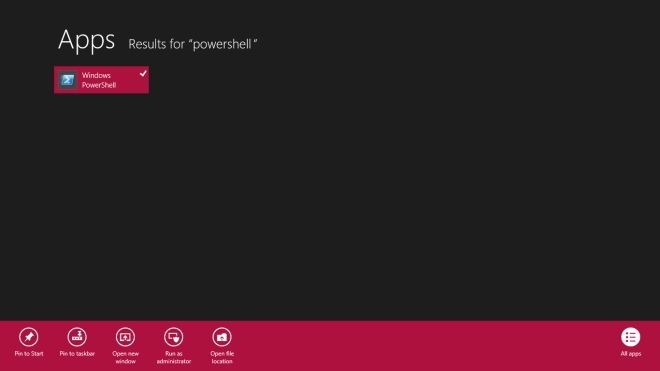
Once Powershell is running, you will need to see the list of all the Modern UI apps you have available. Enter the following command to populate the list of Modern apps for all users.
Get-AppxPackage –AllUsers
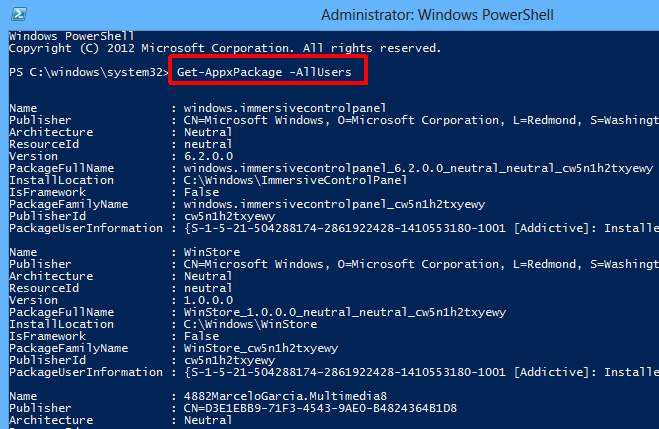
Each app is listed with a lot of relevant information including its Name, Publisher, Architecture, Resource ID, Version etc. In front of the last item in the list (PackageUserInformation) some of the apps have ‘Staged’ status. It means that these apps are prepared for installation on every new user account, and removing them will result in a completely clean OS without any Modern UI app.
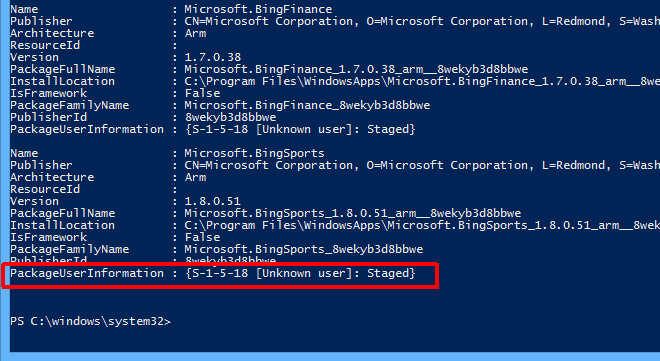
In order to start the removal process, you need to enter specific commands. Here is the list of all available commands and their functions.
Remove all Modern UI apps from the system account:
Get-AppXProvisionedPackage -online | Remove-AppxProvisionedPackage -online
Remove all Modern UI apps from the currently signed in account:
Get-AppXPackage | Remove-AppxPackage
Remove all Modern UI apps from a specific user account:
Get-AppXPackage -User <username> | Remove-AppxPackage
Remove all Metro UI apps installed for all users:
Get-AppxPackage -AllUsers | Remove-AppxPackage
Entering each command will instantly initiate the deletion process.
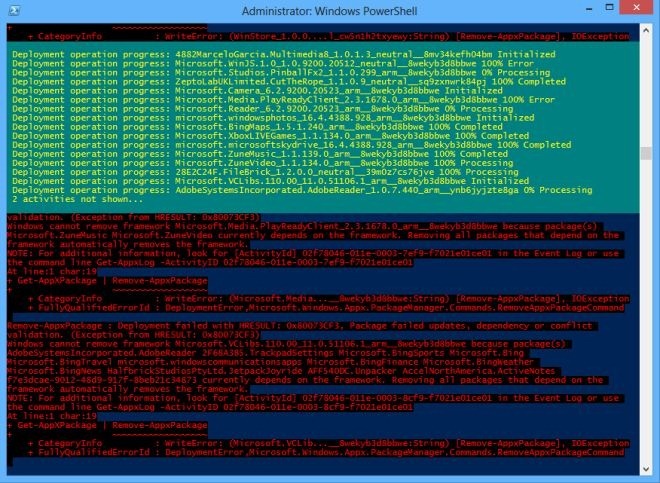
When the deletion process is finished, your Start Screen will only have Internet Explorer and Windows Store left when it comes to Modern UI apps. You will still have access to Desktop as well as all your Desktop apps.
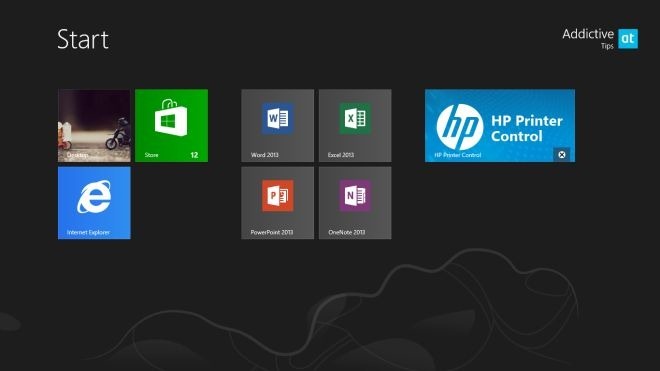
The stock Modern UI apps can still be reinstalled from Windows Store again from the ‘Updates’ section, in case you need any or all of them back.
[via Winaero]

What if I want to remove only some selected apps?
Just click on it and uninstall, they are not locked.
bookmarked!