How To Teach Cortana Your Name In Windows 10
Cortana in Windows 10 can learn your name; the first time you set Cortana up it will ask what name it should call you. Each time you activate the feature, you will hear it ask you by name, what it can help you with. Siri automatically picks up your name from when you name your iOS device but Cortana goes the extra mile and makes an attempt to know your name and pronounce it correctly . You can enter it when you enable the personal assistant but should you skip the step, or need to correct it, the name can easily be changed. Here’s how.
Head over to Cortana’s settings; click the hamburger icon at the top left corner. Select Settings and then scroll down to where it says ‘My Name’. Under it you can see what name you’ve told Cortana to call you. Click the ‘change my name’ button to change it.
In the input field given, write the name you want to be called. You can go with your real name or maybe just Supreme Ruler of the Universe. Click ‘Enter’.
To hear how Cortana pronounces your name, click the ‘Hear how I’ll say it’ option. Cortana will then pronounce the name you just entered and ask you if it’s saying it right. If it’s correct, click ‘Sounds good’ and if not, click ‘That’s wrong’ and teach Cortana how to properly say your name by speaking into the mic. Cortana will try and learn from the way you’ve pronounced it though in my personal experience this resulted in the pronunciation being worse than when it only had the spelling to rely on.
If it still isn’t correct, Cortana will ask you to enter the name the way it would be pronounced in English i.e. phonetically. You can give it a few tries with the phonetic spelling and hear how Cortana pronounces it each time. This is about as refined as it can get and the pronunciation was very close to the correct one.
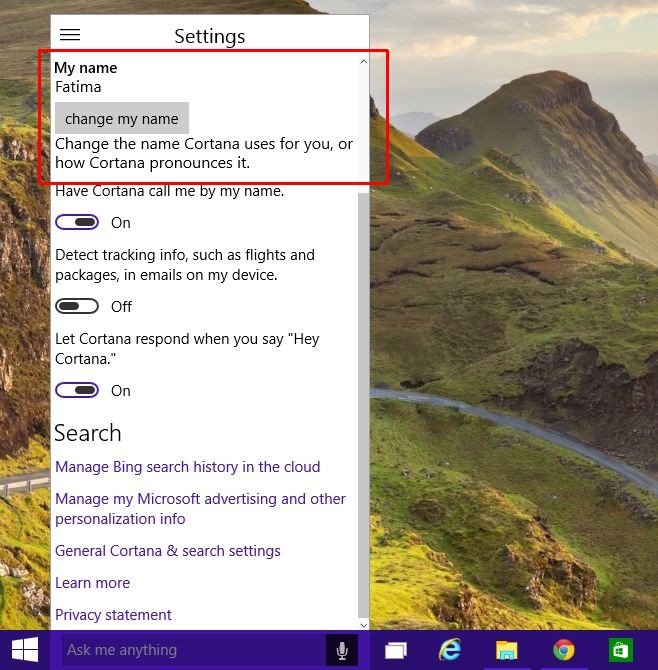
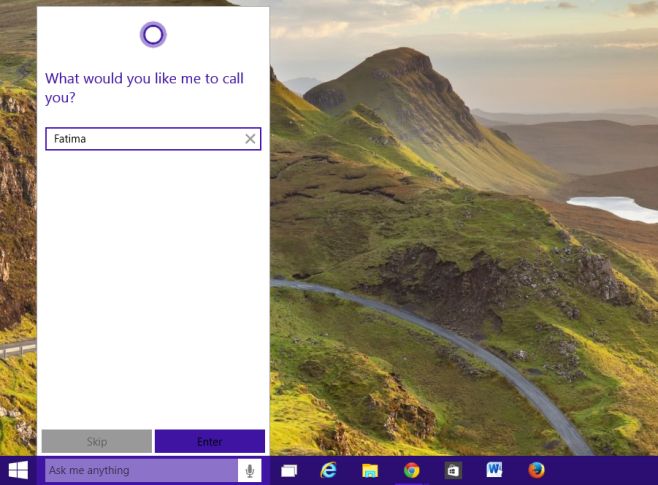
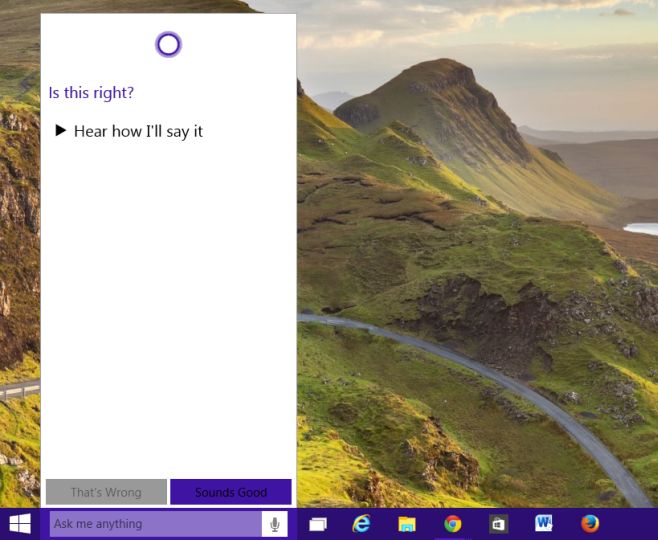

how to do it in windows 11?
could we even do it on windows 11?
great help!
Cortana often does not hear me correctly. For example,
1) I say a word, f.e. ‘mamapotama’.
2) Cortana hears another thing, f.e. ‘Mama Podama’ which is not what I asked for.
3) I have to stop using Cortana, because she cannot help in this case.
4) I have to use my hands to type the word.
Here is my solution.
1) I say letters, i.e. each letter of the word, m a m a p o t a m a. /em/ /eich/ /em/ /ei/ pi/ /ou/ /ti/ /ei/ /em/ /ei/, i.e. I spell the word.
2) Cortana makes one word out of these letters and searches for it.
https://uploads.disquscdn.com/images/7e8e52eac264685473ed92edefdee8b498617a783f3cfce3d891d969d9936e79.jpg
Cortana often does not hear me correctly. For example,
1) I say a word, f.e. ‘mamapotama’.
2) Cortana hears another thing, f.e. ‘Mama Podama’ which is not what I asked for.
3) I have to stop using Cortana, because she cannot help in this case.
4) I have to use my hands to type the word.
Here is my solution.
1) I say letters, i.e. each letter of the word, m a m a p o t a m a. /em/ /eich/ /em/ /ei/ pi/ /ou/ /ti/ /ei/ /em/ /ei/, i.e. I spell the word.
2) Cortana makes one word out of these letters and searches for it.
Any girl playing with pussy?
I just found out how to do this; all I spoke to Cortana was: “change my name”, it registered and she gave me the exact instructions on how to change my name: go under Notebook -> about me -> Change my name and it will state: -> “This is how I say it” <- and click on that and confirm or submit to change
already knew this but good artilce
I can’t tell if Cortana is saying my name correctly, because Cortana can’t seem to figure out how to say anything at all.