How To Turn Off The Windows 10 Tips Notifications
If it ever comes to a point where you need to introduce a tips app as part of the operating system, you might need to step back and look at what you’ve done. Things are either too complicated, poorly designed, or extremely unlikely to be found by the average user. All this means you have a long way to go as far as user experience is concerned. Apple introduced a Tips app in iOS and now Microsoft has introduced one in Windows 10. Not only is there a Tips app to help you get to know the new features in Windows 10, you also get regular tip notifications that try and point out alternative ways of getting things done. If the tips annoy you, you can easily turn them off from the Settings app.
Open the Settings app and go to the System group of settings. In the Notifications & actions tab, scroll down to the Notifications section where the first option lets you turn off tips about Windows.
Before you turn them off though, you might want to stop and ask yourself how useful these tips are and if you really do need them to pop up on their own. Turning them back On is just as easy as turning them Off and if you do have trouble finding a particular setting, the search in both the Control Panel and the Settings app is more than helpful. Another thing to consider is that these tips accumulate in the Notification center and you can review them later when you’re not working and actually in the mood to explore the new operating system.
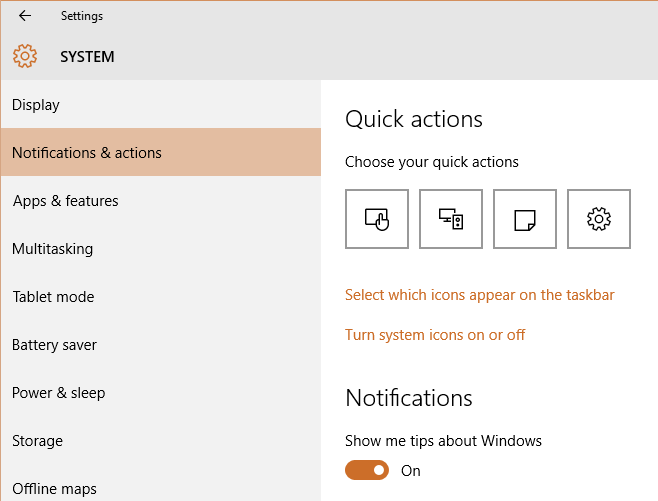

Anyone else keep getting the same tip? (How to change background? Like 4 times.)
Just want to let you know I did do this originally like two years ago, but today I got a tip on how to change my background. Went back to double check and my notifications are still off on tips. Windows is going to force them down our throats now.
I’ve got this same “tip” around 4 times… like every few days it reappears after being cleared.
Awesome, thanks for the knowledge, Miss Wahab!
I changed this as you said and am still getting notifications every time I open an app. Is there another way to turn them off?
Is there a way to do this through Group Policy?
Is there any way to turn off the “locked” tips at the bottom of that same window? I don’t want any Windows Feedback notifications!!! UGH
The quick tips remind of the that paper clip guy, whats his name again, Clippy?
Yup, he was called Clippy 🙂
Typo in the title Off not Of
thanks!