My Startup Delayer: Improve Windows Load Time By Delaying Application Startup
When you turn on your PC, sometimes you might have noticed that there is a long delay before Windows becomes responsive. Before that time, you are not able to start using the computer. This can be quite annoying when you are in a hurry and just turn the computer on to grab an important file or send an important mail. The reason for your PC being unresponsive during the startup is that a lot of applications start as soon as Windows boots up. This puts a lot of load on the processor, as well as the memory, thus making the startup process quite intensive. To make the startup process a bit faster, you can remove some of the redundant and unimportant program entries from the Windows Startup, or you can use My Startup Delayer. It is a portable application for Windows that allows you to choose which processes are disabled and which are stared with a delay at Windows startup. It makes the applications launch one by one, making the PC responsive even during startup, since the processor and memory is not loaded up with multiple applications starting at the same time. It allows you to specify the number of seconds to start the applications after Windows Startup, and the delay between starting the other applications. You may also add custom applications in startup, enabling you to save time in opening the applcations that you use in a routine. Keep reading to find out more about My Startup Delayer.
The program allows you to change your Startup settings, add items to Windows Startup and set delay for applications, enable new programs in the Windows Startup, and disable already existing items from the startup list. The interface has HKEY Local Machine, HKEY Current User and User Defined application lists available in the left side, while Delay Options and General Options appear on the right side. In the list of already available startup items, you have Name, Status, EXE, and Path columns available.
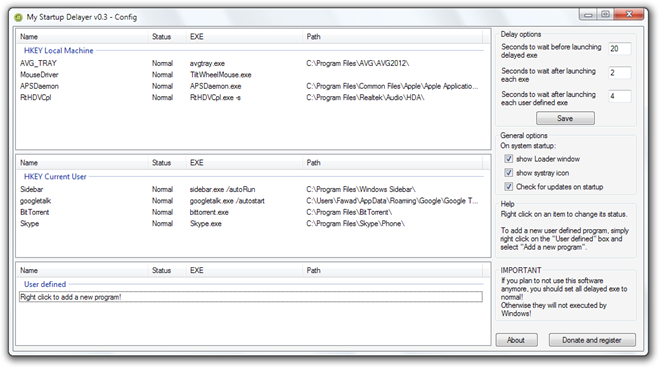
Set the Delay Options including Seconds to wait before launching EXE and Seconds to wait after launching EXE. To change the startup status of an application, right-click its name in the list, and select the required status. Right-click in the User Defined list and select Add a New Program to add a custom application to Windows startup.
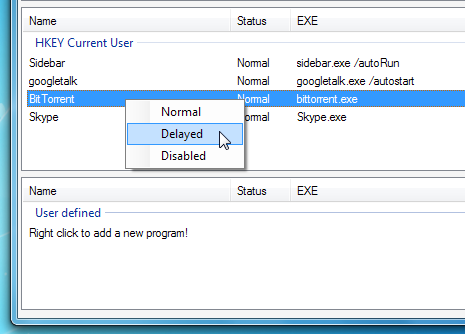
My Startup Delayer works on both 32-bi and 64-bit versions of Windows XP, Windows Vista and Windows 7.

I can’t blame someone for wanting to make money off their app, but this program does it in a really ugly way. Can’t recommend.
The same for me ! Soluto was a kind of evil trying to eradicate others. This is a good alternative solution 🙂 And being a portable app is GREAT !
Re – thank you !!!
The same for me ! Soluto was a kind of evil trying to eradicate others. This is a good alternative solution 🙂 And being a portable app is GREAT !
Re – thank you !!!
This looks like just the replacement I’ve wanted for Soluto. Soluto uses a large amount of RAM, uses some network resources and has a time-wasting UI. The only reason I used Soluto was for delaying programs at startup. Thank you!
This looks like just the replacement I’ve wanted for Soluto. Soluto uses a large amount of RAM, uses some network resources and has a time-wasting UI. The only reason I used Soluto was for delaying programs at startup. Thank you!