How To Limit The Upload And Download Speed In OneDrive
Cloud drives are great until they start syncing large files to the cloud or your desktop and consume all your bandwidth in the process. Very few cloud drives will let you choose the order in which to sync files, none let you specify a time when files should be synced since they prefer live syncing, and very few will let you limit how much bandwidth it can use when syncing files. Fortunately, OneDrive is one of the apps that let you limit its bandwidth usage. You can limit both the apps upload and download speed provided you’re running build 17.3.6517.0809 or above of the app.
OneDrive runs in the system tray. Right-click the icon in the system tray and select ‘Settings’ from the context menu. Go to the ‘Network’ tab where you will see two sections; Upload rate, and Download rate.
In both sections, the ‘Don’t limit’ option is selected by default. This gives OneDrive unlimited use of your network bandwidth to upload and download files when it’s syncing files between your devices.
To limit its usage, select the ‘Limit to’ option and then set the bandwidth limit in KB/s. Click ‘Ok’ and the app will no longer drag down your internet speed.
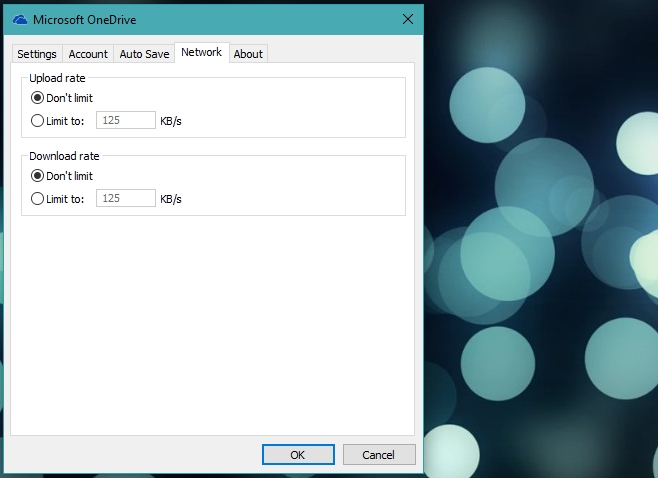
It’s important to mention that if you sync large files between devices, limiting the bandwidth like this will mean it takes longer for those files to appear on the device you’ve placed these restrictions on. If you’re syncing a large file and you need it to sync quickly, consider lifting the limitation until it syncs.
The bandwidth limitation will only apply to the desktop the app is installed on. The OneDrive smartphone apps, and any OneDrive app installed on a different desktop will continue to use unlimited bandwidth to sync files.

Is there anyway to manage this setting via Group Policy?