Manage Global & Application Wise Mouse Gestures With StrokesPlus
Whenever you are working, time is one of the most precious commodity, and anything that allows you to save time is the need of every person dealing with deadlines. Here at AddictiveTipsm we are constantly trying to bring you newer tools that help you in performing the designated tasks. Working on a computer requires you to constantly switch between application, open and close windows and other repetitive tasks. Performing the same lengthy set of actions again and again just to do a simple action wastes a lot of the users’ time. Previously, we covered StrokeIt, a feature rich mouse gesture application that lets you perform different functions, such as open, close, minimize, and maximize applications only using recorded mouse gestures. It makes your work easier by allowing you to save time wasted in performing redundant operations, like opening and closing applications. Today, we have an alternative to StrokeIt, which lets you create mouse gestures. StrokesPlus is another powerful and more flexible mouse gesture application for Windows, that lets you specify actions based on mouse gestures to automate common tasks. The lightweight application allows you to set and modify global actions.
After installation, the application sits quietly in the system tray. Right-click its icon to access options such as Close Menu, Training Mode, Use Middle Button, Draw Gestures, Enable/Disable StrokesPlus, Actions, Preferences, etc. Other options allow you to choose the mouse button to use for drawing gestures. You can select the Right Button (selected by default), Left Button, X1 Button, or X2 Button.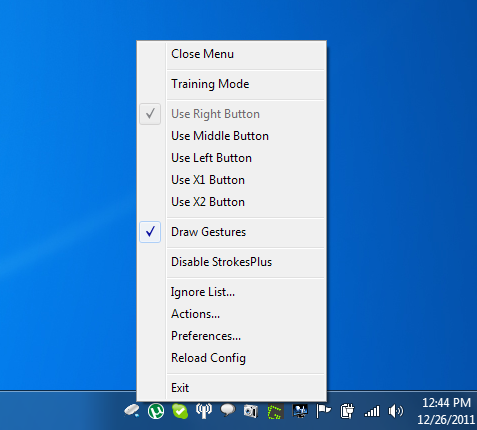
Select Actions from the right click menu to Add Applications and Add , Rename and Delete actions to specific applications or the Global Actions list. The application allows you to add a different custom gesture for each action and define its Mouse Modifiers and Key Modifiers. Click Save and close the Configure Actions dialogue box before using the gestures.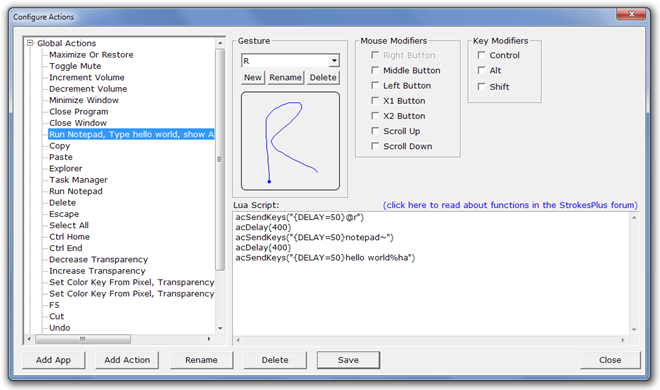
Right-click on the application’s system tray icon and select Preferences to configure basic application settings such as Stroke Button ( Right, Middle, Left, X 1 or X 2), Stroke Style (color, width and opacity of gesture), Ignore Key and Cancel Delay. Click OK when all settings are done.
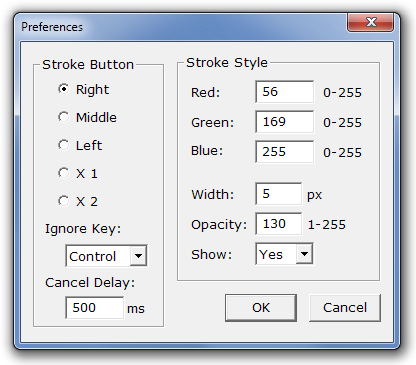
Following is a brief video demonstration of the application running on a Windows 7 machine.
StrokesPlus is a lightweight application and consumes only around 500kb of RAM while running. It works on both 32-bit and 64-bit versions of Windows XP, Windows Vista and Windows 7.
