Maximize A Window To Auto-Fit Screen Space Between Other Windows
Aero Snap is one of the Windows features that I use the most while working. The ability to open multiple windows at a time and snap them to the left and right side of your screen makes certain tasks a lot easier to do. Especially if you have a large monitor, the feature can help you take full advantage of the extra screen space, and in a quick, convenient way. Several third party tools have been developed to enhance Aero Snap and allow advanced window arrangement options. We have covered several of these desktop window management utilities here at AddictiveTips; for example, reSizer and GridMove, both of which provide you with quite a few options to rearrange windows in a grid. However, sometimes you just need a simple solution that feels more natural and is easy to understand. WinMaximumize perfectly fits that description. This simple tool lets you maximize an active window in such a way that it consumes all the free screen space left over by other windows.
With AeroSnap, you can’t snap two windows to the left and right of each other without having to give equal space to both of them. It resizes the windows to half of your screen size as soon as you snap them to the required side.
If you want to give one-third of the screen space to one window and two-thirds to the other one without having to manually resize each of them, you’ll have to turn to WinMaximumize. Whenever you maximize a window using it, the window covers all the space left open by the other apps. All you have to do is hit a keyboard shortcut (Ctrl+F1 or Ctrl+Shift+F1 by default) while the required window in in focus. This feels much more like a native Windows feature than what most other window management software have to offer.
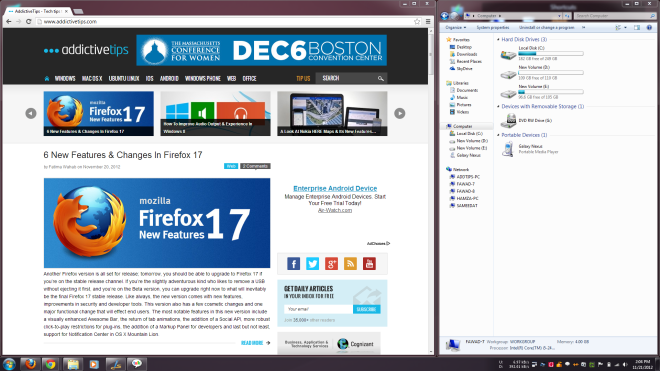
Another great great thing about WinMaximumize is that it is a portable application, that is, it does not require installation to work. When you launch it, it starts running quietly in the system tray. Click the tray icon to open its Settings window. You can set a custom hotkey to maximize the windows, select what happens if two windows are overlapping, and choose if you want the program to start during Windows logon.
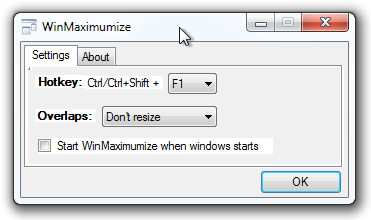
Currently, the app only supports horizontal arrangement of windows. Hopefully, the developer will include vertical alignment in the versions to come.
WinMaximumize works on both 32-bit and 64-bit versions of Windows XP, Windows Vista, Windows 7 and Windows 8.
