How To Change The Type Of Memory Dump File Windows 10 Creates
Whenever Windows crashes, it creates a dump file. This file can help you figure out what caused Windows to crash. Windows is set to create a dump file by default. Even if you never configure it to create a dump file, it does so anyway. There are different kinds of memory dump files Windows can create. These are Small memory dump, kernel memory dump, complete memory dump, Automatic memory dump, and active memory dump. The memory dump file Windows creates by default is the automatic memory dump file but you can configure it to create a different type of dump file.
You will need administrative right to change the type of memory dump file Windows 10 creates.
Change Memory Dump File Type
Open the Control Panel. Go to System and Security>System and click Advanced system settings in the left column. On the System Properties window that opens, go to the Advanced tab.
Under the Startup and Recovery section, click the ‘Settings’ button.
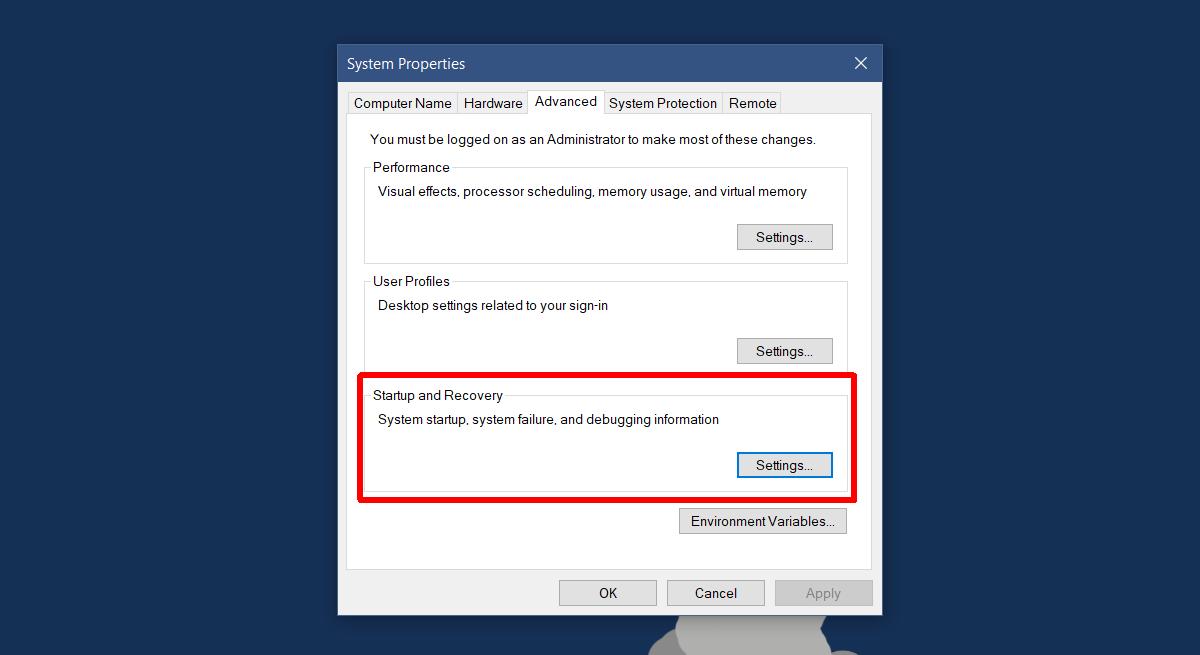
On the Startup and Recovery window, open the dropdown under the Write debugging information section. The value in this dropdown is set to Automatic memory dump by default.

From this dropdown, select the type of memory dump file you want Windows to create when your system crashes. Click ‘Ok’.
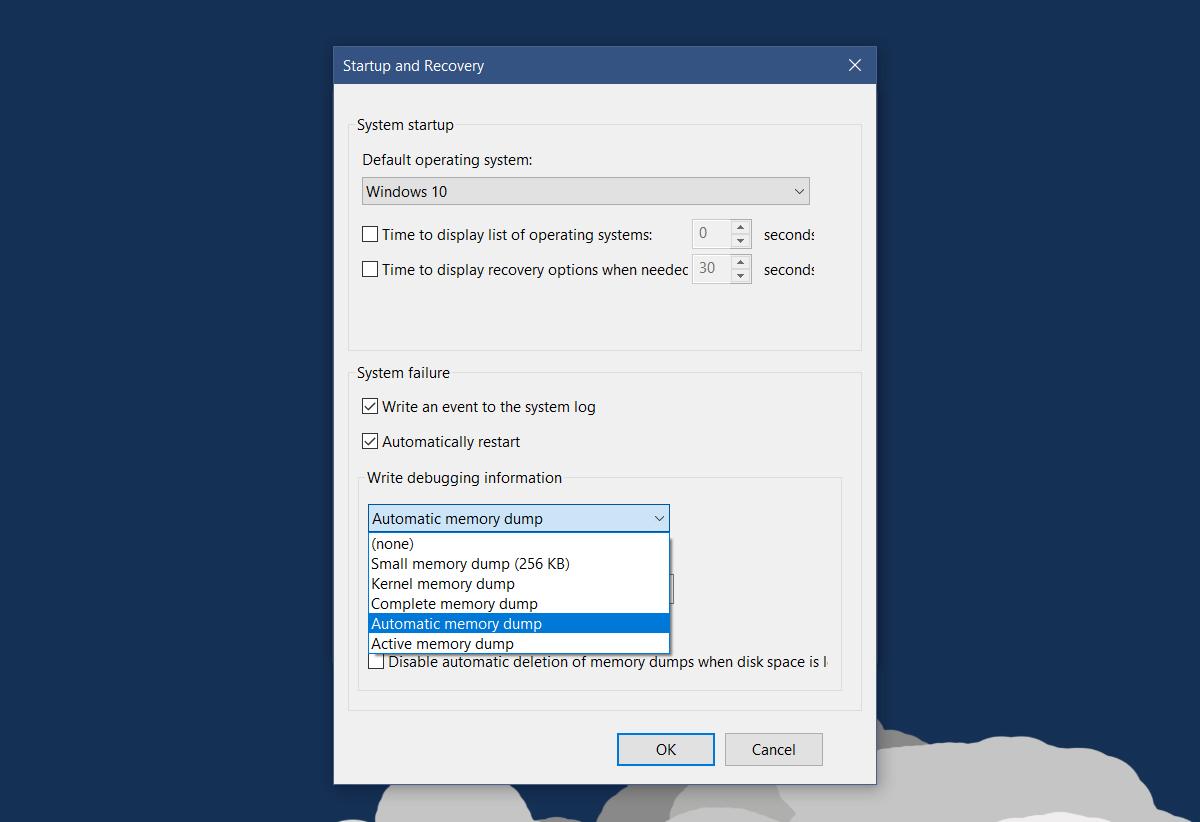
If your system crashes quite a bit, and each time it’s because of a different reason you might want to uncheck the ‘Overwrite any existing file’ option. This will create incremental dump files so that you have a memory dump file for each crash.
Types Of Memory Dump Files
You’re probably wondering what type of memory dump file you should create. The different types of files contain different types of information. Some files have richer information while others provide basic information about a crash.
Small Memory Dump (256 KB)
This type of file contains the least amount of information. It will show you what the error message on the BSOD said, give you an overview of the drivers and processes that that were active at the time of the crash, and will tell you which process or kernel thread crashed. This is a kernel dump but the one with the least type of information according to Microsoft.
Kernel Memory Dump
According to Microsoft, the kernel memory dump is the most useful and detailed one w.r.t. the kernel. It will contain information regarding the drivers and programs in the kernel mode.
Complete Memory Dump
The complete memory dump file is significantly large. You need space equal to the RAM on your system plus 1MB for Windows to be able to create this file. It includes physical memory allocation which is normally left out in other kernel dumps. This dump has what you would call a complete memory dump.
Automatic Memory Dump
This is more or less the same as the kernel memory dump in terms of information. The automatic memory dump file is different only in how much space it uses to create the dump file. This type of file did not exist in Windows 7. It was added in Windows 8.
Active Memory Dump
The active memory dump file filters out items that aren’t instrumental in helping you pin-point the cause of a crash. This was added in Windows 10 and is especially useful if you run VMs or if your system is a Hyper V host.
