mStartEx: Metro-Style Start Menu Replacement For Windows 7, Vista & XP
Microsoft has hugely changed the UI of Windows in the latest iterations of the operating system. While all previous versions of Windows were based on the Desktop workspace, Windows 8 has been laid heavily on the Metro looks. In the Metro UI of Windows 8, the Desktop is not the main workspace; instead, it is just left as an app that runs within the operating system. The Metro apps for Windows 8 work somewhat in the same way as the Android or iOS counterparts. Other than the apps, almost every other UI element is also changed to give it a more modernized look. People switching from the previous version of Windows, such as Windows Vista and Windows 7, will surely have a lot of difficulty in getting used to the new Metro Style UI. Even though, the final version has not been released yet, the Consumer Preview and Release Preview have given us a taste of what to expect from the upcoming release. You can download and install Windows 8 following the procedure available here. However, if you don’t want to install the complete operating system and still want to have a feel of the Metro UI, check out mStartEX. It is an application for Windows that works as a Start Menu replacement and displays programs in Metro style tiles.
It is not the whole setup, but mStartEx does provide you with a preview of how Windows 8 is going to look and feel. When you install the application, you are given the option to open up the configuration console. It is advisable to open the settings dialog box at that time to configure the Start Menu according to your preferences. The Settings window has General, Tiles, Corner and Avatars tabs at the top. The General tab lets you align the main window to the left or right, change the Background and Secondary Theme colors, increase or decrease the transparency of the Window, toggle Metro Clock etc.
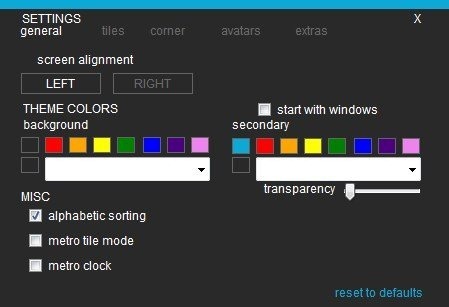
Tiles lets you choose the tile texture, options in the Corner tab are supposed to change the Start Orb, but it did not work for us during testing. Avatars allows you to change the default avatar.
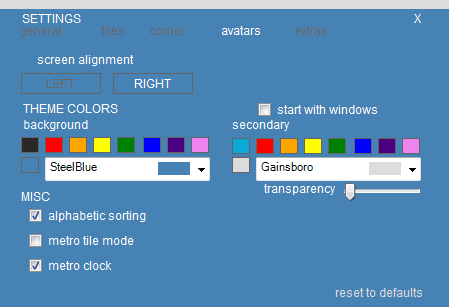
The main window appears on the left or right side of your screen every time you move the mouse over the Start Orb. It has All, Desktop, Pinned and Favorite tabs at the top. Applications and Windows settings can be searched using the Search dialog box.
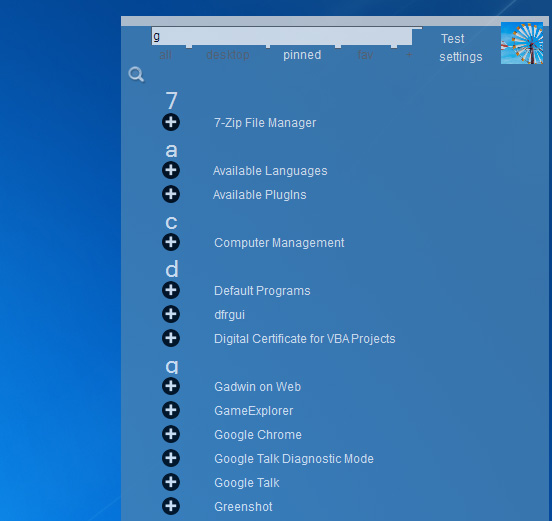
mStartEx also includes the iconic Metro style clock available in Windows 8. It displays the time, day, date and month at all times on the desktop.
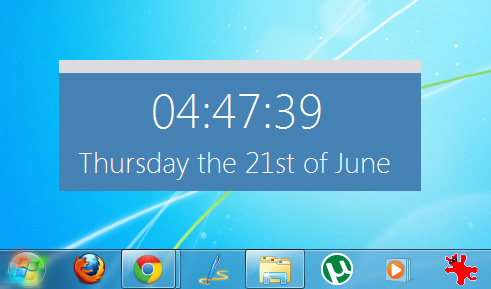
The application works on both 32-bit ad 64-bit versions of Windows XP, Windows Vista and Windows 7.
