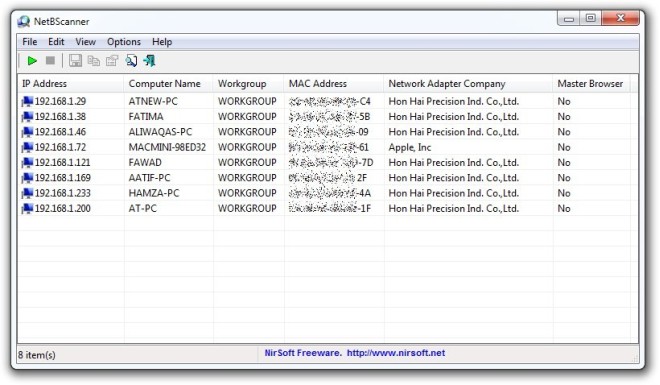NetBScanner: View All Computers in Network IP Range
Have you ever wondered if your home network is secured and safe, or are there some outside forces, trying to get unauthorized access? Network security is an important factor for everybody and that’s why its advisable to keep an eye on all of its connected devices. The best thing you can do is to use a network monitoring tool like NetBScanner, which scans and monitors all the connected computers on your network. The application comes from an acclaimed Windows developer NirSoft, regarded as for developing extremely useful GUI and CLI based utilities for Windows OS. We have also reviewed most of their releases from time to time. NirSoft itself is short for Nir Sofer, the man behind the company. Nir Sofer’s new release, NetBScanner, is geared towards both advance and casual users alike. “How the application works” you might ask, well, it scans for all the connected computers within the defined range by using NetBIOS protocol and displays information regarding the device’s IP Address, Computer Name, Workgroup, MAC Address, Network Adapter Company and Master Browser. With its ability to scan your local area network (LAN) by defining an IP range, system & network administrators can easily monitor all connected computers on a network.
Upon initial launch, the tool automatically displays the Scan Options dialogue window, where you need to input the starting and ending IP address range. The program takes the IP address range by checking the connected clients on the network, but you can also manually enter the IP addresses range, should you so desire. Furthermore, you can adjust the Scan Speed using the Scan speed slider. Though keep in mind that the faster the speed, the less reliable the program will be in scanning all the computers within the defined IP address range, so its recommended to keep it to the lower side. After selecting your desired settings, click OK to run the scanning process.
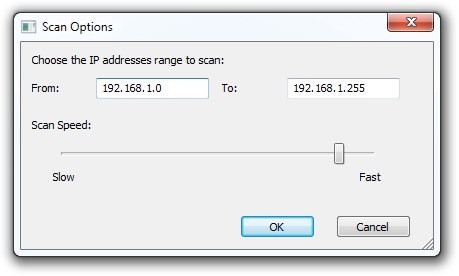
Once completed, the program will list down all the connected computers in the main window. Just like other Nirsoft tools, it allows you to export the list to a text or HTML file. Please note that NetBIOS scan uses UDP port 137 to send/receive NetBIOS data, and if this port is blocked, it will fail to scan the IP address range.
It’s a portable application and works on Windows XP, Windows Vista, Windows 7 and Windows 8. Both 32-bit and 64-bit OS editions are supported.