Why Is There No GPU In Task Manager In Windows 10
If you haven’t heard yet, the Task Manager in Windows 10 will start showing you GPU performance in the Fall Creators Update. Task Manager has been a part of Windows for a long time but it’s never supported GPUs. A GPU is an integral component in a PC so it makes little sense for Windows to not show you how well it’s performing. This shortcoming is finally going to be fixed in the Fall Creators Update. All you need to do to view GPU performance in the Task Manager is update to the Fall Creators Update when it arrives. If you’re already on the Fall Creators Update via the Windows Insider program but there is no GPU in task manager, then we’ve got some bad news for you.
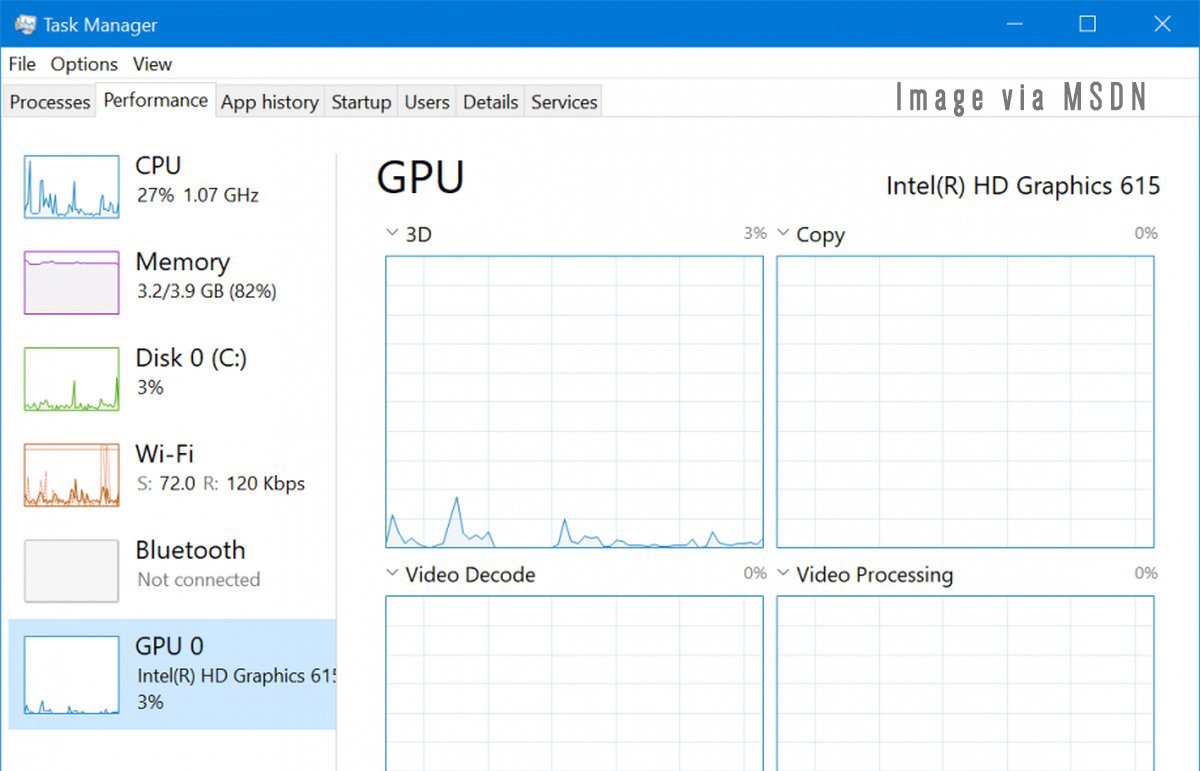
This new feature supports both on-board and dedicated GPUs but there is one catch. Your chip’s driver must support WDDM version 2.0 or above. If your GPU’s driver doesn’t support WDDM version 2.0 or above, you simply cannot view your GPU performance in the task manager.
If there is no GPU in the Task Manager in Windows 10, try the following.
Check WDDM 2.0 Support
Open the run dialog box via the Win+R keyboard shortcut. Type in Dxdiag.exe and tap the Enter key. If you see a prompt of any sort on you screen, click ‘Yes’ on it.
When the dxdiag tool opens, go to the Display tab. In the Drivers section, look for Driver Model. If it doesn’t say WDDM 2.0, or anything above 2.0, then your driver is not compatible with this new feature.
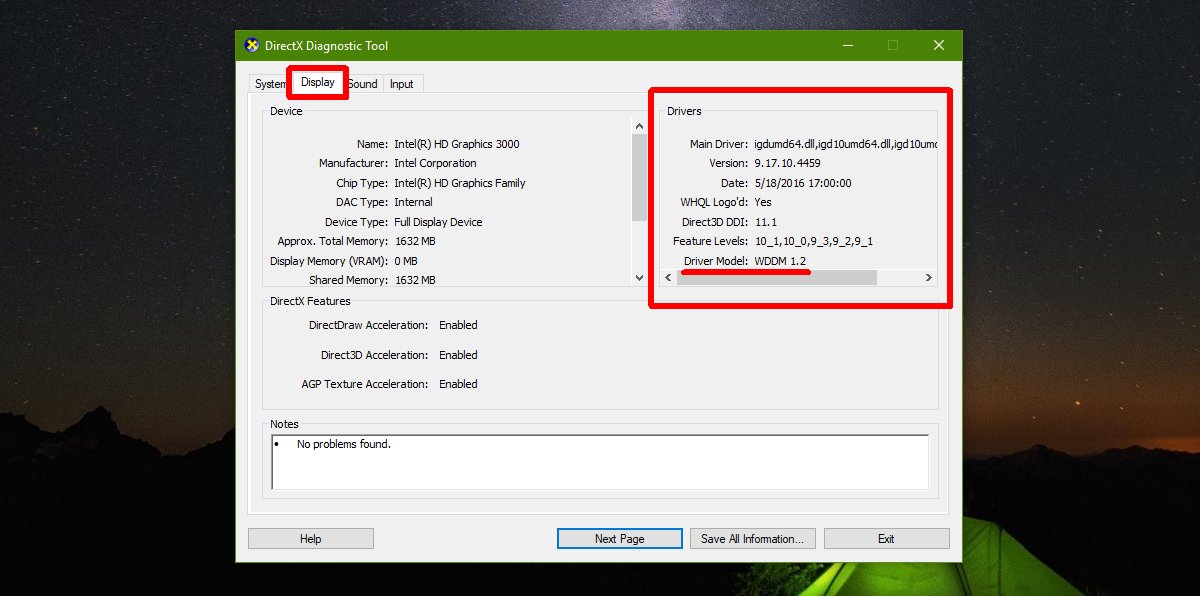
Update Driver
Although it’s a long shot, you can try checking for a driver update. Perhaps your chipset is compatible with the new feature and it’s just the driver that needs to be updated. Once the Fall Creators Update rolls out later this year, wait a few months to see if your chip manufacturer releases a driver update for your particular model.
Chip manufacturers have in the past released driver updates after a major Windows 10 update so this isn’t a long shot. We should warn you though that as per Microsoft, about 70% of Windows 10 systems are compatible with this new feature. If your system is particularly old, the driver update may not help.
Third Party Tools
As mentioned earlier, this is the first version of Windows that will show GPU performance in the task manager. Users on the other hand have needed this information for ages so naturally, there are third-party apps available for just this purpose. If your system is too old for the new default feature, look for a third-party GPU performance measuring tool.

I have here weird situation, when I playing a game or benchmarking my Vega 64,
I can see GPU activity but when I am running Folding@Home Task manager shows no activity
but fan at my graphics card running at 100%, my graphics card is really very hot and activity diodes on that card shows full working capacity. My WDDM is 2.6 at this moment.
Guys, some of You with same situation?
I had the exact same situation, except now i deleted the F@H software and my GPU’s in the task manager are gone and there are no ways can see them. I can benchmark or game just fine, everything works as expected, just task manager doesn’t work. Any solutions?
You can also use Process Explorer by Sysinternals to see GPU usage – works in all Windows versions!
I like your style, Pede!
this is what I see after update
Dear all,
I just found a solution for me to solve that.
what I did is update my windows. I currently use windows 10 pro so after I download Windows 10 Update Assistant and I update my windows I can see both gpu intel graphic and nvidia geforce.
Hi! Why my windows 10 task manager doesn’t show GPU usage in Processes Tab, which before it was showing , but when I reinstalled, it is not showing now? Thanks!
Mine is 2.2 and still not showing. This article did not help me find how to add GPU to the task manager
Sorry you lost
what do you mean, “you lost”???
What he means by that is Georgey over there ain’t gettin’ no darned GPU graph.
Capiche?
fuc k off re tard.