Play Video Through Chromecast And Route Audio Through Your PC Or Mac
The Chromecast doesn’t let you separate the audio and video streams of any media that you want to play. When you cast anything from your PC, you have no choice but to cast both the audio and the video which is fine if you’re casting to a TV which will come with built-in speakers. If however you have a large monitor that you hook your Chromecast up to and it doesn’t have speakers or low quality quality speakers you might prefer routing the audio of whatever you’re watching through your PC. The only problem is that you can’t. Not only does Chromecast not support this functionality, there are no apps available as yet that do. This means the only way to do it is with a tricky little work around and we have just that for you.
This work around requires the following;
- An app that can play videos and cast to Chromecast. We used the Google Cast extension, Chrome browser, and Plex.
- A second media playing app that doesn’t need to be able to cast to Chromecast but can play the video in question. We strongly discourage you from using the default Movies & TV app in Windows 10 because it pauses playback automatically when it’s minimized. We used VLC player.
- The file you want to play should be present on either a local server or your hard drive.
- You should know before you proceed that since this is a work around it will have limitations.
Step 1: Open the app you’re going to use to cast to your TV/monitor. Connect it to the Chromecast so that it’s ready to cast and select the media you want to play. Don’t Play it just yet. Turn the volume down if your TV has speakers so that no audio comes through them at all. Set things up so that you need only click ‘Play’ to start playing/casting.
Step 2: Open the file once again in the second media player app that you have and stop it. Do not pause the file but instead stop it so that playback is set to zero seconds.
Step 3: Set the app windows up side by side so that you can easily switch between the two without any delay. Click play in the app that you use to cast to the Chromecast. It will take some time, a second or perhaps ten, for the app to start playing the video on your TV/Monitor. When it starts playing, play the same video on the other app.
Step 4: Sync the audio with the video. This is where VLC player will come in handy since it lets you jump to a position in the video. Use the time the movie spends going through the opening credits to sync the audio and video.
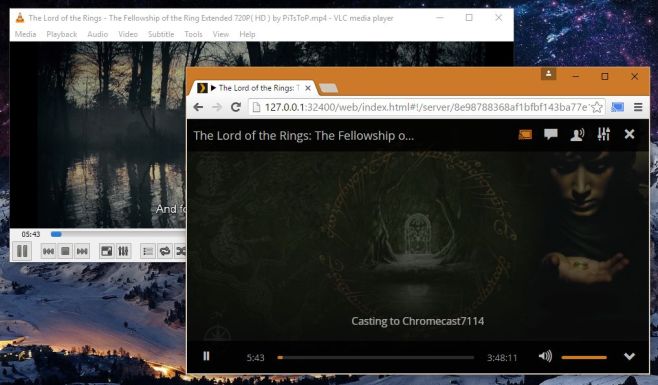
This being a work around comes with shortcomings such as how you won’t be able to pause the video without the audio going out of sync. It’s going to take a lot of trial and error to get the audio to line up with the video. For video you want to stream from Netflix, this isn’t going to work unless you have a very fast network connection that can stream the video twice and cast it without going out of sync. Needless to say, someone needs to develop an app to make this possible and easier to set up.

As We know we can’t split or separate Audio/Video from Chromecast. So the only option is to redirect TV Audio to our ease
Opt 1) Used lined 3.5 mm Aux out from TV to speaker.
Opt 2) Buy a Bluetooth transmitter and connect it to TV audio out and experience audio on any of your bluetooth speaker.
dont jump and all in VLC 0.600 will do the trick in Track Sync
and change audio device to bluetooth if u have any
video to chromecast and audio to bluetooth boom!
dont forget to uncheck the audio while casting desktop!!
Pathetic..Just cast your desktop using chrome browser, play the video in any player, hook up comp audio to the receiver….done
good idea.
This offends me. You insult my intelligence. You have no business being here. https://uploads.disquscdn.com/images/6ebb92db7c47cc5ef5b1c209a08e72bbf045c0a04c56bd985c3a0158bd2ddf64.jpg
This is genius!!! Thank you. Can’t believe I didn’t think of this and that no one has come up with an app to do this yet.
Not worth the trouble.
I tried this before searching on the internet and found this pathetic post, stupid me read it fully, thinking it may tell me an app like LocalCast…
love this post, it’s like to say if you have a flat tire just ask your friend to step out the car and hold the car while moving!
My home is a Showplace for audio and and video Amusement of someone day and night on her ass with audio or video or both I have no idea what to look 4 or who to turn to I was told it was called wall projection I have no idea
that’s stupid!!
Are you kidding me ???? Is that some kind of a joke ?
I won’t do it but that’s a funny solution 🙂