Quickly Open Windows Command Prompt As Administrator In Current Path
You may have noticed that when executing the Command Prompt Utility – usually shortened to cmd – from Start Screen or Start Menu, it opens up in your user folder when run it as normal, and in the System32 folder when launched as Administrator. This can be fairly annoying if you simply want to open another CMD window in your current path, the reason being you then have to enter a few ‘cd’ commands to navigate to your desired directory. ELE from WinAero is a fantastic application that can save you from this hassle. This lightweight portable application lets you launch a new elevated Command Prompt window i.e. with Administrator privileges right in your current selected folder path. Lets find out how it works.
You can execute ELE using the ele.exe file that comes in the download package. Moreover, the app supports both Windows 7 and Windows 8, therefore separate files for both operating systems are provided. You can find the Windows 8 variant in the win8_exe folder.
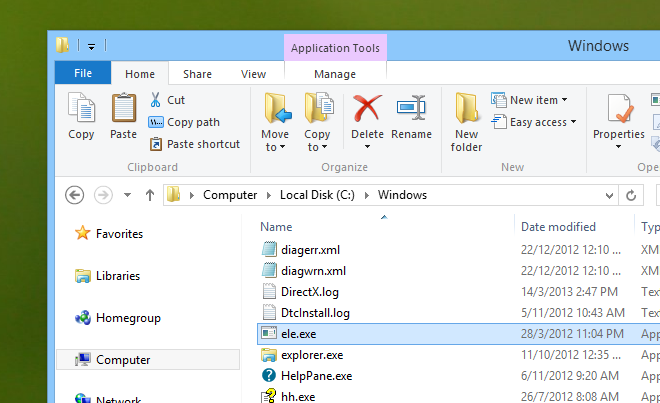
A utility like this would be pointless to many if it can’t integrate with Windows Explorer. Thankfully, the developer has also provided a registry file that lets you integrate ELE with Windows Explorer and makes it accessible from the right-click context menu for folders. For that to work though, it’s necessary to place the ele.exe file at a location that’s in the Path environment variable, so that it can be accessed from anywhere in Windows. The Windows folder would be a convenient location to place it, as it already exists in the Path variable.
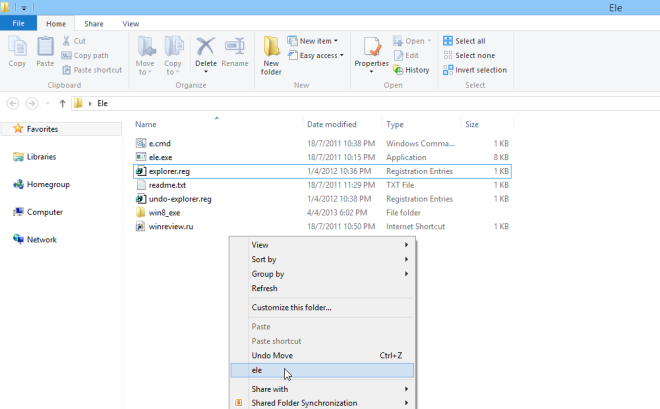
In addition to its context menu integration, ELE can also be run from the Command Prompt. Whenever you have a Command Prompt window running and you want to elevate it to Administrator rights, you can simply type ‘ele’ (without the quotations) and press Enter. And as stated earlier, your current folder path also remains intact, as demonstrated in the screenshot below.
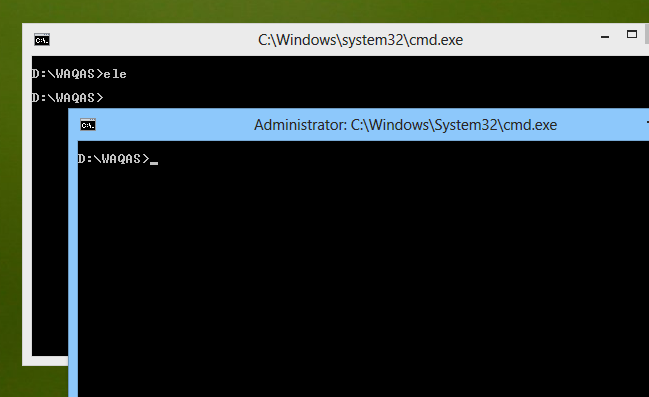
ELE also allows running any command, opening any file or launching any application with Administrator privileges from the command line. For instance, if you want to open a text file in Notepad in elevation mode, simply type:
ele notepad.exe c:\folder\abc.text
You can similarly specify any installed application’s name and any compatible file’s path to open that particular file in that application in elevation mode.
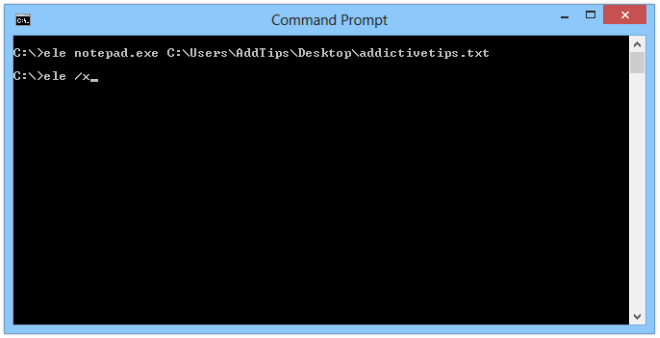
Further more, if you have no use for the regular Command Prompt window after opening an elevated one, you can set it to close immediately upon launching the elevated one, by using ELE with a parameter instead, as follows:
ele /x
Again, your current selected path remains intact. In a nutshell, ELE is a very useful program for quickly opening folders and running commands in elevation mode. It works on Windows 7 and Windows 8.

Windows explorer in Win 8 already has ‘open command window’ options in the File menu. Why use an extra software when functionality is built-into windows.
it’s a viruse
Or…you can just hold down Shift and right click, which will show a “Open command window here” item. 😉
You changed my life.
Any way to do that as an administrator?