Quickly Switch Between Multiple Proxy Servers With Proxy Switcher Lite
The Proxy Server can be used as a security tool to monitor & check inbound and outbound internet traffic, and also to gain access to restricted network/internet domains. For instance, if there is a website that cannot be accessed in your country or region, you can access it by routing your internet traffic through a proxy server. When you use a Proxy server, the data you send or receive does not move directly to the target location; it is first sent to the Proxy Server (gateway PC), and then the proxy server accesses the restricted content for you. In order to switch to a new Proxy Server, you need to open the Internet Options dialog box, go to Connections and switch to the required proxy in LAN settings. If you want to quickly switch between proxy servers, then give Proxy Switcher Lite a shot. It’s an application for Windows that allows you to quickly switch between specified proxy servers and revert back to direct connection when needed. Read past the jump for details.
The application lets you add a list of Proxy Servers’ addresses, and allows you to quickly switch to any included proxy server just by selecting it from the list. After installation, it sits in the system tray and all actions can be performed from its notification area window. Clicking its icon opens the main interface, which has buttons to Add Proxy Server, Remove Proxy Server, Edit Proxy Settings, Switch to Proxy Server and Switch to Direct Connection. The buttons to perform different functions are available at the top while the list of all the added proxies appear below it.
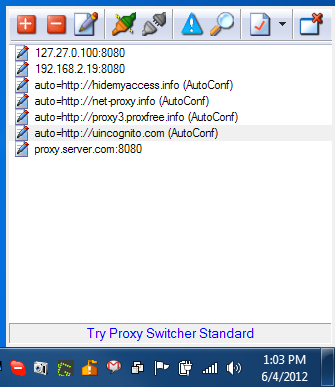
To add a new proxy server, click the cross-imaged button to open the Proxy Server Properties window. It allows you to enter the details of the new proxy server including Proxy Address, Notes, Username and Password. Once done, Click OK to add the new Proxy Server to the list.
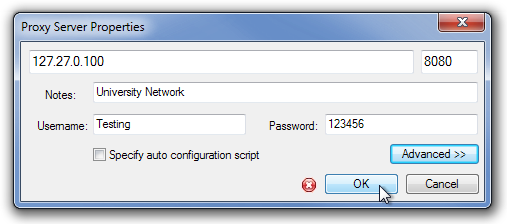
To switch to a Proxy Server, select it from the list and click Switch to Selected Proxy Server button available at the top. The Proxy Server will be instantly activated. To revert back to normal mode, choose Switch to Direct Connection.
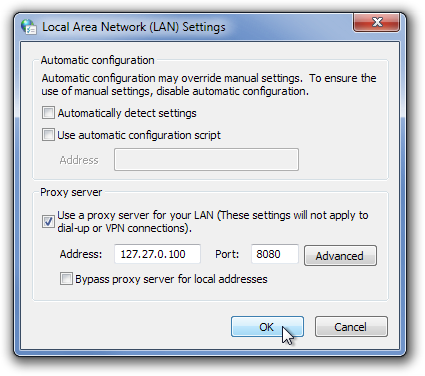
The Proxy Switcher Settings dialog box allows you to change different notification-related settings, such as disable splash window, disable balloon hints, show exact date and times etc.
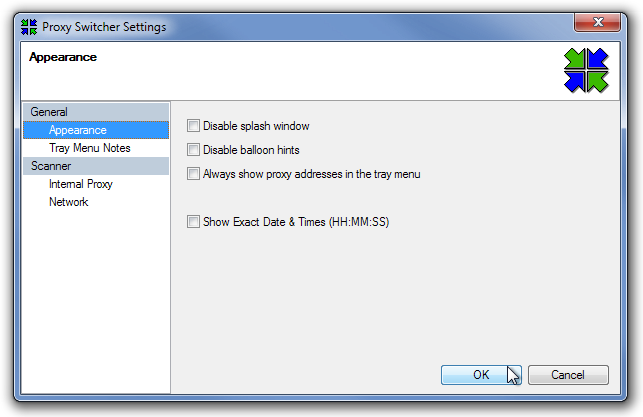
The application works on both 32-bit and 64-bit versions of Windows XP, Windows Vista, Windows 7 and Windows 8.
