Digitally Sign A PDF Document Using Mac Preview & Your Webcam [Tip]
Electronically signing a document is much easier and faster than printing it out, signing it with a pen and then scanning and emailing it. Normally, you would go looking for an app that, in addition to editing a PDF, also supports adding signatures. While you can dish out some bucks and grab such apps from Mac App Store, if you just need a method for adding digital signature, there is already a built-in way to do it in OS X Lion. Preview in Mac is more than just an app for opening files; as covered in earlier tips, it does much more, such as taking screenshots and adding e-signatures to PDFs. All you need is a good webcam – possibly a high quality one – and adding a signature is only a matter of a few clicks.
You will need a clean white sheet of paper and a black ball point. Avoid using any other type of writing instrument, e.g., felt-tip pens and markers or pencils etc, since a ball point is the best way to authenticate and distinguish a signature. Sign your name on a small paper (a quarter of an A4 paper should do) and open Preview’s preferences. In the last tab, Signatures, click Create Signature.
A new window will open, which will basically be a preview pane on the right and whatever is in the camera’s view on the left. A thin horizontal line will be drawn across it. Position your signature on this line. Don’t try and position it all on the line if it starts from one point but moves above the line; just position the starting point on the line. The rest is your signature’s unique orientation and should not be changed in anyway. Wait for the camera to pick the image. It will be previewed in the pane on the right, and once you like what you see, click Accept. Try and keep the paper as steady as possible.
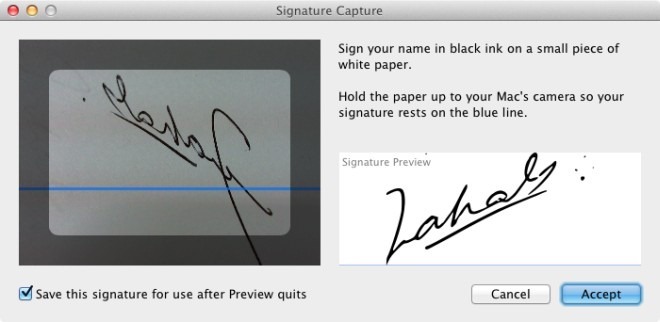
Whenever you need to enter this signature, click the little marker tool and click the button with the “S” on a line. If you’ve added several signatures, it will list them for you, and you can choose which one you want to use. Drag your mouse over the area (on the PDF) where you want to enter your signature. You may resize it later if you want.
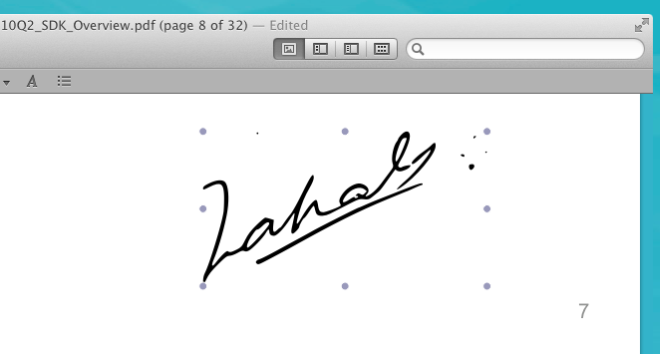
If you notice in the screenshots, anything that was below the horizontal line was cut out of the signature. It might take you a few tries to get it just right. Make sure you are using a good camera, a good pen, and a very clean white sheet of paper.

Thoughtful discussion – I learned a lot from the facts . Does anyone know if my company would be able to grab a fillable a form document to fill in ?
hii