Remove Programs & Their Registry Keys Using Install Monitor
When you install an application, a lot of registry values are created and added to your system along with the installation files. These registry values do not always get removed when you uninstall the application. For instance, if you download and install a software which provides you with context menu support, the context menu entries are stored in the registry keys, and when you uninstall the application, sometimes they do not get uninstalled with the application. Previously, we have reviewed Uberstaller, an application for Windows which not only works as an uninstaller but also scans and removes all traces of the software from the hard disk, but it does not show you where the relevant registry keys of an application are placed. Today we have another uninstaller for you called Install Monitor that allows you to see the impact that installing an application has on your system and fully remove all the files and registry keys while uninstalling it. Read on to find out more about Install Monitor.
The main interface lists all the installed applications. Right-click the name of any installed application to reveal the functions that you can perform on it. Install Monitor allows you to view the contents of an application, uninstall it from your system, Copy its name and other information, Open the related registry keys in Windows Registry Editor, and search for the program online. When you select a program from the list, you can view several details about it, including Date, Size, Size of Registry, contents, Update link etc on the right side.
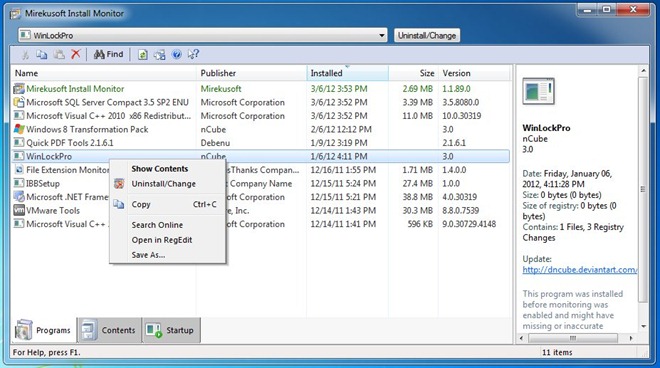
The Contents tab at the bottom allows you to view the registry contents of the selected application. You can switch between the installed applications from the drop down bar available at the top. To delete a registry key related to an installed software, right-click it from the list and select Delete.
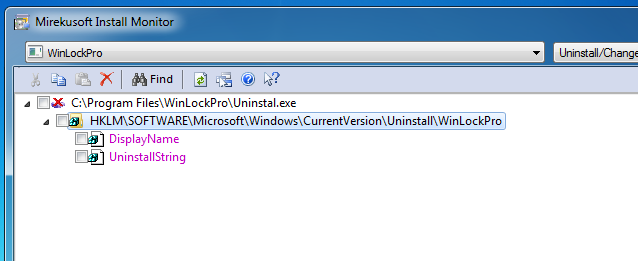
The Find window accessible from the top lets you find Files, Keys and Values related to your query. It also provides you with Date options to find something created before or after a specific date.
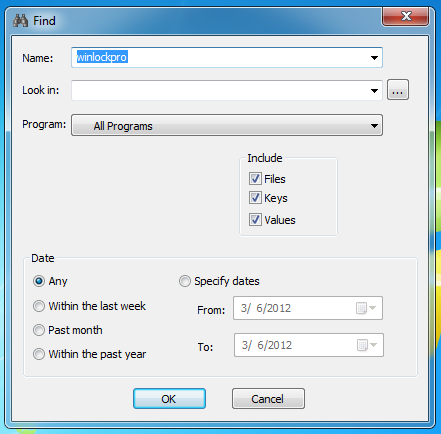
The application works on 32-bit version of Windows XP, Windows Vista, Windows 7 and Windows 8. Even though there is a 64-bit installation file available on the product page, we encountered some problems while installing it.
Update: The developer has been kind enough to follow up on the 64-bit installation issue and fix it. Now, the 64-bit installation will also run smoothly on your system.

You have such great software picks. Many many links just don’t work.