Send Email Notifications Of Folder Changes To Multiple Recipients
Monitoring folders is important in order to keep track of whatever is going in and out of your computer. We perform hundreds of operations on our computer during the day, and it is humanly not possible to remember everything that we have done. For instance, if you want to know which files were deleted or moved from a particular folder, you need to have a log telling you all the details. Previously, we have covered some very useful applications that notify you when any files change in your folder, such as, Folder Monitor, a tool that monitors your local folders and sends textual, as well as vocal notifications on your screen as soon as something changes inside a folder. However, this only works if you are sitting in front of the computer. if you leave the computer unattended, you have no idea of knowing if anyone else has made any changes to your private folders. This is where Watch This comes in. It is an application for Windows that allows you to monitor your desired folders, and receive email notifications in regular intervals listing all the changes that occurred.
Consider a situation where you have a shared computer and more than one people are working together on a project. In order to let everyone know that you have made changes to a certain file, most probably you will have to mail each one of the participants letting them know of the latest activity. Watch This performs the same operation automatically. It monitors your selected folders and emails a complete report of all the changes to a list of recipients. You can make multiple jobs for different sets of folders and specify a different list of recipients for each job.
When you launch the application for the first time, you are required to configure the Outgoing Email Settings. Enter the User Information, Server Information to complete the process and click Save to complete the process.
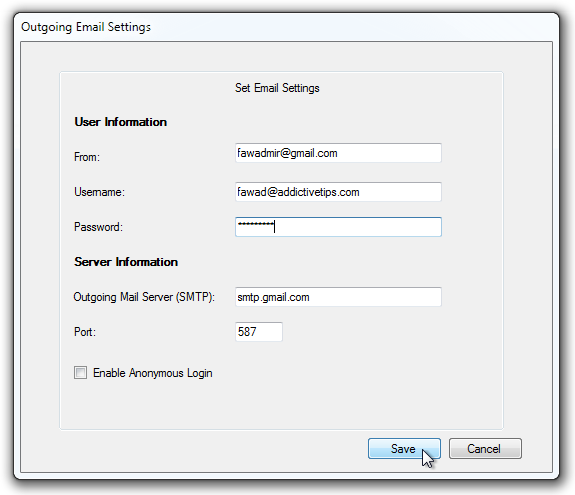
The main interface has options to create a new job, add folders to the watch list, and enter the email addresses of the people you intend to notify about the changes. Job Settings at the bottom allow you to specify the interval of each Email Alert sent out, and choose whether to send email in case no changes occur. When all settings are done, click Stop Editing Settings to start the watch service.
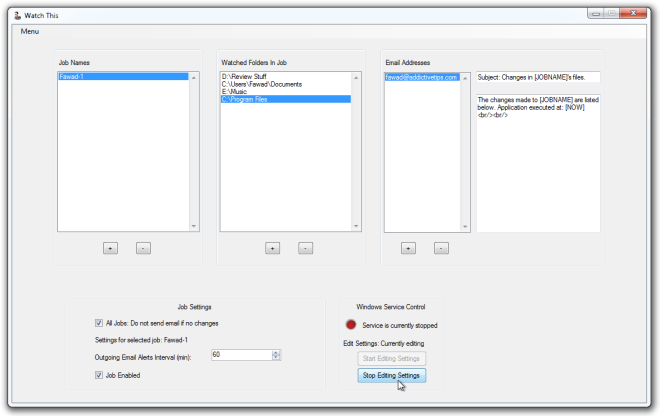
Watch This lacks the option to monitor network drives which can be a quite useful addition to the current feature set of the program. It works on both 32-bit and 64-bit versions of Windows XP, Windows Vista, Windows 7 and Windows 8.
