Set App Transfer Priority & Boost Internet Speed With NetBalancer
NetBalancer is one powerful application which does exactly what its name implies. It is built solely to balance the internet usage and transfer rate priorities. The reason behind its built is when net connection is established, there are lot of applications, programs and instances start accessing internet connection and downloading/uploading data, which eventually slow down the overall speed while consuming bandwidth. To cope up with this, you can try out this application.
The main interface shows each and every process being run at the background. It lists down all the processes along with the respective status of downloading and uploading data blocks. The informatory columns in the main interface will let you know which application is accessing the internet connection. Apart from this, you can easily set any application or instance’s transfer rate priority. The red and green button signifies uploading and downloading priorities respectively. To set a program’s priority, select the program from the list and from the upper part of the window, set the priority by clicking appropriate button. Right-clicking the application in the list will also show up different downloading/uploading priority levels. At the lower part of the window, you can view internet-traffic progress graph, showing the overall traffic summary. At the right-bottom of the window, you can view the program details in question. It provides information like, Protocol type being used, Rem. Port, Local IP, etc.
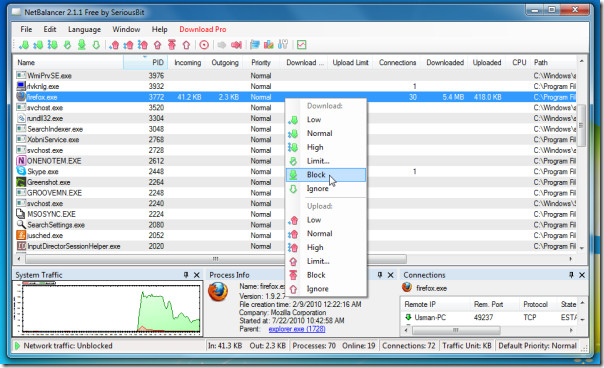
It includes another useful feature called Level Severity. Its parameters set the speed difference between applications with network priorities. The Level Severity is directly proportional to the speed difference. It set the default value of Level Severity to 50, you can always change the value as required.
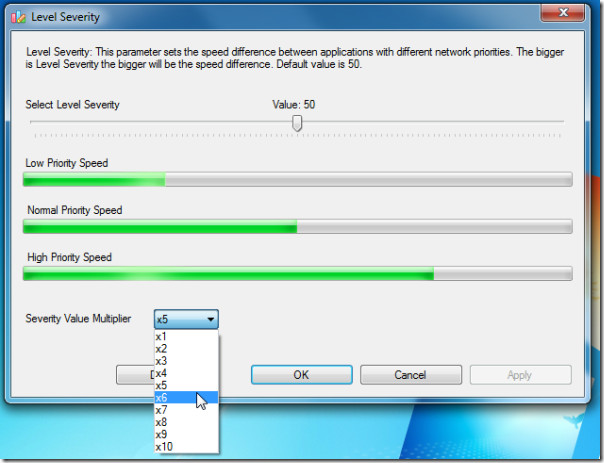
As it is designed to be as one complete net balancing tool, it caters an average and professional user alike. For configuring advanced settings, under Edit menu, click Settings to bring up settings dialog. You can change several Traffic, Bandwidth related settings and apply limitation on system traffic along with setting generic Priorities.
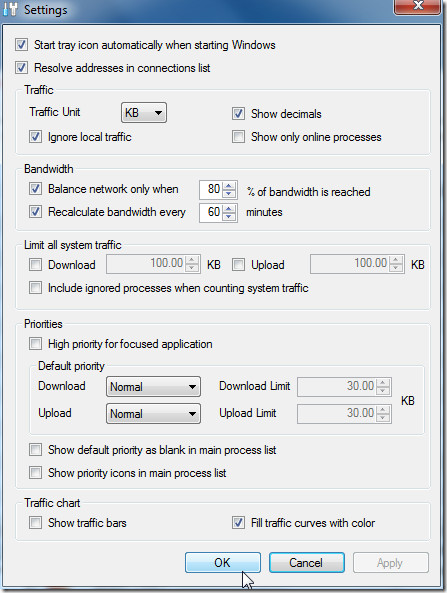
It is one comprehensive tool for balancing internet speed and to keep a tab on every single instance which uses the bandwidth. If you have been looking for a way to enhance net speed, you can give this application a shot to stop unwanted applications from accessing internet resources.
It runs on Windows based OS, we tested it on Windows 7 x86 system.

wow nice thx!
Wow, I have been using Netlimiter for years. This app is quite amazing in comparison.
Awesome tool Usman 🙂 Great Post.
i was looking for free alternative to NetLimiter. i hope this will work well.