Snappy: Capture Screenshots On Time, Mouse & Keyboard Events
A lot of different screenshot tools tend to offer different options for taking screenshots. Some of them are good for grabbing screen area, some work best for capturing whole windows, while others are useful when you want to take scrollable screenshots of webpages. However, a screenshot tool can only have so many options. Since these applications are mostly focused on capturing screenshots, while their image editors don’t have a lot of options. Snappy is a desktop-capture software for Windows that allows users to capture the screen of your computer and edit the image, such as its RGB settings, brightness, contrast etc. It also features a very interest “Event Capture” option, allowing you to take a screenshot of your desktop when specified events occur. Moreover, it also allows you to export the screenshots in BMP, JPEG, PNG, PDF, XML and AVI formats. More on Snappy after the break.
The main interface of the application displays all the captured images on the left side, the selected photo appears in the center while the controls to edit an image, like RGB values, Brightness, Contrast and Color, appear on the right side. Menus, such as Images, Capture, Image and Tools, containing different capture and edit options, are available at the top.
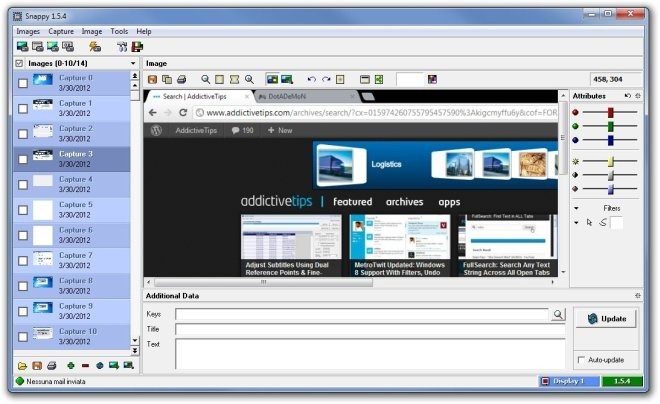
The application offers different capture options, such as Capture desktop (if you have multi-monitor setup, you can switch between desktops from the right-bottom corner in the main interface of the program), Capture selected window, Capture object, Capture selection etc. The Capture Scroll menu has Brute Force Capture and Brute Force Capture (Borderless) options, while the utilities menu contains tools for using a Magnifier and to capture complete scrollable screenshots of webpages.
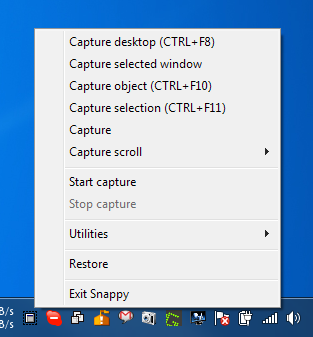
Clicking the Start Capture button opens up the Event Capture window. It lets you set Time Capture (take screenshot after regular interval), Mouse Capture (capture screen at every mouse event) and Keyboard Capture (capture screen at every keyboard event).
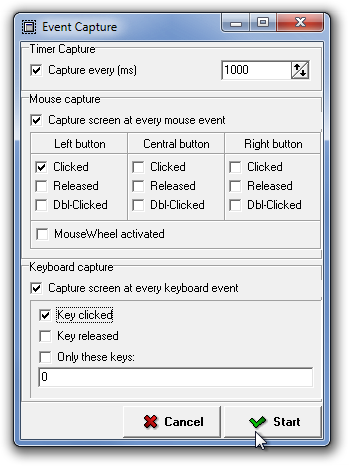
Under the Images menu, the Export images option lets you save selected images as BMP, JPEG, PNG, PDF, XML and AVI. You can also save all pictures in a single PDF file or send them as email attachments.
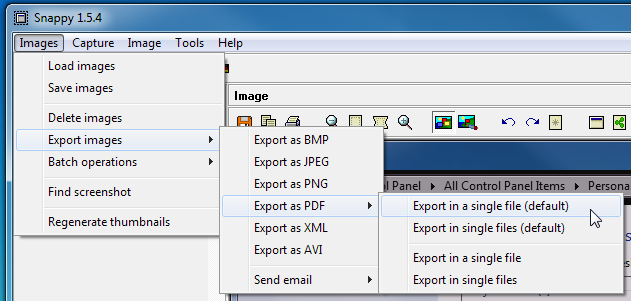
Select Tools menu and choose Settings to configure Capture (Hotkey, Cursor, Capture delay, Delay mode, Save directory, Screen border color etc), Interface (Thumbnail size, Style, Background color etc), Exporting (PDF export settings), Editor, Events and Email related options.
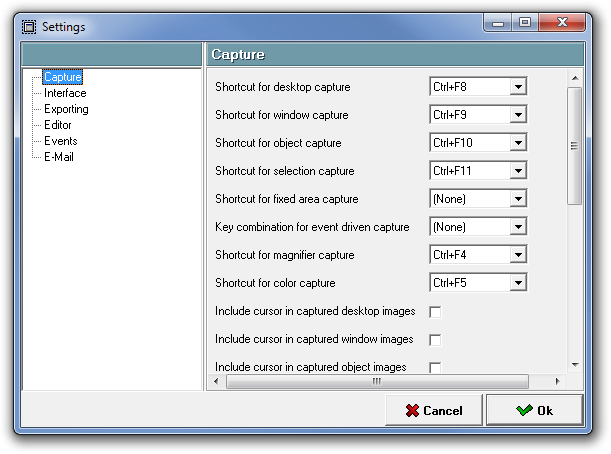
Snappy works on both 32-bit and 64-bit versions of Windows XP, Windows Vista, Windows 7 and Windows 8.
