Solid Renamer Lets You Use Multiple Rules At A Time To Rename Groups Of Files
When downloading files of different types from the internet, such as documents, images, audio and video, there is one thing that everyone has to deal with at one point or another: incorrect file names. This happens especially in image files that the name is either not correct, or just a long string of random alphanumeric characters that prove to be of no help in identifying the contents of the file. There is always the option of renaming the file, but it can turn out to be quite a tedious task if there are a large number of items that need to be rectified. Previously, we have covered multiple renaming tools, such as PDFN Batch File Rename Utility, a tool with pre-includedbuilt-n renaming presets, and Siren, an open source batch file renaming tool that uses Regular Expressions. Today, we have another similar tool called Solid Renamer that allows you to add multiple rules for renaming selected files. The program includes different types of rules, such as Insert, Replace, Clip, Prefix/Suffix, Upper/Lower Case and Enumerate. The good thing about Solid Renamer is that you can use more than one rule at a time, and each can be easily enabled or disabled for a particular set of files.
The main interface of the application is divided into two panes, and has three tabs at the top left corner, namely Files, Rules and Settings. The left pane contains a file and folder tree that lets you easily add files for renaming. As the program boasts a built-in file browser, you can quickly add files from multiple folders and instantly rename all of them without having to open a different folder for each set of files. To add an item, simply open its folder in the left side, select the required file and click Append button at the top. The selected file will be added to the right pane. You can remove one item, or the whole list using their respective buttons available at the bottom right side.
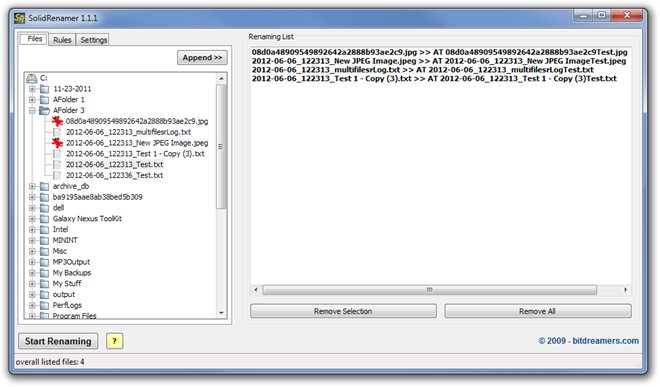
The Rules pane contains different types of rules and their settings to be applied onto the files during the renaming process. Select the type of rule, configure it according to the required settings and click the Add Rule button to apply it onto your target files. The types of rules available are Insert, Replace, Clip, Prefix/ Suffix, Upper/ Lower Case and Enumerate.
Whenever a rule is added, you can see within the History section in the left side, You may use the check boxes to enable or disable any of the added rules. The right side displays the preview of all the renaming change in real time. When all settings are done, click the Start Renaming button in the lower left corner to start the renaming process.
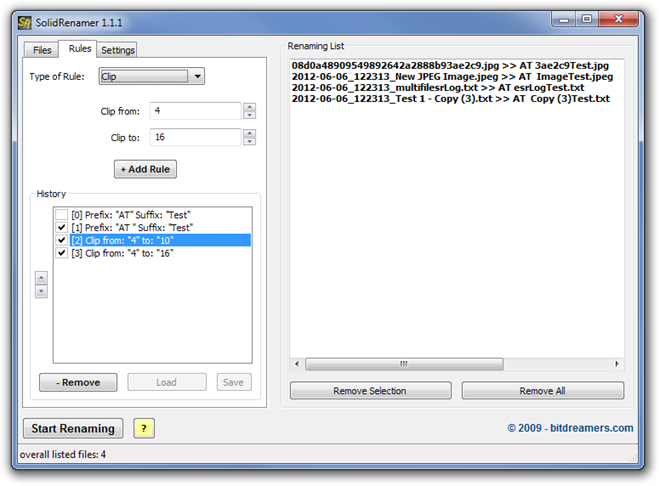
One thing missing in the application is an option to add files in a batch operation. You have to add each file to the program one by one, which makes it quite a disappointment when renaming a large number of files. Solid Renamer works on both 32-bit and 64-bit versions of Windows XP, Windows Vista, Windows 7 and Windows 8.
