Sync Photos Between Computers & Online Accounts Using SocialFolders
Social networking websites have become really popular in the last few years. There was a time when MySpace was the only big social network, but then others like Orkut, Facebook, Twitter and the latest one from Google, Google+, took over. One of the major reasons for using social networking websites is the ability to easily share pictures with your friends and family. Other websites, like Picasa and Flickr are solely built for the purpose of sharing photos with friends and family, as well as general public. However, it is always advisable to keep a backup of your pictures in your computer, in case something goes wrong on the server. On the other hand, downloading them one by one can be a tedious task. SocialFolders is an application for Windows and Mac that allows you to sync photos between you computer and online accounts and transfer your files between different websites. Keep reading to find out more about this useful tool.
During installation, the application requires you to sign up for an account. Enter your Name, Email address, Password and click Next.
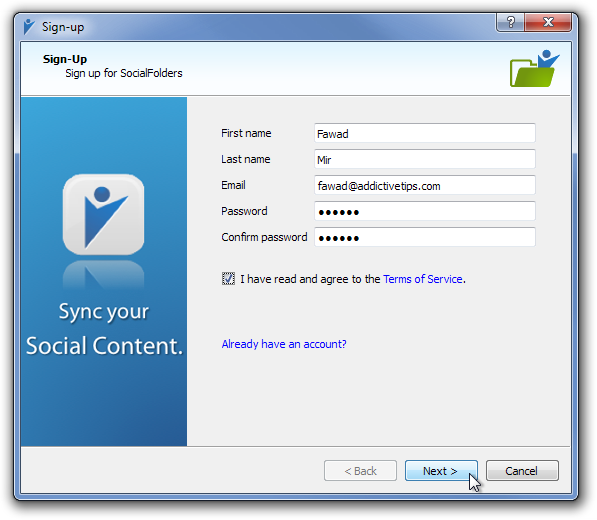
The application allows you to connect websites, including Facebook, Twitter, Flickr, Picasa, Google Docs, Evernote, Instagram, Photobucket, SmugMug and YouTube.
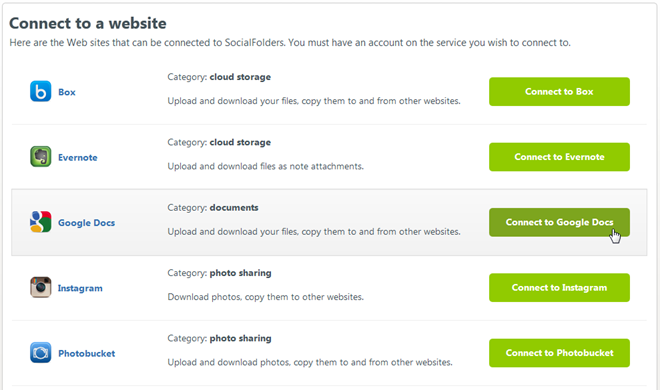
Once you click to connect to a service, you will receive permission prompts to allow the app to link to your selected account. Authorize the access to use SocialFolders.
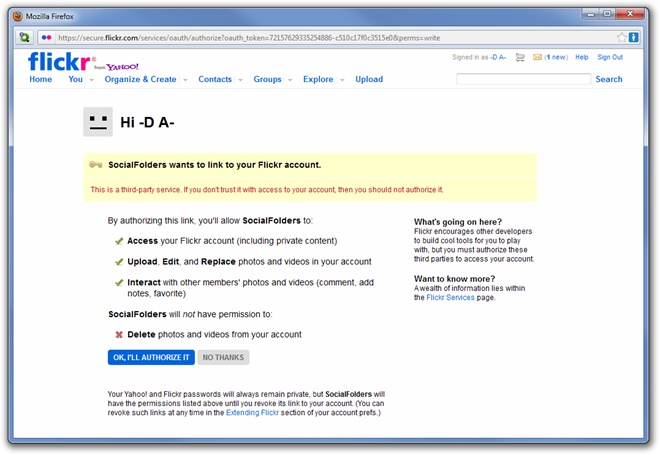
After you have permitted the program to access your accounts, you are given the option to either instantly download all the photos available there or go to settings.
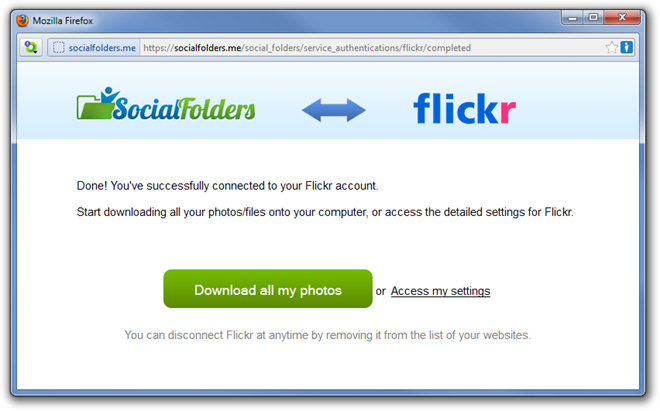
Folders for all the connected services are automatically created on your hard drive under the SocialFolder parent folder.
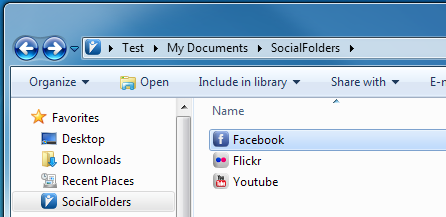
The application runs in the system tray and can be accessed by right clicking its icon. Open SocialFolders brings up the hard drive folder, Connect to my services opens up the My Services page in your browser to manage all the connected accounts, Refresh all my services syncs the images, and Preferences opens up the configuration window for the program.
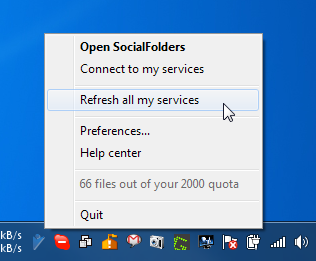
The Preferences window allows you to change Account, Proxy and Startup settings.
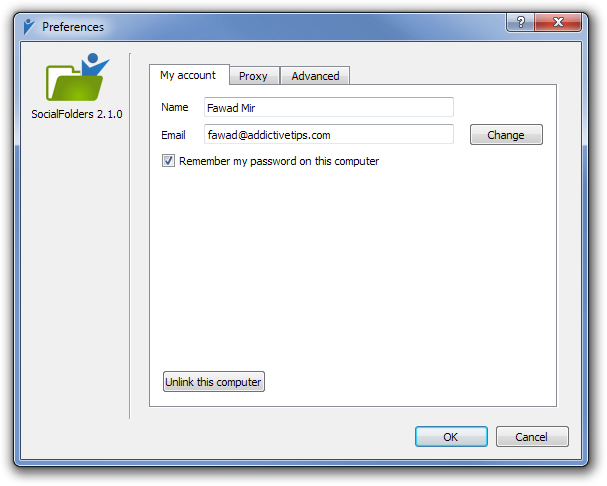
You can also upload images to your online albums by dragging and dropping images in to their respective folders on your hard drive.
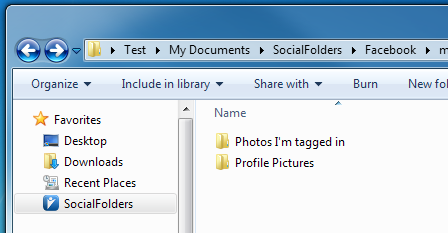
The free version of SocialFolders allows you add only 3 services and manage 2000 photos at a time. The application works on both 32-bit and 64-bit versions of Windows XP, Windows Vista, Windows 7, Windows 8 and on Mac OS X.
