TigoTago: Spreadsheet-Based Batch Tag Editor for Media Files
There are a lot of people, including me, who like to keep their music organized and well-tagged. Tagging the music helps you in easily searching for the required track, no matter which audio player you are using. Even though it has great usefulness, Microsoft hasn’t given a lot of options to users in this regard. Tagging files is a lengthy process of opening each file individually and editing the correct information for every track separately. The main reason that most people avoid tagging their music collection is the amount of time and effort it takes to do it. TigoTago is a tag editor that takes care of this problem and provides you with an easier and less time-consuming method to batch edit the tags of your media files. More on TigoTago after the jump.
It is a spreadsheet-based tag editor for your audio and video files. The application provides you with a unified interface, allowing you to easily modify tags, including the file name, track title, artist, album, year of release, total time, bit rate, etc. Each tag is neatly displayed in one cell of a spreadsheet like interface, and multi-selection lets you quickly perform mass tagging and renaming on a large number of files. Right now, the currently supported formats are MP3, FLAC, M4A, AAC, APE, AVI, WAV, WMA, WMV OGG, ASF, MPC, MPP and MPEG.
The interface of the application has a toolbar at the top, containing buttons for different actions, such as Open, Save, Save all, Restore Cell, Delete, Find & Replace, Set Column, Files Reorder, Fill Track Number etc. The space below the toolbar shows the current File Name, Quality, Total Time and Total Size of the selected file.
To start editing the tags, first select the parent folder by clicking the Open button. Once you have navigated to the required file, just click on the cell that you want to edit and start typing. The existing text will automatically get replaced with the new one. The application allows you to edit Name, Title, Artist, Album, Year, Track Number, Comments, Bitrate and Time of the selected track. Once you edit a cell, it will be shown in yellow color. Select Save All from the toolbar before navigating out of the folder to save the changes.

The Settings window is accessible from its button at the top-right corner of the main interface. It lets you adjust General, Connection and Appearance related options, such as Number of Columns, Grid Font, Cell Colors, Grid Color, Proxy for HTTP Connection, Language etc.
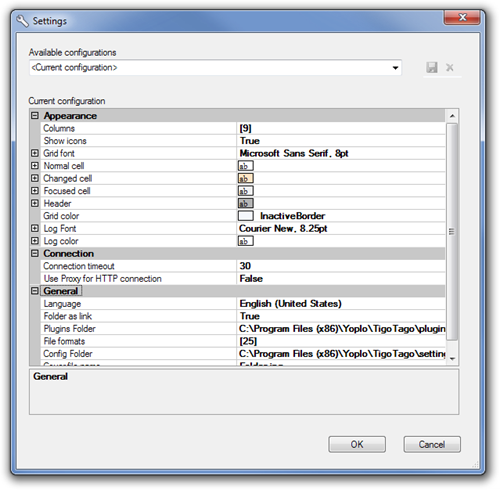
TigoTago has a memory foot print of around 133 MB, and works on both 32-bit and 64-bit versions of Windows Vista and Windows 7.

This tool is great. It’s the only one I found so far that easily allows the changing of the title for AVI files. One annoyance though; is there any way to change the order of the columns or even just get rid of certain columns that aren’t relevant to me; e.g. track, bitrate, etc.