USB Extension Auto Creates Desktop Shortcuts For Plugged-In USB Drives
USB Extension is a sporty little click-saving application that’s designed to detect a removable device when you connect it to your system, and automatically create a shortcut to it on your desktop. Now you don’t need to go to Windows File Explorer and sift through all the other USB devices, network drives, CD-ROMs or flash cards in order to find the right one. Simply plug in a portable device and click its newly created desktop shortcut to see its contents without having to click or navigate anywhere else. Removing the USB drive automatically removes its shortcut as well.
While Windows has its own AutoPlay feature that asks you what you want to do each time a USB drive is plugged in, and that can also be set to just automatically open it in Windows Explorer each time, many of us set it to do nothing, and even some who have set it to open the drive automatically might close its Explorer window at some point, and need to access it again while it is still plugged in. USB Extension serves all such users equally well.
After installing, give the app a test run by plugging in a USB drive, and a shortcut for it will immediately appear on your desktop.
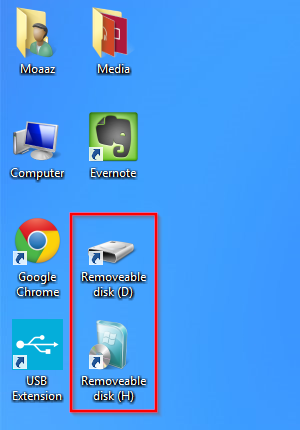
When you’re done, you need only remove the USB drive (preferably the proper way rather than just pulling it out, but not necessarily), and its shortcut will be removed automatically. Plugging in multiple devices won’t effect the application’s performance either; it will place a shortcut on the desktop for each of them. Pretty comfortable, isn’t it? This is how things should be in the first place.
If a USB drive’s shortcut fails to remove itself after you pull the drive out, you can simply right-click USB Extension’s system tray icon and select ‘Delete invalid shortcuts’ from there. This will remove any past drive shortcuts that failed to get removed automatically.
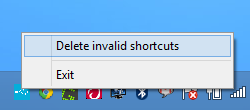
USB Extension does come with a settings panel but for some inexplicable reason, it isn’t accessible from the tray icon’s context menu, or even a desktop shortcut. Instead, you need to launch ‘Settings’ from the app’s Start Menu (or Start Screen) entries to open it.
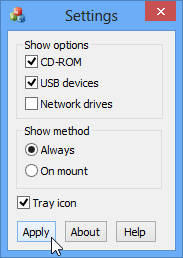
From the ‘Show options’ section, you can select or deselect the types of removable drives that the app should create shortcuts for. By default, the application makes shortcuts for USB devices only, but you can also enable it for CD-ROMs and network drives. The ‘Show method’ section lets you switch between ‘Always’ and ‘On mount’; the latter of these is useful for CD -ROM drives or USB card readers etc, and should show an icon for them only if a disc or card is loaded in the drive. If you’d prefer an uncluttered system tray, you can disable the app’s tray icon.
USB Extension gets full points for being fast, easy and uncomplicated. The app is compatible with Windows XP, Vista, 7 and 8.

tweaknow DriveShortcut can also achieve this, I have also used Desktop Media for a long time but for some reason it began using a lot of resources but in general its a well behaved app. There was also one called Deskdrive but it required .Net and was a bit buggy.