How To Use Emoji In Windows 10
Windows has long supported a few basic emojis. In Windows 10, they were given a little more attention. The on-screen keyboard in Windows 10 lets you insert emoji, but it’s best used on a tablet. It’s not even that great or that accessible if you use a touch-screen device. If you’re on a desktop, this on-screen keyboard is all the more inconvenient if you want to use Emoji in Windows 10. That said, it’s definitely one way to insert emoji.
Use Emoji In Windows 10 – On-Screen Keyboard
Right-click the Taskbar and select ‘Show touch keyboard button’ from the context menu. This will add a keyboard icon to the system tray. It should be right next to the date and time. Click it to open the touch keyboard.
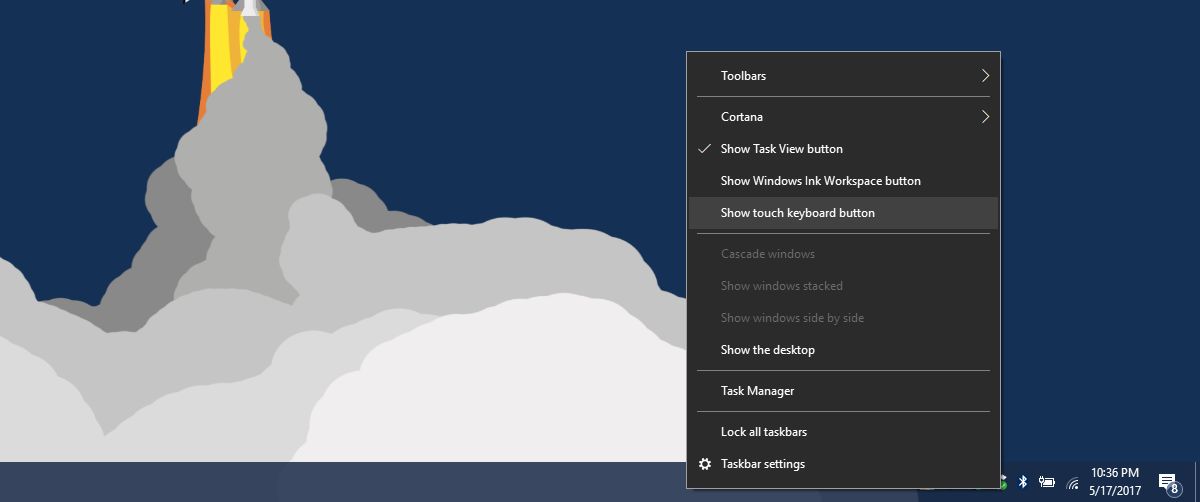
The touch keyboard has an emoji button to the left of the space bar. Tap or click it. The keyboard layout will switch to the emoji layout. You can go through the different emoji categories and click the one you want to use.
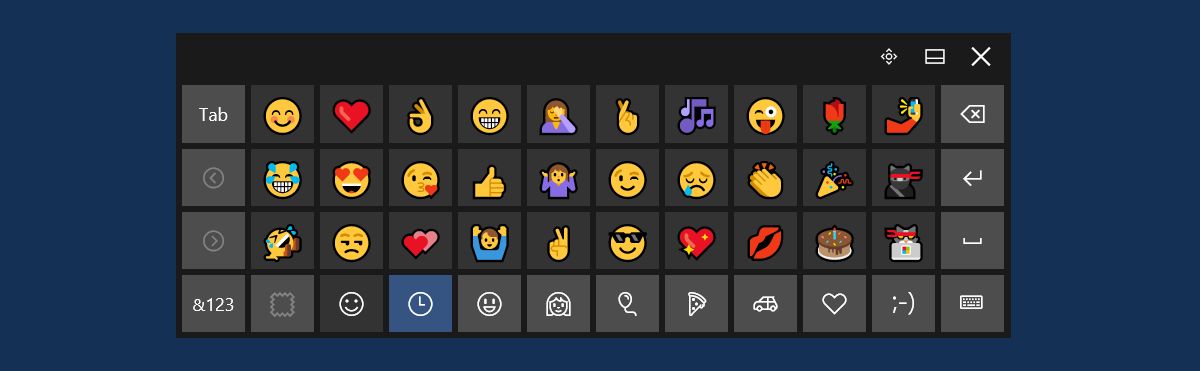
Use Emoji In Windows 10 – WinMoji
The touch keyboard isn’t the most convenient way to use emoji in Windows 10. For one, if you switch to a physical keyboard, the touch keyboard will close automatically. You will need to open it again each time you want to insert emoji. A much better way to insert emojis is to use an app called WinMoji.
WinMoji is a free, open-source app that exists solely to make using emoji on Windows easier. Download, install and run the app. It gives you list of all emoji supported in Windows. Click an emoji to copy it to your clipboard.
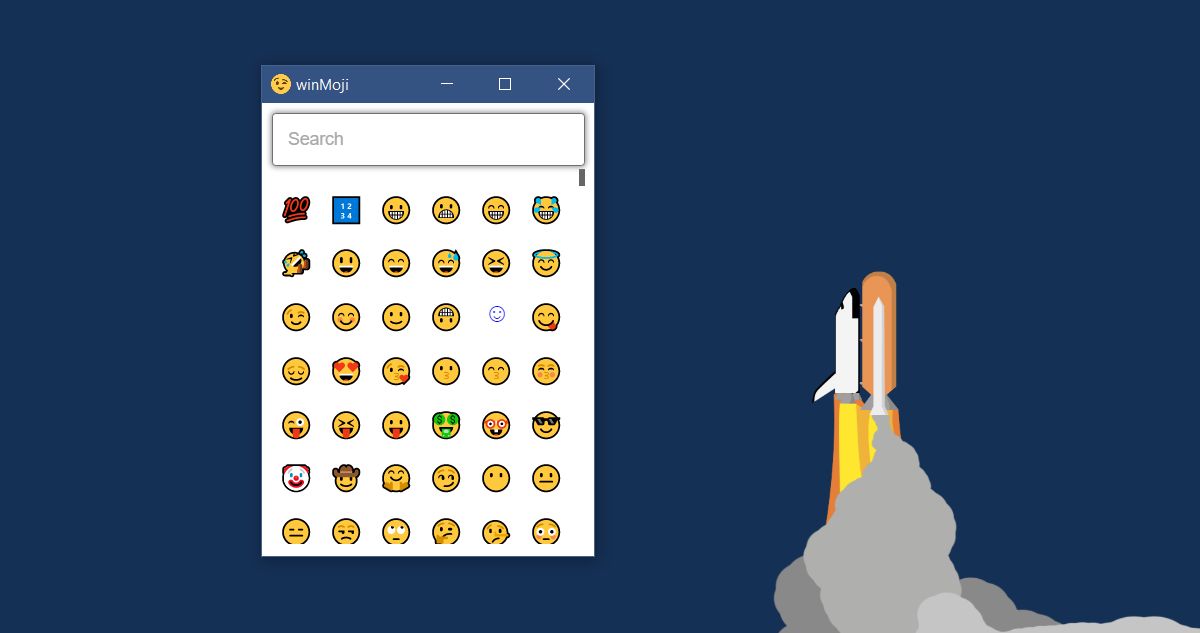
You can then paste it in any app. The rendering of the emoji depends on the app you’re pasting it in. For example, the emoji will render perfectly in your browser but will look very different in an app like Notepad.
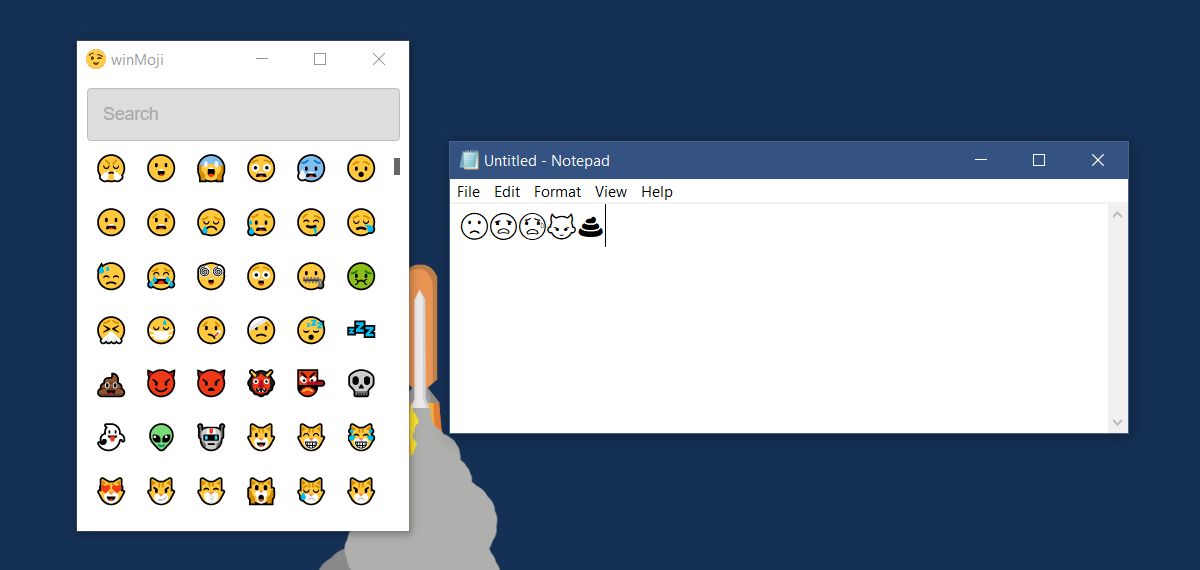
WinMoji has a search bar that makes it easier to search for the emoji you want to use. The app doesn’t divide emoji into their regular categories which makes the search bar necessary. Unfortunately, the search bar doesn’t work that well. It was able to find the sad emoji when we typed ‘sa’ in the search bar but showed zero results when we typed ‘sad’.
Between the app and the touch keyboard, neither present an easy-to-use method for inserting emoji. Both methods have their own problems. It’s basically a feature that Microsoft needs to improve.

ASCI emoticons like 🙂 🙁 😉 are still sufficient for me 🙂
then why come here smh