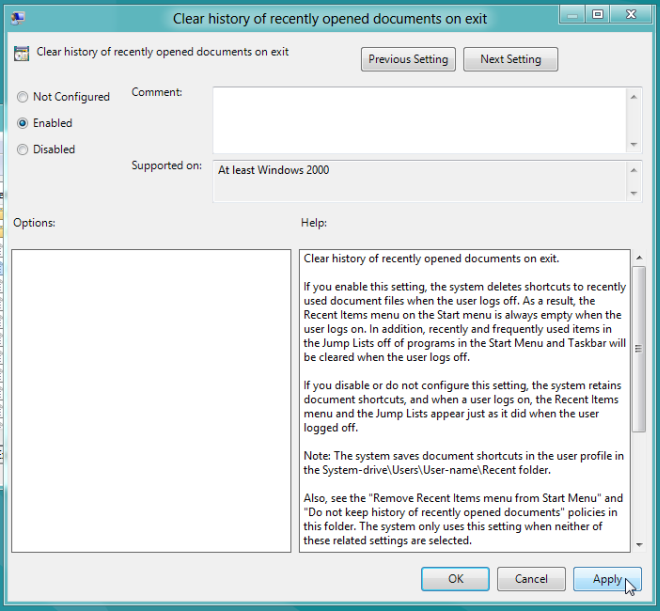Clear History Of Recently Opened Documents & Jumplist Items At Log off In Windows 8 [Tip]
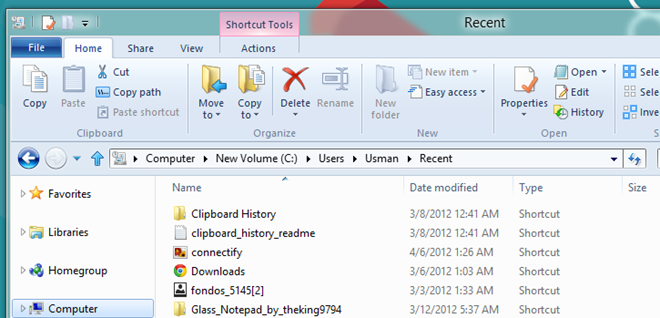
Like previous Windows versions, Windows 8 also saves shortcuts to all the recently used applications, documents, files, images, and folders in User Profile folder, namely Recent. These shortcuts help users easily access all the recently used items, but anyone with malicious intentions can use the shortcuts to get to the folders where your important files are saved. Although Windows 8, like Windows Vista and Windows 7, lets you permanently disable save recent documents shortcuts option, it can come useful in instances where you want to quickly view or open recently edited documents. Windows 8 MMC snap-in, known as, Local Group Policy Editor presents a simple, yet better solution for all user account holders. It allows Windows to automatically delete all the shortcuts to recently used documents as well as, Jump List items when user logs off. If this option is enabled, you no longer have to manually clear the history of recently used documents. Just log off the system, and Windows will clear shortcuts to documents created during the session.
Before you begin, make sure that you’re logged in as administrator or have required administrative privileges to make changes to Local Group Policy. First off, move to Start Screen and type gpedit.msc, select Apps from left sidebar and select gpedit from main window.
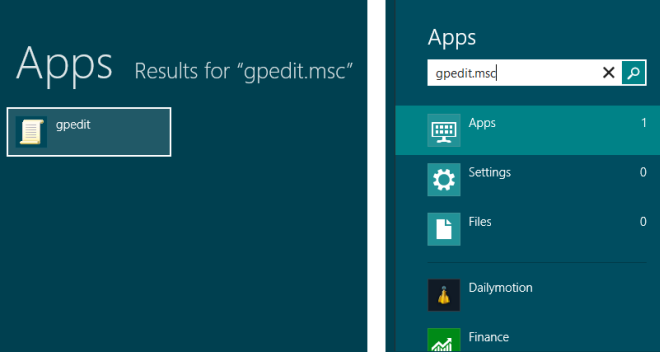
This will open Local Group Policy Editor. Now, navigate to User Configuration—>Administrative Templates—> Start Menu and Taskbar. In main window, you will find Clear history of recently opened documents on exit policy.
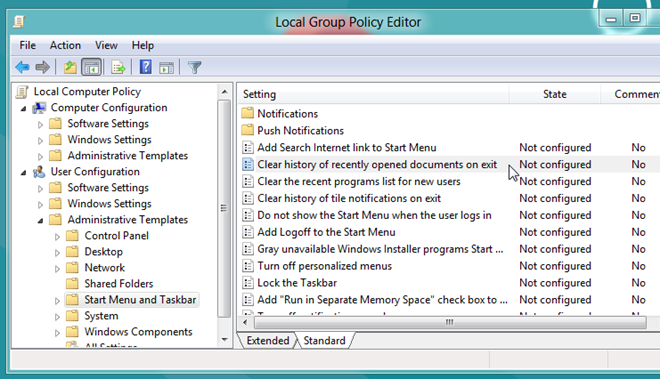
Just double-click this policy, select Enabled option and hit Apply. This will immediately set Windows to delete shortcuts to recently used/edited documents at system log off. Additionally, Windows will also clear start menu and taskbar pinned applications’ jump lists items when you shutdown, restart and log off the system.
Now, close the local group policy editor and bring up Windows Run console by using Win+R hotkey combination. Enter gpupdate /force to apply the policy update. Once done, restart the system to check whether Windows deletes shortcuts to recent documents, and jump lists items or not.
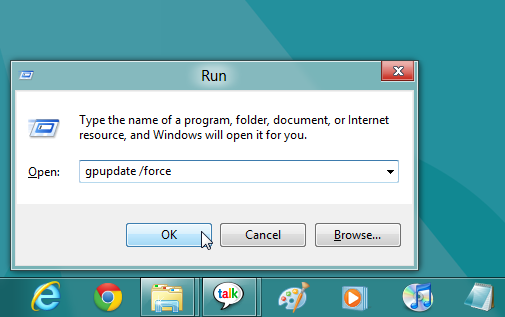
It’s worth mentioning here that the above mentioned method doesn’t stop saving the shortcuts to recently edited documents and used programs in Recent folder, and if you want to disable the store recent documents and applications shortcuts option, you have to manually disable it from Taskbar Properties –> Jump Lists.