What Can I Do About The Can’t Connect To Camera Error On My Android
I’ve been regularly using an Android phone as my primary phone for almost a month now, it’s the Nexus 5 and it’s given me an appreciation for larger screens. Among other features and apps that I love on the phone, the camera app is what I consider the crown jewel. It’s amazing; great focus, that new blur feature is cool, and I’m able to take half-way decent photos that I never could before. One recurring error that I have been experiencing with the camera app is that sometimes when I launch it, it tells me ‘Can’t connect to camera’. Normally, switching to my home screen and back to the app would be enough to get rid of this error but it was yesterday when the error just wouldn’t go away and I had to Google my problem. It seems the Can’t connect to Camera error is quite common among Android users, particularly with Nexus 5 users. For Nexus 5 users, it seems to be consistent and has been acknowledged by Google as a bug which will be fixed in an update. The problem isn’t unique for Nexus 5 handsets so here’s what might be causing the error and what you can do about it.
Possible Triggers
My Nexus 5 isn’t rooted (yet) and if you search online, a lot of users might suggest the error has something to do with whatever ROM you’re using. This may or may not be the cause of it but generally there are two reasons for the error. One is that another app is using the camera. If you’ve recently installed a new camera app on your phone, try quitting it to see if that fixes the problem. Skpye has been identified as the culprit in case of the Nexus 5.
The other reason for the error is how you exit the camera app in the first place. It seems that if you hit the home button to exit the app, you are more likely to get the error. If you’re in the habit of using the home button to return to your home screen (and why wouldn’t you be?) consider using the back button instead to exit the app.
What Do I Do About It?
Here are four things that might get the app to start working again. One of these four have always done the trick for me when the I get the error.
- Switch to another app and then back to the camera app. Hit the back button to exit the camera app and then tap to open it again. This has the least success rate, to be honest, but it does work and it’s the quickest solution.
- Exit all apps that might be using the camera. Go to Settings>Battery and check if mm-qcamera-daemon is running. Exit it and launch the app again to see if the camera connects.
- Exit the app and relaunch it. This works most times. If it doesn’t try to force stop the app and clear the cache. The measures sound drastic but it has a high success rate.
- If all else fails, restart your phone. Exit every app that’s running before restart it. I found this to work when nothing else would and so far the error hasn’t popped up again.
Can I Avoid this error?
The home/back button trigger is something I only learned about two days ago and I haven’t had sufficient time to test if that alone is the cause. If you’re getting the error a lot, check how you exit the app. If a change in the button you use to navigate away from the app reduces this error then you’ve got your answer. If you’ve recently installed a new camera app, try removing it. A few apps that users identify as problem apps are Skype (an update for Skype has been released to address the problem), Snapchat, and Whatsapp. It seems there is little you can actually do to avoid it but these quick fixes seem to work.
On a different note, some users have stated this could be a problem with hardware and taking a look under the hood was what fixed it for them, in which case you might have to take your set in for a check up if nothing else works. Nexus 5 users will have to wait for the Android 4.4.3 update and make do with these temporary fixes.
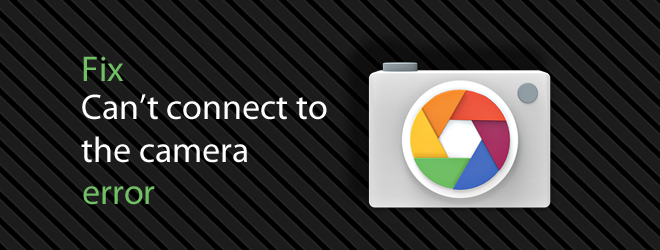

Nothings, works. I flashed the phone, and nothing.
Hi guys,
I have LG G4 with me .if I open my camera its showing cannot connect to camera .I tried many ways to fix this problem but still I did not found the right solution .please if any one knows let me know. I have done already mobile restart,factory restart, camera app cleared cache,cleared data,force stop and everything.
thanks
Ididn’y know the problem. back camera is okay but when I turning it into the front cam. It can’t access the camera anymore
my Huawei p8 camera wont work. Cannot connect to the camera: an an error message.
How can this be fixed.
I cleared Camera cache but still wont work.
same
The camera icon has disappeared from my tablet(Lenovo A5500-Hv) . What should I do?
I can only connect front camera how do I do
I lived few months without the camera on my Nexus 4 (the icon was missing as well), tried all the methods available on the internet to recover it – thinking about a software problem, but the real problem was the hardware. So you can buy a new one on Ebay (really cheap, 2 or 3 dollars) and watch on Youtube a disassembly guide (which is quite easy, trust me!). Hope this will be helpful!
My Nexus 5 is completely updated and I’m STILL getting this error in June 2015. This is RIDICULOUS and would make me STRONGLY consider never buying a Google phone again.
This thing constantly gives me this error when I NEED the camera. I don’t always have time to restart my phone. WTH??? Why is this not fixed???
nothing is working for me
Thanks a million for posting this solution. Have suffered over six moths with this issue. The soft restart with the ten seconds patience does the trick.
A year and a couple of updates later and this bug still exists.
mine iball andi 5li then what can i do ?
“Go to Settings>Battery and check if mm-qcamera-daemon is running. Exit it and launch the app again to see if the camera connects.”
What the hell are you talking about?! How the hell to exit it?!!
I got a solution too, the given solutions at the top didn’t help me 🙁
(Can’t Connect to the Camera)
1.Close all the apps
2.go to settings
3.go find Apps
4.go to all tab
5.Find the camera(the cam must be there)
6.tap the clear data (don’t worry your pics will not be deleted)
7.Tap Force stop
8.go to home menu and close all apps again
9.Go restart your phone
10.when you open your phone, wait until it loads up then open the camera.
I just try to restart the phone and nothing happens so I try to clear it’s data and force stop it.
Hope this help. Thanks guys!
Hi Guys pls help on error msg
“can’t connect to camera”
in setting I don’t get camera under apps
what to do next
I restarted my phone and the problem gone,but next time this problem was back
I downloaded OS monitor and found the process system/bin/mm-qcamera-daemon, killed it and the camera works fine.
However, it stil shows in Settings>Battery.
I have downloaded it, but can’t find that process, what can I do.
Got same error.. Switching phone off and on it worked
I had this issue with my Nexus 5, and after restart my camera works fine, but after some time I have popup Can’t connect to camera again. After some searching for solution, I found (In AppOps) that Viber is using camera in the background and not allowing Google Camera app to connect to camera. I disabled (In AppOps) Viber permission to use camera, and my problem is gone! 😉
I don’t have Viber, does What’s app also have that same problem, which could be preventing google camera app to connect.
Ive done all those things.still…no progress.
Nothing worked!
it works for me on lg l9. i just removed skye and cam scanner
I tried all of the suggestions on this page, as well as a few others from various forums, like resetting the bootloader among other “fixes”, but nothing worked. I went into “Settings > Apps > Camera” and selected “Force Stop” and then “Uninstall updates” to reset the camera app back to its factory state. This finally got the camera working again and I was able to get all of the newer features back by doing an update on the app through Google Play. It’s still working like it used to.*
*One caveat, however, is that the camera app no longer gives me the option to switch to the front-facing camera. I haven’t figured out how to fix this yet. I crossed my fingers on a reboot but it didn’t work. For now, at least I have the back camera working again.
I have just done that and the camera is now connecting, but my front camera won’t still connect. I don’t know what to do.
Now you needs to resetting the camera settings
still now i hv same problm occouredthat is CANT CONNECT TO THE CAMERA…is there any proper wayout ?
Never had this problem until I installed the 4.4.3 OTA on my Nexus 5. I’m not liking this update, as my camera killed my battery by 11am. Hopefully this won’t be a recurring problem.
I found this app on xda called restart camera. It just restarts the camera process and that’s it the problem’s fixed but not permanent.
I found an issue with the xposed framework if thats correct. I had it installed and my camera stopped working even though I had configured nothing on the framework so swiftly took it off.
i just restart the phone and problems gone
Same.
same
Same.
Same
Same. I don’t know what caused it since this is the first time I have had this issue, but killing all background processes didn’t work; restarting did fix it, though.
Same !but i restart it three times and then camera can connnect
same
Me too but I don’t want to restart the phone every time I want to take a picture – and of course its seems thats when the camera won’t work. And I have a Nexus 5 with Lollipop 5.01 so thats pretty pathetic
No, It isn’t working. i tried to restart my Phone and Tried to format and it is still there. Problem constant