Get Voice Enabled Google Now On Any Android Device Running ICS
A couple of weeks ago, we posted a method to get Google Now on devices running Android 4.0 or higher. Although said procedure was effective enough to give your rooted Android device a taste of the revamped and intelligent version of Google Search (now popularly known as Google Now), it lacked a very important feature: voice search. However, as is so often the case in the Android realm, a workaround is never too far away. XDA member SilentStormer has managed to come up with a solution that lets you use Google Now through voice recognition, too. As with the previous method, this latest solution is also meant to be working with just AOSP-based ICS ROMs, and hence requires a rooted Android device. It must be mentioned here that the solution mentioned in this particular post requires a couple of additional steps in order to get things sorted out accordingly. That said, should you be able to follow the process correctly, rest assured that you won’t be missing Jelly Bean on your device a great deal – not at least in terms of availing the much-revered Google Now functionality.
First things first, and you should have a good idea about rooting. New to Android? Maybe you can find some much-needed assistance from our detailed guide on rooting Android devices. Once that is taken care of, you’ll need to proceed as follows:
- First up, download and install Voice Search for Google Now! (link provided at the bottom). Do not launch the app (just as a precaution).
- Using a root-level file explorer (ES File Explorer, Solid Explorer, Astro File Manager etc), navigate to the system/app folder on your Android, and rename the GoogleQuickSearchBox.apk to GoogleQuickSearchBox.bak
- Download the Velvet-thes0o-5.apk file from this Mediafire link, and rename the downloaded file to GoogleQuickSearchBox.apk
- Move or copy the renamed APK file to the system/app folder, and make sure that the file permissions are set as RW-R-R.
- Reboot the device
- After rebooting, you may hit the Voice Search app from within the app drawer, long press the search button on your device, or hit the mic icon on the dedicated Google Search widget and select Voice Search for Google Now from the dropdown, to launch Voice Search
- Speak into the mic, wait for the spoken text to be interpreted, and if things go as they are meant to go, the next screen you’ll be seeing should be that of Google Now, complete with smart cards (if applicable), quick search buttons and search results.
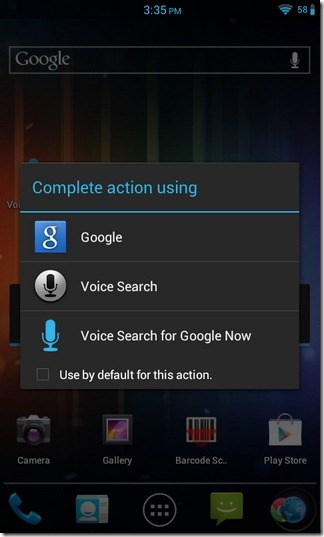
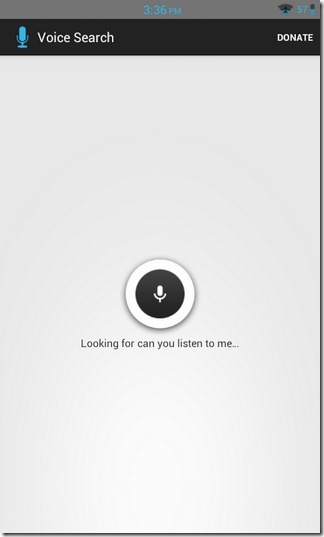
On the positive side, this particular method will provide you with most of the goodies that one expects to have with the official Google Now build for Android 4.1 Jelly Bean. For instance, you have your smart cards, automatic search suggestions, search history, TTS (to playback spoken content), notification bar alerts for smart cards, Knowledge Graph (the key to the entire smart card suggestion thing), and all the various customizations that Google Now has to offer for weather, traffic, appointment, travels, flights, public transits, places, sports and notification settings.
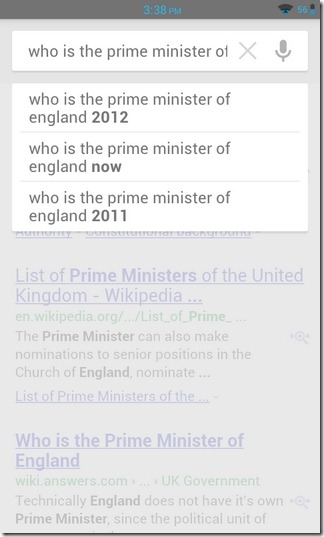
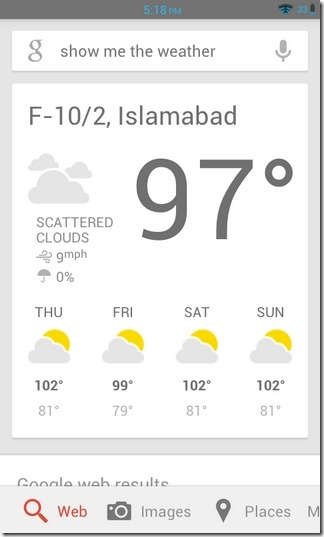
Now to a bit of anticlimax; the Google Now feature, as mentioned in this particular guide, works way better than the previous method, but it requires you to re-launch the Voice Search app in order to conduct a new voice-based query. Moreover, speaking into the mic won’t automatically launch the search result page, as is the case with the ‘real thing’. Instead, it requires you to manually push the search button once you’ve input the required query.
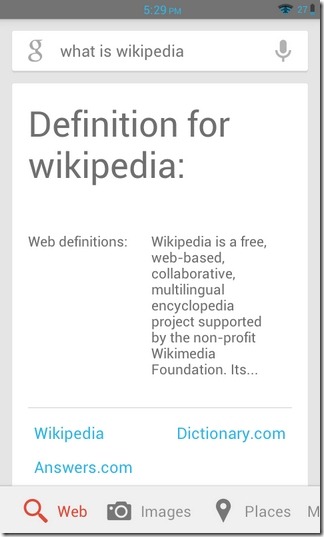
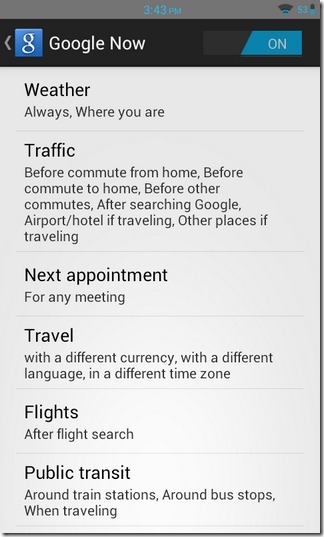
We’ve tested the procedure in question on Samsung Galaxy S II (running Paranoid Android custom ROM), and can confirm that, besides a few aforementioned quirks, it works very much akin to the original thing.
Update: The developer has been working hard at putting together a single, fully functional version of Google Now for all ICS devices. As per the latest update, there are several fixes for ARMv6 and ARMv7 devices available on the provided XDA forum thread that are reported to be working almost flawlessly. Each fix addresses a specific problem, including fixing the automatic search page launch issue and resolving the result card ‘double take’ (result card showing twice for each search) problem. Moreover, all the various fixes are now available in the form of separate flashable ZIP files, making it easier to get your hands on a much more functional version of voice-enabled Google Now on any device running Android v4.0 or higher without having to go through the multiple tedious steps mentioned in the article above. What’s even better is that you have the choice of downloading the online, as well as offline version of each solution being offered on this XDA forums thread. All you have to do is flash a ZIP file of choice using a custom Android recovery tool (such as ClockworkMod Recovery), tweak file permissions for the ‘config’ and ‘en-US’ folders using a root-level file explorer (procedure mentioned in the XDA forums post), and you should be good to go.
To help our readers easily get a grip over said feature on their Android devices, we’ve compiled a massive list of functional Google Now Smart Cards and commands that you might be interested to look at.

Yeah, drop me a note when it works on non rooted devices
Yeah, drop me a note when it works on non rooted devices
I cant seem to change the default search app…when i long press on the voice search icon, it just gives me the option to move it. Settings dont seem to do anything either… Help?
Same here, Google Now link does not work.
Apparently, the app got removed from the Play Store. However, its APK is now available for download via the XDA link provided at the end of the article.
Google Now link to Google Play does not work. searching GPlay did not help either.