List Of Google Now Commands & Smart Cards
For the recently concluded Google I/O 2012, big G had quite a few tricks up its sleeve, and, rather unsurprisingly, most of the announcements made at the event were based around Google’s fast-flourishing mobile OS, Android. In terms of hardware, the Android community relished the arrival of the 7-inch Tegra 3-supported Nexus 7 tablet, whereas on the firmware front, it was the latest iteration of Android, Jelly Bean, that snatched the limelight. Besides all other new features and performance tweaks, Android 4.1 Jelly Bean brought with it a much improved, smarter and informative search assistant in the form of Google Now. Initially exclusive to only the aforementioned Nexus 7 tablet and a handful of other Android devices rocking Jelly Bean, a fully functional – yet unofficial – build of Google Now can now be installed on almost any rooted device running Android 4.0 Ice Cream Sandwich (and above). The specialty of Google Now lies in its knowledge-packed Smart Cards. Based on your location, calendar events, search queries and personal preferences, these cards automatically keep appearing at regular intervals throughout the day, keeping you apprised of whatever information you need to have at hand at that particular instance. Although using the Google Now feature is no rocket science, there are a few phrases, query formats and voice commands that can help you maximize use of its Smart Cards. To reveal the list of all such useful commands, continue reading past the break.
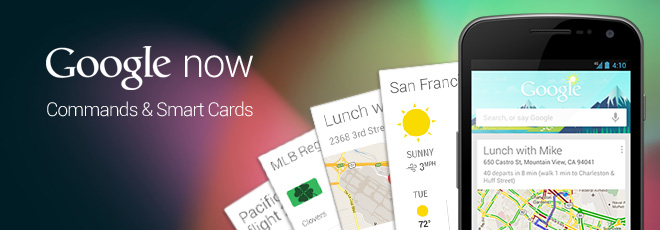
Google Now can be launched in a couple of ways. You may swipe up from the bottom edge of your Android’s screen, unlock directly to Google Now screen (on JB only), tap the Google Search bar/widget, or hit the microphone icon on the search widget to initiate a voice-based search. When on the Google Now home screen, you can automatically trigger voice search by speaking the wakeup word ‘Google’ in to your microphone.
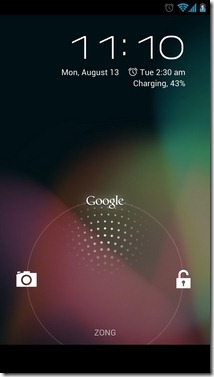
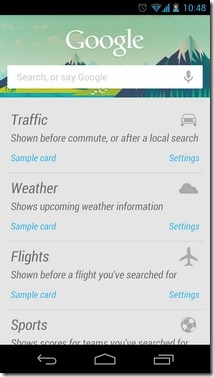
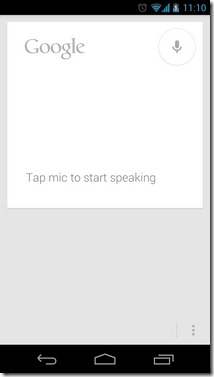
The best part about search results obtained through Google Now Smart Cards is that not only are they amazingly accurate and readily available, but are also supplemented with plenty of additional information as well as relevant images. The Text-To-Speech (TTS) integration within Google Now help you listen to whatever information a Smart Card might be holding, while option to switch to another global language can help you with carrying out all the searches in your local language. What’s even more surprising is the variety of ways in which you can use various commands to reach desirable search results. Here’s what you need to speak or type in to obtain favorable results via Google Now Smart Cards:
General Knowledge
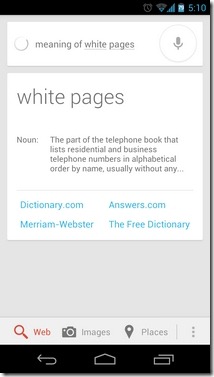
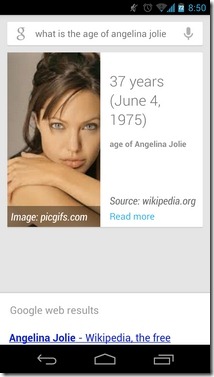
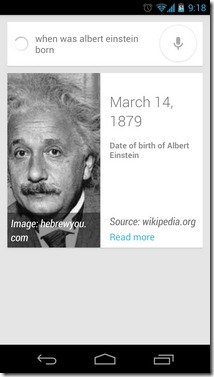
Casual inquiry about whatever subject (not belonging to the other discussed categories) pops up in your mind. Options include interrogation about a person, thing, place, stocks, general knowledge queries, shopping deals, company slogans, translations, grammar, history,, bridge lengths and whatnot.
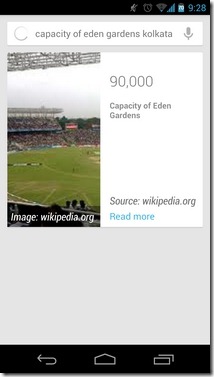
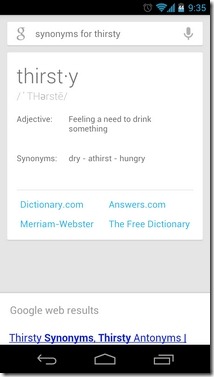
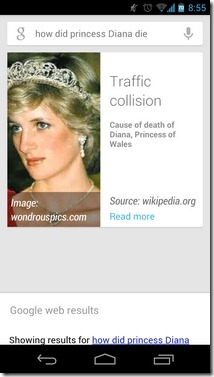
Commands:
– “<subject>”
– “Search for <subject>”
– “What is <subject>”
– “Who invented <subject>”
– “What is the meaning of <subject>”
– “Who is <celebrity> married to”
– “Capacity of <a renowned place>”
– “Show me the stocks for <stock symbol>”
– “Author of <book title>”
– “How old is <subject>”
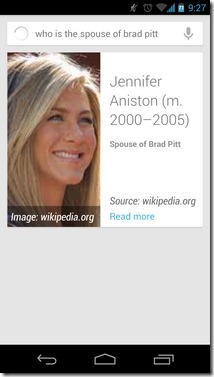
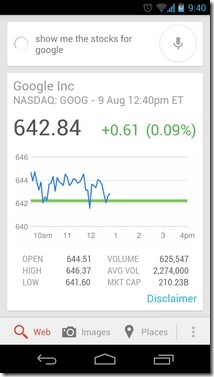
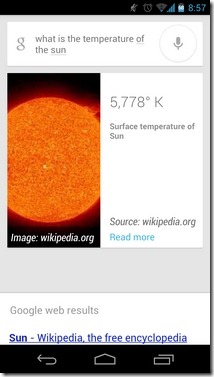
Examples:
- “Search for Google doodles”
- “Cause of Princess Diana’s death”
- “Meaning of paramedic”
- “Synonyms of visages”
- “Show stocks for G O O G”
- “What is the net worth of Bill Gates”
- “How old is Michael Douglas”
- “Population of Brussels”
- “Who is the CEO of Apple”
- “How tall is Kobe Bryant”
Time & Date
Commands
– “What time is it in <location>”
– “When is the <special> day in <year>”
– “When is the sunset in <location>”
– “What is the time zone of <location>”
– “Time at home”
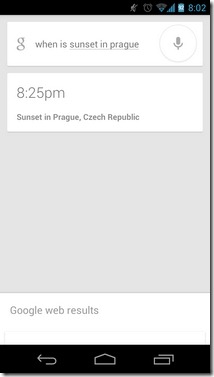
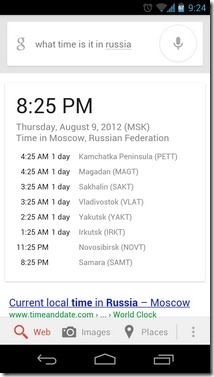
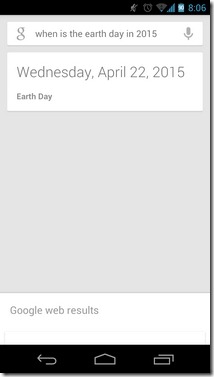
Examples:
- “When is the father’s day in 2014”
- “Show me the time and date”
- “When does sun set in Vancouver”
- “What time is it in Sydney”
Weather
Commands:
– “Weather”
– “Show me the weather”
– “Is it going to rain tomorrow”
– “Do I need an umbrella”
– “What’s the weather in <location>”
– “How’s the weather on <day> going to be”

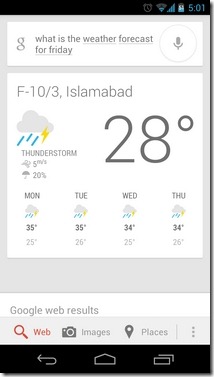
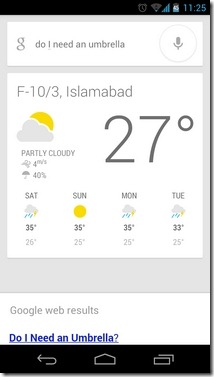
Examples:
- “Is it raining in Chicago”
- “Will it rain today”
- “What’s the weather in Colombo”
- “Is it raining outside”
- “Is there any rain expected for Friday”
- “Weather forecast for Wednesday”
Maps & Navigation
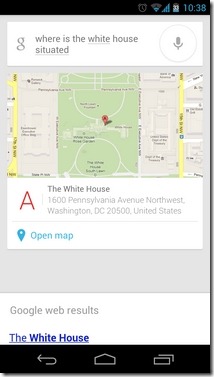
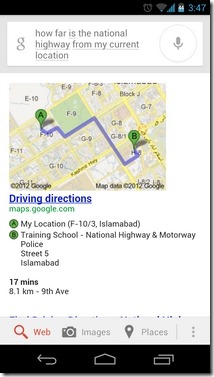
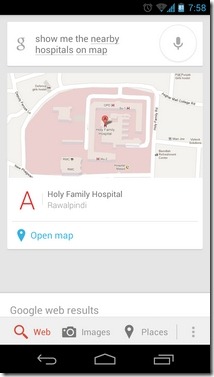
Commands:
– “Map of <location/place>”
– “Show me the nearby <amenity> on map”
– “Where is <place> situated”
– “<point of interest> in <location>”
– “Navigate to <location> on car”
– “I am hungry” (shows all nearby food points on map)
– “How far is <place> from <location>”
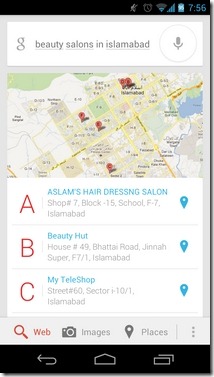
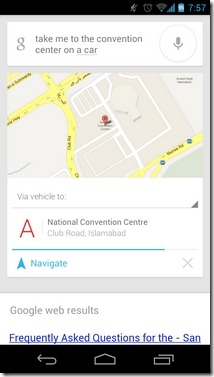
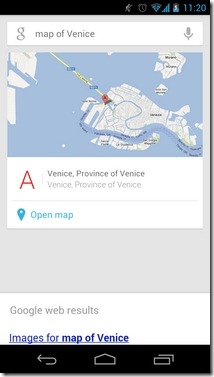
Examples:
- “Where is the statue of liberty situated”
- “Show all hotels near me”
- “Bookstores in New York”
- “Take me to the convention center on foot”
- “Coffee bars in Madrid”
- “How far is the motorway from my current location”
- “When does the next train arrive”
Calculations & Conversions
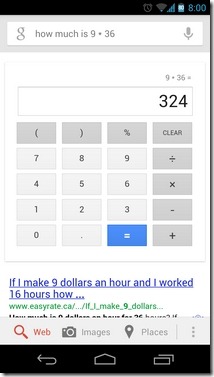
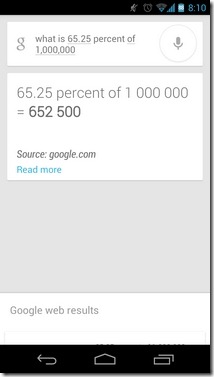
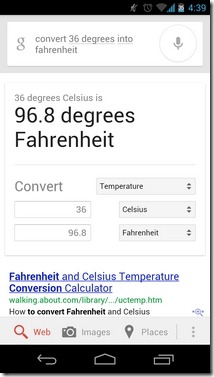
Commands:
– “How much is <number> times <number>”
– “What is <number> percent of <number>”
– “Square root of <number>”
– “<number> <operator><number><operator>…..<number> equals”
– “What is the numerical value of Pi”
– “Convert <value> into <required unit of conversion>”
– “Temperature of the sun”
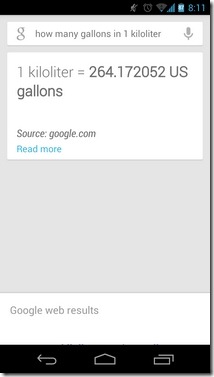
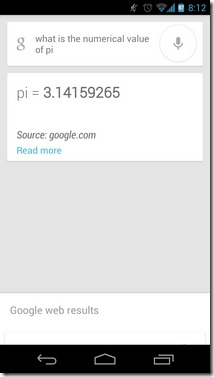
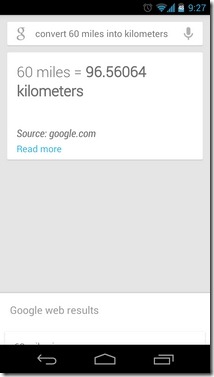
Examples:
- “How much is 57 point 78 minus 22”
- “65 plus 135 into 20 minus 18 equals”
- “Convert 36 degrees Celsius into Fahrenheit”
- “How many gallons in 1 kiloliter”
- “Convert 100 hours into minutes”
- “What is the 75 percent of 1 point 5 million”
Sports
Commands:
– “<sports> points table”
– “Who won the last match between <team name> and <team name>”
– “<team name> scorecard”
– “schedule of <team name> games”
– “<name of the sportsperson>”
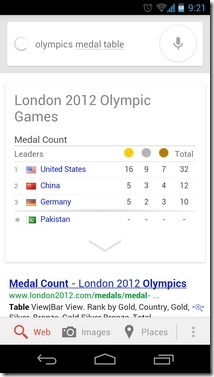
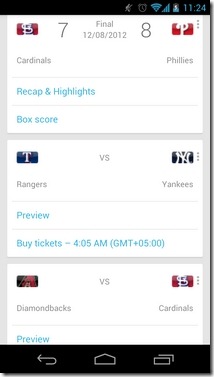
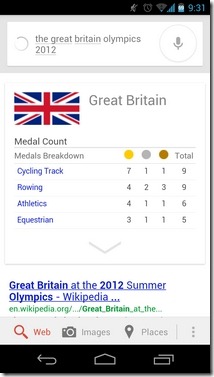
Examples:
- “Great Britain Olympics 2012” (shows Olympics activities for GB only)
- “Did the bulls win last night”
- “Scorecard of last Blue Jays match”
- “Olympics medal table”
- “Roger Federer”
Web Navigation
Commands:
– “Go to <URL>”
– “Open <URL>”
– “Show me <URL>”
– “Browse to <website>”
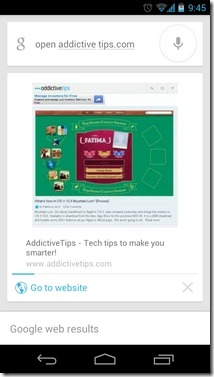
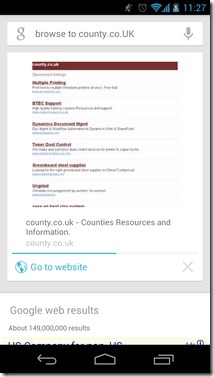
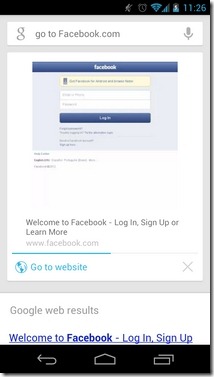
Examples:
- “Open addictive tips dot com”
- “Show me C N N dot com”
- “Go to my files dot co dot uk”
- “Take me to facebook dot com”
Entertainment
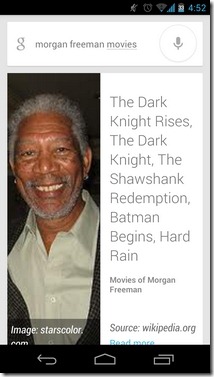
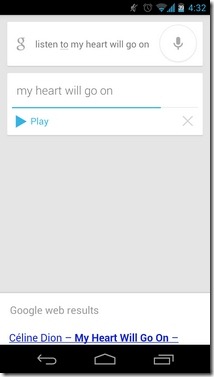
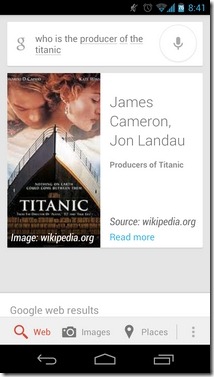
Commands:
– “Listen to <track>”
– “Play <song>”
– “YouTube <video title>”
– “When was the first episode of <show>”
– “<actor> movies”
– “Who acted in <movie name>”
– “Who is the producer of <movie>”
– “When was <movie> released”
– “Runtime of <movie name>”
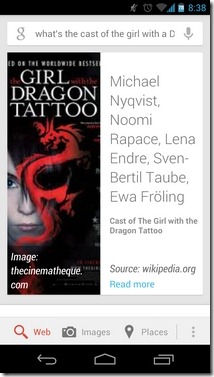
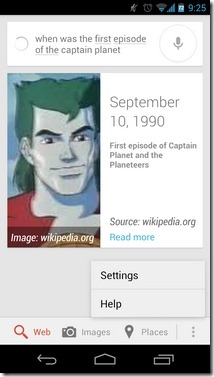
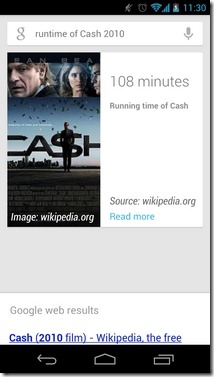
Examples:
- “Play Eminem”
- “YouTube wide awake Katty Perry”
- “What’s the cast of The Avengers”
- “Movies of Leonardo Di Caprio”
- “Who produced Avatars”
- “When was the first episode of Teenage Mutant Ninja Turtles”
- “The Shawshank Redemption runtime”
Notes & Reminders
Commands:
– “Remind me to <task> at <time>”
– “Wake me up in <time>”
– “<action> at <time>”
– “Self note to <message>”
– “Set alarm for <time>”
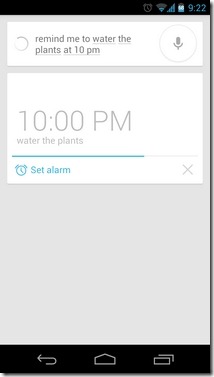
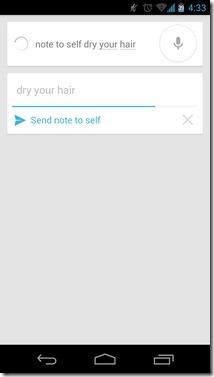
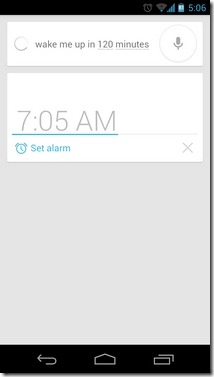
Examples:
- “Water the plants in one hour”
- “Set an alarm for 2 hours from now”
- “Remind me to call Bill in 45 minutes”
- “Pick up kids from school at 3 P M”
- “Note to self <message>”
Note: Reminders based on days are not yet supported, so you’ll have to make do with time-based reminders for the current day only. Also, ‘Notes to self’ commands can be used to email the audio message-oriented notes to your own ID
Contact & Communication
Commands:
– “Call <contact>”
– “Send <message> to <contact> via text”
– “<contact name>” (shows the contact card)
– “Call <contact/place> in <location>”
– “Send a text to <contact> <message>”
– “Email to <contact>, B C C <contact(s)>, Subject <subject>, message <message>”

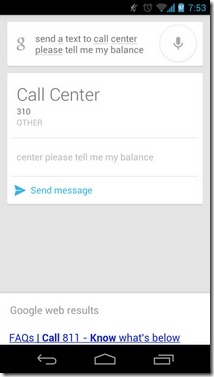
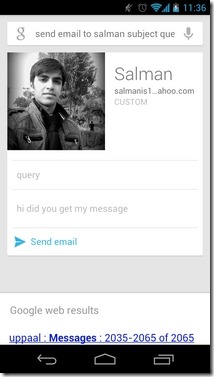
Examples:
- “Send email to Aatif Khan, Subject, post fix, Message, I have completed fixing my own posts”
- “Call KFC in Brooklyn, New York”
- “Send SMS to dad mobile please call me A S A P”
- “Call help center”
- “Send I cannot come right now to Carl via text”
Note: Google Now voice commands can be used to place calls in offline mode, too.
Precise Image Search
Commands:
– “Images/photos/pictures of <subject>”
– “Photos of <location> at sunset”
– “Images of <subject> <verb> <subject>”
– “Show me the photos of <subject> at <location>”
– “Logo of <subject>”
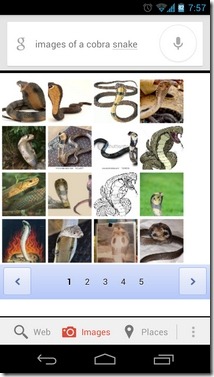
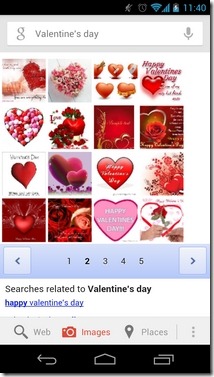
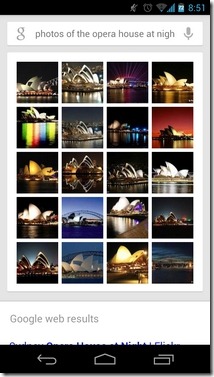
Examples:
- “Photos of a sleeping cat”
- “Images of the Earth from moon”
- “Pictures of Eiffel Tower at sunset”
- “Emblem of Bahrain”
Flight Schedules & Statuses
Commands:
– “Flight Status of <airlines>”
– “Has <flight number> landed/departed”
– “When will <flight number> land”
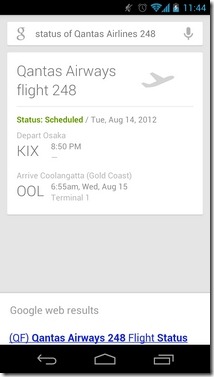
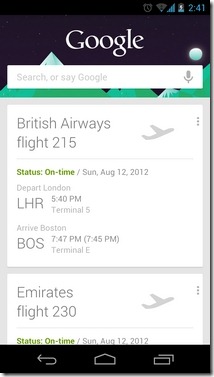
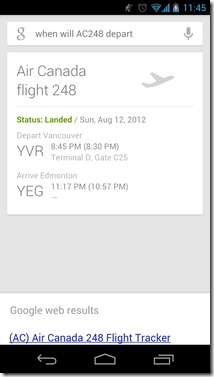
Examples:
- “Status of B A 215”
- “When Is Emirates 230 going to depart”
- “Air Canada 760”
Miscellaneous
Command:
– “Do a barrel roll” (Easter egg: performs a 360 degree rotation of the current result page)
– “Tilt” (Tilts current result screen slightly)
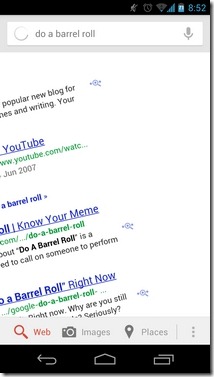
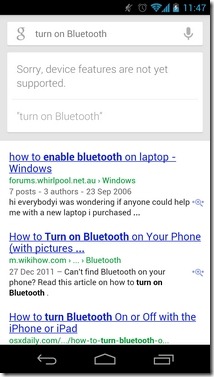
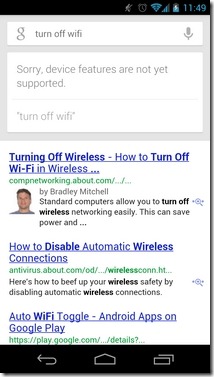
Note: There are several additional commands for controlling system/device features that are recognized by Google Now, but are currently non-functional. These include option to toggle Wi-Fi, Bluetooth, Airplane Mode, sound profiles and, most importantly, the option to launch apps.
Examples:
- “Turn On Wi-Fi/Bluetooth”
- “Turn Off Airplane mode”
Wrap-Up
It must be mentioned here that, as of now, automatic Google Now Smart Cards are available for just a handful of categories, including weather, traffic, upcoming appointments, flights, nearby places, sports, public transit and travel. You have the option to de/activate and/or personalize settings for whatever categories you want. That being said, a number of other aforementioned topics/categories also sport Smart Cards, but they are launched upon user request only. Even for queries that can’t return a Smart Card, you’re still presented with matching results via the recently-enhanced Google mobile search.
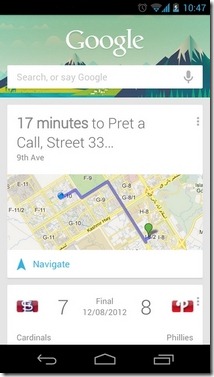
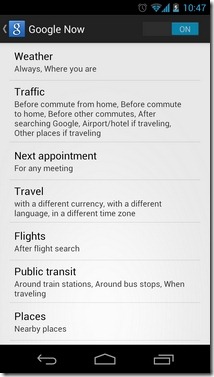
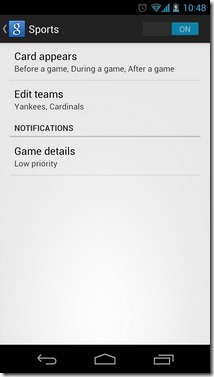
Did we miss out on some interesting commands that you’ve managed to discover recently? What other goodies would you like to see to be added to Google Now in the coming days? Do let us know about your experience with this awesome feature of Android by posting in the comments section below. We shall try to keep updating this list as newer/unexplored commands are unveiled – so keep checking.
Update: Google Now for Android has been updated in the Google Play Store to help you with getting timely alerts about movie showtimes, severe weather alerts, and sports updates from your favorite teams. For movies, the smart cards can be set to appear either on your preferred movie days or when near a theater. The public alerts are meant to keep you apprised of expected severe weather conditions or natural hazards in your current area. The app now also supports fetching latest updates from various favorite sports teams of yours. From the app’s Sports settings screen, you can pick as many different soccer, baseball, football, hockey and/or basketball teams as you like, and receive timely alerts prior to, during or after their games.
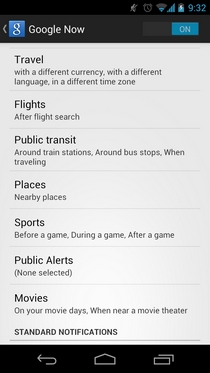
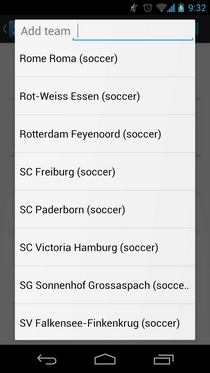
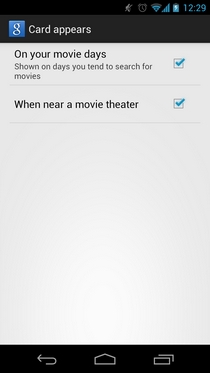
In addition, the update also brings support for Google Now users based in Korea. Please be informed that Google Now is still officially compatible with Android 4.1 or higher devices only.
Update 2: Google Search for Android has been updated with plenty of new travel-based Google Now Smart Cards, Shazam-style song recognition feature, Google Goggles-like photo search, ability to directly post to Google+ via voice commands, and much more. You can read all the details of this massive December ’12 update through our extensive post.
Download Google Search With Google Now For Android

I would like it to be able to use my name whatever I put as my profile.
I keep trying to use the wake up command with google now but it keeps saying no apps able to view calendar??? what do I do? everything else works great though.
Also, if you ask “Who am I” it searches for Amnesia treatments 🙂
How do I set a location reminder? So when I get to the grocery or where ever, the phone will notify me with an alarm to pick up bread, a shovel, etc
anyone know how to change the google now beep sound? I need to change mine to something lower pitched and mild…
awsome…. but… commands for spanish?
Sadly a lot of these commands don’t even work at all. All they do is bring up a search result.
I’d like to see pop up notifications for sports .
Exactly the help I was looking for. Many Thanks !!!
Thanks for this post. Really helpful.
Would it be possible to set up the gmail card with other criteria or ‘hot words’ so that i get a card when i recieve an email from a certain person, a company or my web shop.
I would love if Google Now would open apps such as “open calendar” and if it set appointments ” appointment tomorrow at 3 pick up laundry”. Also if it would control music “next song” or “pause”
It can, speak “Create a calendar event: Dinner in San Francisco, Saturday at 7:00PM”. Simples.
“Bacon number ” also works – it reads the bacon number to you and shows the connection
Most of these things don’t work as of yet so its fairly useless..the technology is there..launch apps,play songs on your phone…disappointment
Do i need internet connection to set an alarm? for eg., remind me to take a book in 30 mins!
How do I change the keyword from “google” to “computer” This came out of project Majel afterall…
Thanks for the “cheat sheet”. It’s been working pretty well for getting answers back, but I must say though, haven’t yet been able to make it call or text anyone. First of all, things such as “call my wife” or “text my mom” just comes up with no contacts found (S Voice and Siri actually get this right). Secondly, it doesn’t understand 90% of my contact names (once again, S Voice and Siri do…).
Also, saying text/SMS so-and-so does occasionally work, but if you have multiple numbers show up, you need to select one and then you can’t continue talking; you have to type your text, which totally defeats the purpose.
Also, I have tried at least 50 times now to tell it to look up a flight. It doesn’t seem to work very well with saying letters (e.g. when does flight IR711 land, will process as when does flight I are 7 wonderland, or something).
I must say, from what I saw in their demonstration, I am REALLY disappointed. Unless I wanna do the general fact searches (which are in all honesty pretty awesome!), it’s completely useless. The thing I use voice commands for the most (calling, texting) is the thing that doesn’t work!
Are you still having issues… mine seems to work pretty well with a few hiccups here and there. Much better than two years ago when I bought the original EVO.
Yeah. Pretty much the same sadly. It kinda works if I say “send SMS to steve ill be late”, but that’s because Steve is an easy name.
But most of the people I know have very non-english names, so it’s kind of a lost cause for me…
I dunno! heh.
Feature request: “create contact Joe Blow mobile 4161234567 email joeblow@gmail.com”
Nice
You can also say “Tell Mom ‘I’m going to be late’, via text”.
Sadly the “send text to…” command fails if you use Google Voice as your txt application. It appears like it’ll work, but never completes the process. Seems there’s several bugs in the implementation of TXT via GV.
I get it to work quite well (though I have to use US English, even though I’m in South Africa); I say something like “text Dad [pause] Hi dad period have you picked up the milk questionmark D”
It might not have worked then, but it works perfectly now. I had to tell it to default to google voice the first time (or I could have just clicked it every time, but I only use google voice).
Excellent, Thanks!
Awesome post mate!
Thanks, bro. Just trying to follow footsteps of the ‘Great’ HQRaja 🙂
Interesting that it gave Brad Pitt’s ex-wife, not his current partner (common law wife).
frankly i didnt know many of these commands ty ahihiihi
Nice, helpful to talk to Google Now
Very interesting!
Very interesting!
what’s the answer to life, the universe, and everything?
^^ Hahahaha… nice work there guys 🙂
Crazy enough that was one of the first questions I asked….and sure enough it gave me the correct answer!! 42.
All I want is to be able to say “Remind me to when I leave work.” The cards know when I’m at work already. I’ve noticed on my way home from work, the cards tell me “# minutes until Home”. Should be a simple feature to implement.
“Remind me to buy milk when I visit Target” would be fantastic, but honestly, I’d be just as happy if we could simply create a task without a date or time associated to it.
Unless I’m doing something wrong, it seems that Google Now has no ability to create tasks whatsoever. Reminders for a specific date or time get assigned to calendars (much better than the previous functionality of setting an alarm on just the one device). However reminders with no assigned date or time become notes instead of tasks.
So if you say, “Remind me to buy milk” Google Now creates a note and files it away somewhere instead of adding it to Google tasks for the default calendar. This is frustrating because some of my “to dos” aren’t timely, they just need to get done eventually (eg. cut the grass, mail the letters).
Tasker is a paid app that could be configured to do that (and like everything else).
Slow clap..
*Clap*…………*Clap*……..*Clap*
*Clap*…………*Clap*……..*Clap*
awesome post!
very very useful information
And still you can’t remove that forced google search bar? That is pathetic design (hacking the phone doesn’t count, its basic incompetent design which should be fixed. There is no reason why it couldn’t be a normal widget)
And stop voting me down – what I’m saying is truth. There is no reason to force people to have this widget – that’s something Apple would do. Most people how no idea how to install launcher or even root a phone. And they shouldn’t be forced to learn.
If you can install an app you can install a launcher.. because it is an APP.. no rooting, no hacking, just as easy as it gets.. Install Nova launcher on ICS or JBean from the play store.. then just hit your home button and it asks you what to use and you can easily set as default…. Beauty of Android.. Get more functionality / customization easily, when you want it.. or can’t stand the search widget.
Obviously people disagree with you. =/
Have you met most people? They don’t care that the search bar is there, in fact most of them probably haven’t even notice that it exists. I show people stuff like that all the time and they say “Cool, I didn’t know that was there!”… So I think you are in minority of caring that it is permanently there on the default launcher.
Try Nova Launcher. No hacking or rooting needed. Just installing another app that gives you much more control over your homescreens. That’s the beauty of Android. If you don’t like the way something works, there’s usually a developer who’s come up with something better.
Personally, I prefer having a permanent search bar at the top. In all honesty, if i ever use a launcher and it DOESNT have the search bar at the top, i either check to see if it will let me put it there, or i uninstall it.
You have an anger only for your needs, but in all honesty, it’s a nice feature, esspecially since, you know, google IS a search engine.. =/
nicely written guide thanks
Also, saying “tilt” makes the page tilt to one side.
Great list.
Disappointed to see that “How far am I from ?” doesn’t work but “How far is from my current location?” doesn’t. I hope they fix that.
Also, clicking on the Weather card for my home location takes me to the weather for another town of the same name. That’s a pretty huge, ugly bug. I hope they fix that soon.